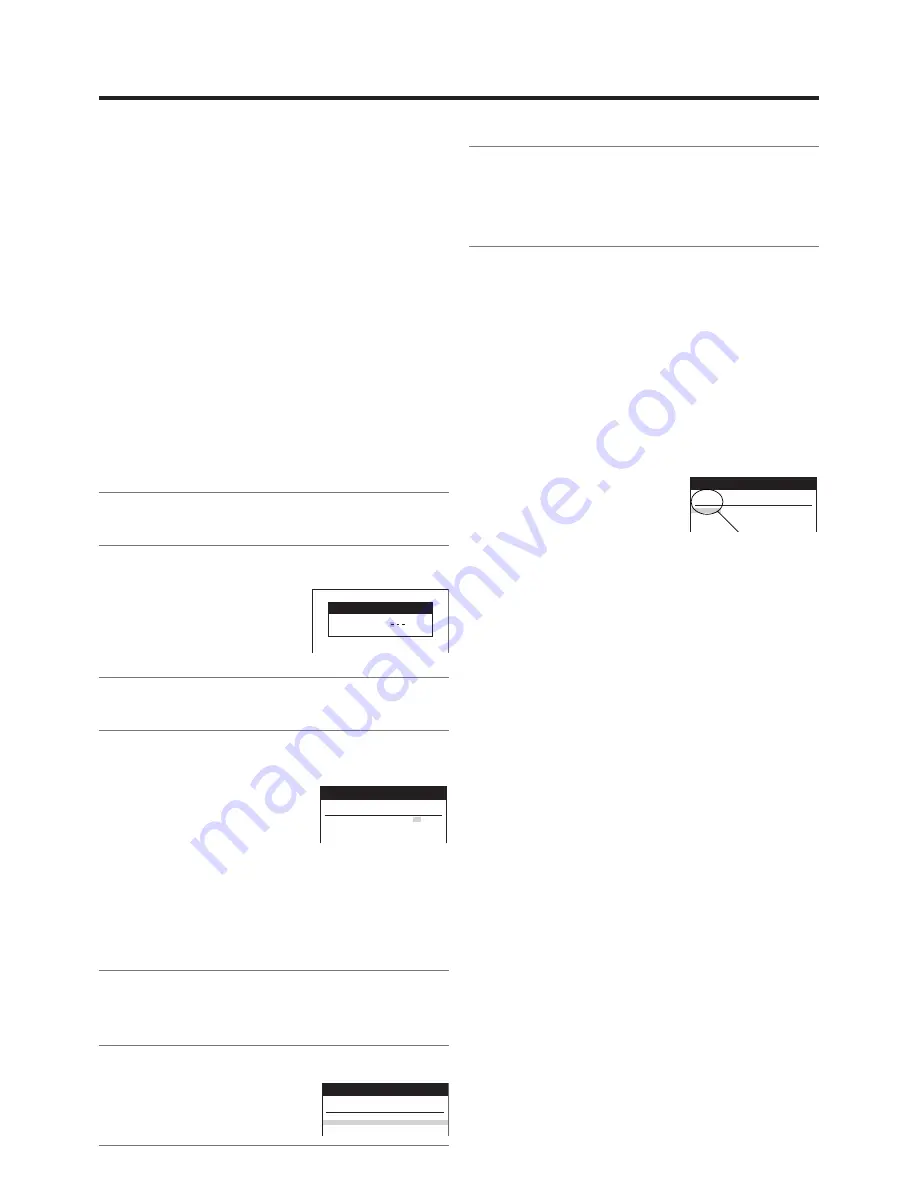
14
If “– – ” Appears under “Pos/Name” after
Entering a ShowView Number
Pos/Name stands for Programme Position/TV Station Name.
Normally, the name of the TV station or the number of the
programme position is displayed under “Pos/Name”.
However, if the TV station information was not automatically
set during Auto Setup due to adverse reception conditions,
the “– – ” indication appears instead.
In such a case, follow the operation steps below to correct it.
Press the Channel buttons
:
repeatedly to select the programme
position on which the TV programme
to be recorded will be broadcast.
After you have entered the information of a TV station, it
remains stored in the VCR’s memory, and you do not need to
enter it again in the future.
To Programme with the
ShowView Function
The ShowView numbers assigned to each TV programme
and published alongside the TV programme listings in
newspapers and magazines make it extremely easy to set
the VCR for timer recording.
The duration of a timer recording programmed with
ShowView number may be slightly longer than the actual
duration of the TV programme.
Preparations
³
Confirm that the VCR is on.
³
Confirm that the TV is on and the VCR viewing channel is
selected.
³
Insert a video cassette with an intact erasure prevention
tab.
³
Set the VCR/TV switch
N
to “VCR”.
Example:
Programming a timer recording of a TV programme with the
ShowView number 920126
Operations
1
Press the SHOW VIEW button
K
to display the menu
for entering the ShowView number on the TV.
2
Press the Numeric buttons
2
to enter the ShowView
number.
³
If you have entered a wrong
digit, press the Cursor button
(
2
)
P
and then enter the
correct digit.
3
Press the OK button
R
to display the programmed
content.
4
Press the SP/LP button
D
to set the desired tape
speed.
³
SP provides standard
recording time and
optimum picture quality.
LP provides doubled
recording time with slightly
reduced picture quality.
Regarding the “A” indication, refer to page 15.
³
To extend the ending time or to make any corrections,
use the Cursor button (
3421
)
P
, the Channel
buttons
:
, the DATE button
;
, the ON button
F
, the
OFF button
E
, the SP/LP button
D
.
³
See page 15 for VPS/PDC recording.
5
Press the TAPE button
B
to select the corresponding
cassette tape length.
(See page 26.)
6
Press the OK button
R
again to conclude the
settings.
³
To programme additional
timer recordings, repeat
operation steps
1
–
6
.
ShowView
9 2 0 1 2 6
VCR
On Screen Display
ZDF
27/10
20:00
21:30
SP
ON
jjjjj
jj
/
jj
jj
:
jj jj
:
jj jj jjj
jjjjj
jj
/
jj
jj
:
jj jj
:
jj jj jjj
jjjjj
jj
/
jj
jj
:
jj jj
:
jj jj jjj
jjjjj
jj
/
jj
jj
:
jj jj
:
jj jj jjj
jjjjj
jj jj
jj jj jj jj jj jjj
jjjjj
jj jj
jj jj jj jj jj jjj
jjjjj
jj jj
jj jj jj jj jj jjj
Pos
Start Stop
SP
VPS
Name
DATE
ON
OFF
LP
PDC
Timer recording
VCR
ZDF
27/10
20:00
21:30
SP
ON
jjjjj
jj
/
jj
jj
:
jj jj
:
jj jj jjj
jjjjj
jj
/
jj
jj
:
jj jj
:
jj jj jjj
jjjjj
jj
/
jj
jj
:
jj jj
:
jj jj jjj
jjjjj
jj jj
jj jj jj jj jj jjj
jjjjj
jj jj
jj jj jj jj jj jjj
jjjjj
jj jj
jj jj jj jj jj jjj
jjjjj
jj jj
jj jj jj jj jj jjj
Pos
Start Stop
SP
VPS
Name
DATE
ON
OFF
LP
PDC
Timer recording
VCR
To Suspend the Timer Recording Standby
Mode
When you want to use the VCR for playback, normal
recording or some other operation before the programmed
timer recording will be performed, you can temporarily
suspend the timer recording standby mode by
pressing the TIMER REC button
C
so that the “
ç
” indication
on the VCR display disappears.
However, after you have finished using the VCR, be sure
to reactivate the timer recording standby mode by pressing
the TIMER REC button
C
again, otherwise the programmed
timer recording will not be performed.
Note:
³
If the VCR is not put in the timer recording standby mode at
the latest 10 minutes before the programmed timer
recording starting time, the “
ç
” indication flashes on the
VCR display. In this case, press the TIMER REC button
C
to put the VCR in the timer recording standby mode.
Timer recording
VCR
jj jjjjj
15:00
17:00
SP
jjj
jjjjj
jj
/
jj
jj
:
jj jj
:
jj jj jjj
jjjjj
jj
/
jj
jj
:
jj jj
:
jj jj jjj
jjjjj
jj
/
jj
jj
:
jj jj
:
jj jj jjj
jjjjj
jj
/
jj
jj
:
jj jj
:
jj jj jjj
jjjjj
jj jj
jj jj jj jj jj jjj
jjjjj
jj jj
jj jj jj jj jj jjj
jjjjj
jj jj
jj jj jj jj jj jjj
Pos
Start Stop
SP
VPS
Name
DATE
ON
OFF
LP
PDC
“– – ” indication
7
Press the TIMER REC button
C
to switch the VCR
over to the timer recording standby mode.
³
Check that “
ç
” is lit on the VCR display.
If it is flashing, check the timer recording details again.
(See page 15.)





























