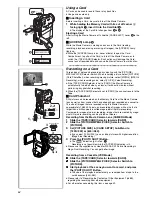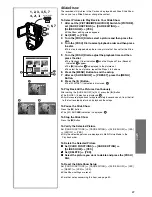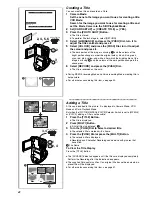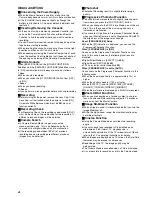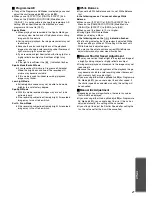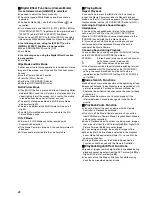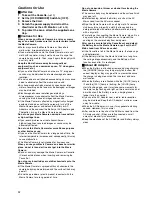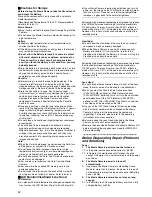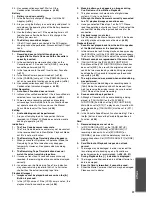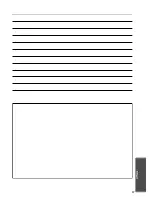48
ª
Digital Effect Functions (Camera Mode)
It is as follows when [GAINUP] is selected.
≥
You need to adjust the Focus manually.
≥
The shutter speed, White Balance and Iris cannot be
operated.
≥
The Sports Mode [
5
] and the Portrait Mode [
7
] are
cancelled.
≥
It is not possible to use [MULTI], [P-IN-P], [WIPE], [MIX] or
[TRACER] of [EFFECT1] together with the digital modes of
[EFFECT2] on the [DIGITAL EFFECT] Sub-Menu.
≥
If you have set [EFFECT2] to [B/W] or [SEPIA], changing
the selected White Balance Mode is not possible.
(
l
22)
In the following cases, using the [EFFECT1] on the
[DIGITAL EFFECT] Sub-Menu is not possible.
≥
When [PROGRESSIVE] is set to [ON]
≥
Card Mode
In the following case, using the Digital Effect Function
is not possible.
≥
Card Mode
Wipe Mode and Mix Mode
If either one of the following operations is carried out, stored
images will be erased, and Wipe and Mix Functions cannot
be used.
≥
Use the Camera Search Function
≥
Press the [STILL] Button
≥
Switch the [TAPE/CARD] Selector
≥
Slide the [OFF/ON/MODE] Switch
Multi-Picture Mode
≥
If the [MULTI] Button is pressed while self-recording Mirror
mode
(
l
18)
is used, the still picture is displayed from the
upper right corner of the screen, but, in reality, the picture
is recorded from the upper left corner as usual.
≥
The quality of images recorded in Multi-Picture Mode
deteriorates slightly.
≥
The top and bottom of the Multi Pictures will be cut off
slightly.
≥
The Multi-Picture Mode cannot be used while the Still
Picture Mode is used.
P-IN-P Mode
≥
Pictures in P-IN-P Mode cannot be recorded with
Progressive Photoshot.
≥
If the Movie Camera is turned off, the smaller picture will
disappear.
≥
A title cannot be inserted into the smaller picture.
ª
Playing Back
Repeat Playback
If you continue to press the [
1
] Button for 5 seconds or
longer, the Movie Camera switches to Repeat Playback
Mode, and the [R
!
] Indication appears. (To cancel Repeat
Playback Mode, set the [OFF/ON/MODE] Switch to [OFF].)
Listening to Playback Sound through
Headphones
If you want to use headphones to listen to the playback
sound, set [AV JACK] on the [AV IN/OUT SETUP] Sub-
Menu to [OUT/PHONES] and connect headphones to the
[PHONES] Socket
(
l
6)
on the Movie Camera.
In this case, no sound (including a warning sound and
shutter sound) will be reproduced through the built-in
speaker of the Movie Camera.
Choosing Sound during Playback
You can select the sound by using the [AUDIO OUT] setting
on the [PLAYBACK FUNCTIONS] Sub-Menu.
STEREO:
Stereo Sound (main sound and sub sound)
L:
Left channel sound (main sound)
R:
Right channel sound (sub sound)
≥
If an attempt was made to perform audio dubbing for what
was recorded with [12bit] selected as the [AUDIO REC]
setting, the sound played back will be set to stereo
regardless of the [AUDIO OUT] setting if [12bit AUDIO] is
set to [MIX].
ª
Index Search Functions
≥
Index Search may not be possible at the beginning of tape.
≥
Because Photoshot Index Signals are not recorded on still
pictures recorded in Continuous Photoshot Mode, the
Photoshot Index Search Function cannot be used for these
still pictures.
≥
Scene Index Search may not function properly if the
interval between 2 scene index signals is shorter than 1
minute.
ª
Playback Zoom Function
≥
You cannot adjust the sound volume with the Remote
Controller in Playback Zoom Mode.
≥
If you turn off the Movie Camera power or if you switch
from VCR Mode to Camera Mode, Playback Zoom Mode is
automatically cancelled.
≥
Even if Playback Zoom Functions are being used, images
that are output from the DV Terminal
(
l
32)
or Digital Still
Picture Terminal
(
l
43)
are not enlarged.
≥
As you enlarge an image, the quality of image suffers.
≥
When the Multi-Picture Mode is selected in the Playback
Zoom Mode, the equivalent multiple (1
t
) is used for the
zoom magnification.
≥
During a playback zoom, the Variable Speed Search
Function cannot be used with the Remote Controller.
ª
Playback Digital Effect Functions
≥
Signals of images to which digital effects are added during
playback cannot be output from the DV Terminal
(
l
32)
or
Digital Still Picture Terminal
(
l
43)
.
≥
You cannot use the Wipe or Mix Function while playing
back the non-recorded portion of tape.
Summary of Contents for NV-EX21B
Page 59: ...59 ...