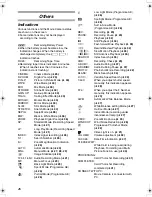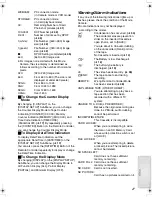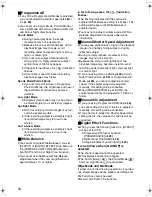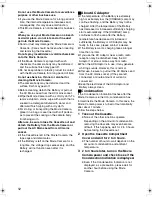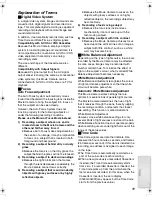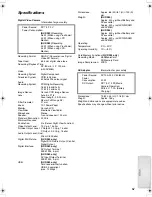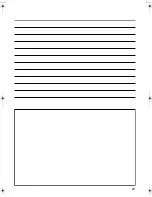50
ª
Programme AE
≥
If any of the Programme AE Modes is selected,
you cannot adjust the shutter speed
(
l
28)
or
iris
(
l
29)
.
≥
You cannot use Sports Mode, Portrait Mode or
Low-Light Mode with Gain-up Mode [GAIN UP]
and Colour Night View Function.
Sports Mode
≥
During normal playback, the image
movement may not look smooth.
≥
Because the colour and brightness of the
playback image may change, avoid
recording under fluorescent light, mercury
light, or sodium light.
≥
If you record a subject illuminated with
strong light or a highly reflective subject,
vertical lines of light may appear.
≥
If the light is insufficient, the [
5
] Indication
flashes.
≥
If this mode is used for indoor recording,
playback images may flicker.
Sports Mode/Portrait Mode
≥
If you record a still picture in Progressive
Photoshot Mode, the brightness and hue of
the recorded still picture may become
unstable.
Low Light Mode
≥
Extremely dark scenes may not be able to
be made brighter to a satisfactory degree.
Spotlight Mode
≥
With this mode, recorded images may turn
out to be extremely dark.
≥
If the recording subject is extremely bright,
its recorded image may turn out to be
whitish.
Surf & Snow Mode
≥
If the recording subject is extremely bright,
its recorded image may turn out to be
whitish.
ª
White Balance
≥
You cannot change White Balance if you set
[EFFECT] of [DIGITAL EFFECT] Sub-Menu on
the [CAMERA FUNCTIONS] Main-Menu to
[GAIN UP] and Colour Night View Function.
≥
You cannot use the Manual White Balance
Adjustment when the zoom magnification is
approximately 10
k
or higher.
In the following cases, the [
1
] Indication
flashes:
≥
The flashing indicates that the previously
adjusted White Balance setting is still kept. This
setting will be kept until White Balance is
adjusted again.
≥
You may not be able to achieve correct White
Balance Adjustment manually under weak
illumination.
ª
Manual Shutter Speed Adjustment
≥
You may see vertical lines of light in the playback
image of a brightly shining subject or highly
reflective subject.
≥
During normal playback, movement in the
images may not look smooth.
≥
Because the colour and brightness of the
playback image may become unstable, avoid
recording under fluorescent light, mercury light,
or sodium light.
≥
If you are using Gain-up Mode
(
l
30),
Colour
Night View Functon
(
l
25)
or Programme AE
Mode
(
l
26)
, you cannot adjust the shutter
speed. If the shutter speed was adjusted
manually, this setting will be cancelled.
≥
When [PROGRESSIVE] is set to [ON], the
shutter speed cannot be adjusted to 1/750 s or
faster.
ª
Manual Iris Adjustment
≥
If you are using Programme AE Mode
(
l
26)
,
you cannot adjust the iris. If the iris is adjusted
manually, this setting will be cancelled.
≥
If you attempt to adjust the Shutter Speed after
setting the Iris, the value set for the Iris will be
cancelled.
ª
Digital Effect Functions
≥
When you set the following functions, [EFFECT]
will be set to [OFF].
≥
Progressive Photoshot Function
[PROGRESSIVE]
(
l
22)
≥
Digital Zoom [D.ZOOM]
(
l
23)
≥
Image Stabilizer Function [SIS]
(
l
24)
It is as follows when [GAIN UP] is
selected.
≥
The shutter speed cannot be operated.
≥
White Balance cannot be changed.
≥
The Sports Mode [
5
], the Portrait Mode [
7
]
and Low Light Mode [
4
] are cancelled.
Wipe Mode and Mix Mode
If either one of the following operations is carried
out, stored images will be erased, and Wipe and
Mix Functions cannot be used.
≥
Record with Photo Title Function.
B-Eng.book 50 ページ 2003年2月14日 金曜日 午後2時43分