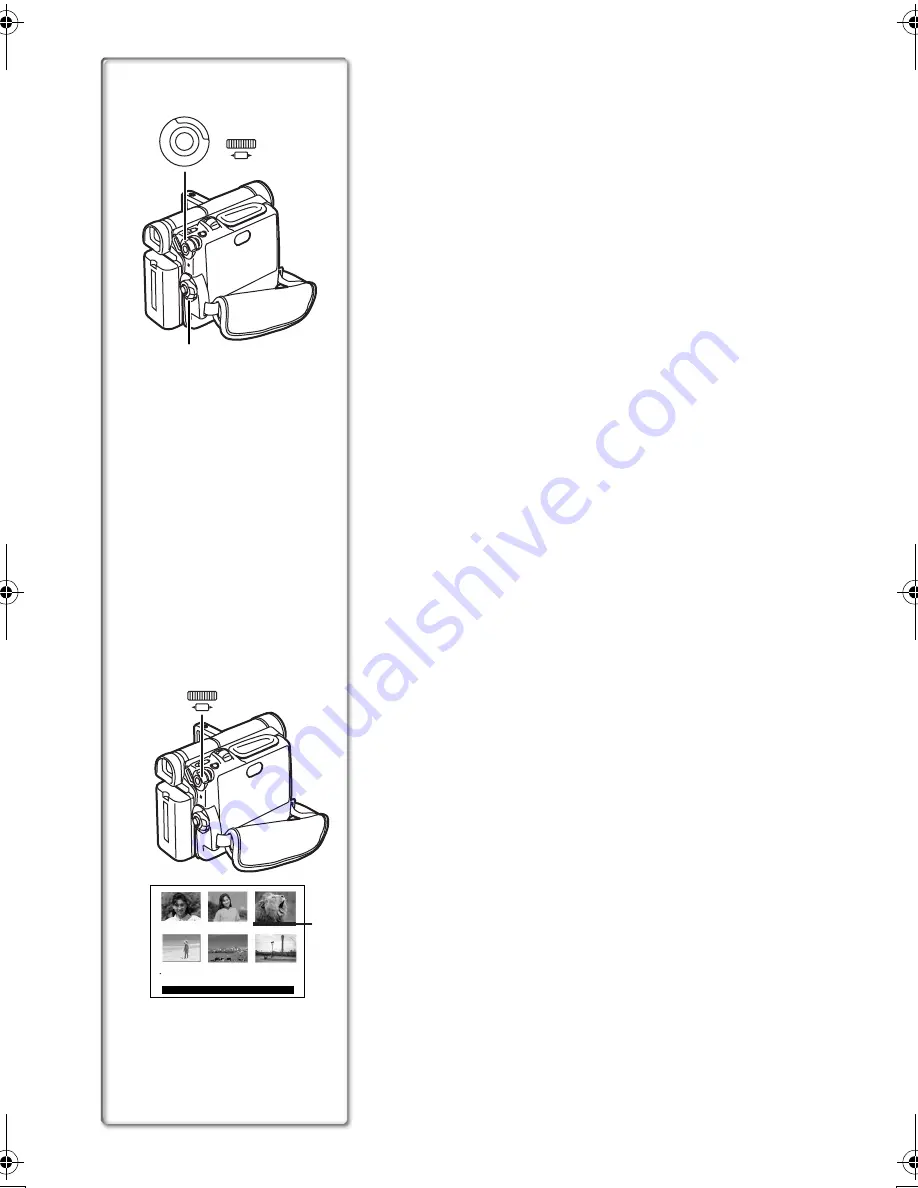
14
Using the Menu Screen
To facilitate the selection of a desired function or setup, this
Movie Camera displays various function setups on Menus.
1
Press the [MENU] Button.
≥
The Menu corresponding to the Mode selected by using
the [VCR/OFF/CAMERA/M-CARD] Switch
1
is displayed.
2
Turn the [PUSH] Dial to select a desired
Sub-Menu.
≥
Turn the [PUSH] Dial to display the highlightened item.
3
Press the [PUSH] Dial to display the selected
Sub-Menu.
4
Turn the [PUSH] Dial to select the item to be set.
5
Press the [PUSH] Dial to set the selected item to a
desired mode.
≥
With each pressing of the [PUSH] Dial, the cursor [
1
]
moves to the next mode.
≥
While a Menu is displayed, you cannot record or play back.
Menus can be displayed during playback but not during
recording. The above operations can be done using the
[MENU] Button, [SET] Button and [ITEM] Button on the
Remote Controller.
(
l
8)
To Exit the Menu Screen
Press the [MENU] Button again.
About the Menu Mode Setting
The setting selected on the Menu will be retained even when the
Movie Camera is turned off. (But, the setups of
[DIGITAL EFFECT] are not retained.) However, if the Battery or
AC Adaptor is disconnected before turning off the Movie
Camera, the selected setup may not be retained.
≥
Menu operation flow is shown in this text by >>.
ª
Image Selection in the Card Playback Mode
(NV-DS65 only)
(
l
40)
An Image Selection Operation may be necessary during Menu
Operations. In this case, carry out the following procedure.
1
Turn the [PUSH] Dial and select a picture.
≥
The selected picture is underlined
2
.
2
Press the [PUSH] Dial to confirm the selection of
the picture.
≥
After the above Picture Selection Procedure, carry out the
various Menu Operations. (The above procedure will not be
repeated in the following instructions.)
2
1, 2
DELETE:M-DEL D-000
PRESS STOP TO EXIT
1
2
3
4
5
6
PUSH
SHUTTER / W B / IRIS/ MF / JOG
1
2, 3, 4, 5
1
M ENU
PUSH
SHUTTER / W B / IRIS/ MF / JOG
EG-ENG.book 14 ページ 2003年1月6日 月曜日 午後3時43分
Summary of Contents for NV-DS60
Page 60: ......





























