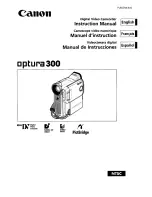43
3
Remove the Card. (NV-DS37/DS38 only)
4
Detach the power supply and retract the
Viewfinder or the LCD Monitor
. (
l
5
To protect the Lens, attach the supplied Lens
Cap.
ª
Cautions for Use
When you use your Movie Camera in a rainy or snowy
day or on a beach, make sure that no water enters inside
the Movie Camera.
≥
Water may cause the Movie Camera or Cassette to
malfunction. (Irreparable failure may occur.)
≥
If sea water splashes onto the Movie Camera, wet a soft
cloth with tap water, wring it well, and use it to wipe the
camera body carefully. Then, wipe it again thoroughly with
a soft dry cloth.
Keep the Movie Camera away from magnetized
equipment (such as a microwave oven, TV, video game
equipment, etc.)
≥
If you use the Movie Camera on or near a TV, images or
sounds may be disturbed due to electromagnetic wave
radiation.
≥
Do not use near a cell phone because doing so may cause
noise to adversely affect the picture and sound.
≥
By strong magnetic fields created by speakers or large
motors, recording on the tape may be damaged, or images
may be distorted.
≥
Electromagnetic wave radiation generated by a
microprocessor may adversely affect the Movie Camera,
causing the disturbance of images and sounds.
≥
If the Movie Camera is affected by magnetically charged
equipment and does not function properly, turn off the
Movie Camera power and detach the Battery or AC
Adaptor and then connect the Battery or AC Adaptor again.
Thereafter, turn on the Movie Camera power.
Do not use your Movie Camera near radio transmitters
or high-voltage lines.
≥
If you record pictures near radio transmitters or high-
voltage lines, recorded images or sounds may be adversely
affected.
Do not use this Movie Camera for surveillance purpose
or other business use.
≥
If you use the Movie Camera for a long period of time, the
internal temperature increases and, consequently, this may
cause malfunction.
≥
This Movie Camera is not intended for business use.
When you use your Movie Camera on a beach or similar
place, do not let sand or fine dust get into the Movie
Camera.
≥
Sand or dust may damage the Movie Camera or Cassette.
(Care should be taken when inserting and removing the
Cassette.)
Do not spray insecticides or volatile chemicals onto the
Movie Camera.
≥
If the Movie Camera is sprayed with such chemicals, the
camera body may be deformed and the surface finish may
peel off.
≥
Do not keep rubber or plastic product in contact with the
Movie Camera for a long period of time.
Do not use benzine, thinner or alcohol for cleaning the
Movie Camera.
≥
The camera body may be deformed and the surface finish
may peel off.
≥
Before cleaning, detach the Battery or pull out the AC
Mains Lead from the AC mains socket.
≥
Wipe the Movie Camera with a soft dry cloth. To remove
stubborn stains, wipe with a cloth that is soaked in a
detergent diluted with water and afterward finish wiping
with a dry cloth.
≥
For storing or transporting the Movie Camera, place it in a
bag or case lined with soft pads so as to prevent the
coating on the camera body from being worn.
After use, be sure to take the Cassette out and detach
the Battery from the Movie Camera or pull out the AC
Mains Lead from AC mains socket.
≥
If the Cassette is left in the Movie Camera, the tape sags
and deteriorates.
≥
If the Battery is left on the Movie Camera for a long time,
the voltage drops excessively, and the Battery will not
function even after it is recharged.
ª
About AC Adaptor
≥
If the temperature of the Battery is extremely high or
extremely low, the [CHARGE] Lamp may continue flashing,
and the Battery may not be charged. After the temperature
of the Battery has decreased or increased sufficiently,
charging starts automatically. If the [CHARGE] Lamp
continues to flash even after the Battery temperature has
decreased or increased sufficiently, the Battery or AC
Adaptor may be faulty. In this case, please contact a dealer.
≥
If the Battery is warm, charging takes a longer time than
normal.
≥
If you use the AC Adaptor near a radio, radio reception may
be disturbed. Keep the AC Adaptor 1 metre or more away
from radio.
≥
When the AC Adaptor is in use, it may generate whirring
sounds. However, this is normal.
≥
After use, be sure to pull out the AC Mains Lead from the
AC mains socket. (If they are left connected, a minute
amount of current is consumed.)
≥
Keep the electrodes of the AC Adaptor and Battery always
clean.
ª
Condensation
If the Condensation Indication flashes after the Movie
Camera is turned on, condensation has formed inside the
Movie Camera. In this case, the Movie Camera power is
turned off automatically after about 1 minute.
Follow the steps below:
1
Take out the Cassette.
≥
None of the other functions operate. Depending on the
amount of condensation, removing the Cassette may
even become difficult. If this happens, wait for
2 to 3 hours before taking the Cassette out.
2
Open the Cassette Compartment Cover and
wait for 2 to 3 hours.
≥
The number of hours to wait depends on the amount of
condensation and ambient temperature.
3
2 to 3 hours later, turn on the Movie Camera
power and check to see if the Condensation
Indication is displayed.
≥
Even if the Condensation Indication is not displayed, as
a precaution, please wait for another hour before using
the Movie Camera.
Watch for Condensation even before the Condensation
Indication is displayed.
≥
Because condensation takes place gradually, the
Condensation Indication may not be displayed during the
first 10 to 15 minutes of condensation formation inside the
Movie Camera.
≥
In extremely cold places, condensation may freeze and
form frost. In this case, the frost melts first, thus forming
condensation, and then it takes another 2 to 3 hours to
eliminate the condensation.
When the Lens is Fogged:
B.book 43 ページ 2001年3月14日 水曜日 午前11時21分