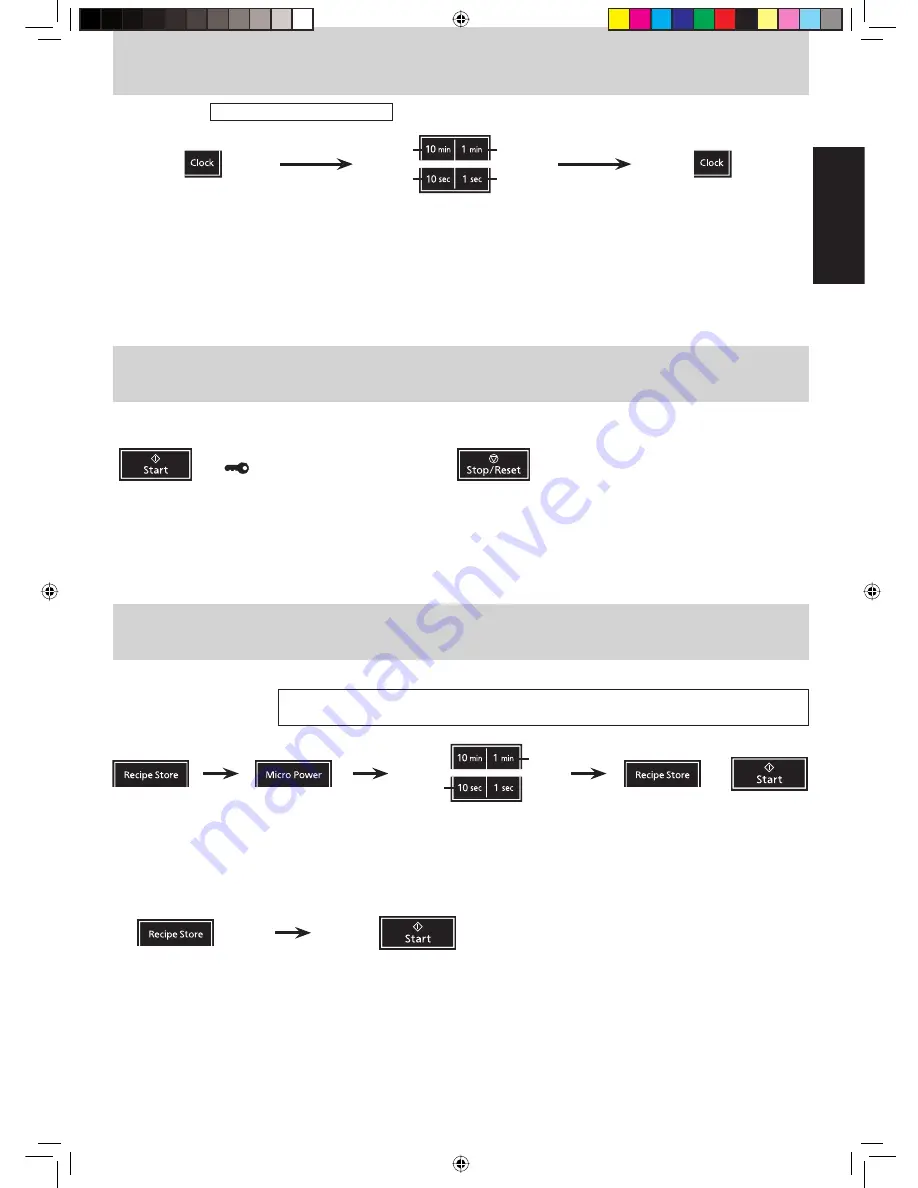
English
- Eng-5 -
Clock Setting
To Use Child Safety Lock
To Set Clock: Example: To set 11:25 a.m.
1. Press once.
Colon will blink in
the display window.
3. Press once.
Colon stops blinking; time of
day is entered and locked in
the display window.
Time counts up in minutes.
2. Enter time of day using the time pads.
Time appears in the display window; colon is
blinking.
NOTES:
1. To reset time of day, repeat steps 1-3.
2. The clock will keep the time of day as long as oven is plugged in and electricity is supplied.
3. Clock is a 12-hour display.
4. Oven will not operate while colon is blinking.
To Cook using the Recipe Store Pad
NOTES:
1. Auto Control Functions cannot be programmed into Recipe Store.
2. A new recipe program will cancel the recipe program previously stored.
3. The recipe program will be cancelled if the oven is unplugged.
This feature allows you to conveniently program one recipe program into memory.
To Set Recipe Program: Example: To program –– 1 minute and 30 seconds at MEDIUM power –– into the
Recipe Store Pad.
1. Press.
4. Press Recipe Store Pad.
Time of day or colon appears in
the display window.
If you press Start Pad, cooking
starts and cooking program is
set.
2. Press 3 times.
Set the desired cooking
program. (See page 6 for
directions.)
3. Set the desired cooking
time.
or
To Start Recipe Store Program:
1. Press.
The program appears in
the display window.
2. Press.
Cooking time in the display begins
to count down.
once
5 times
once
twice
To set:
To cancel:
Press
Start
pad 3 times.
►
"
" appears in the display
window.
Press
Stop/Reset
pad 3 times.
►
Colon or time of day appears in the display
window.
Press 3 times
Press 3 times
NOTES:
1. Child Safety Lock can be set when colon or time of day is displayed.
2. This feature allows you to prevent operation of the oven by a young child; however, the door will open.
3. To set or cancel child safety lock,
Start
pad or
Stop/Reset
pad must be pressed 3 times within 10 seconds.
once
3 times
IP2659_39L40KP_Eng_32_091009.indd 5
IP2659_39L40KP_Eng_32_091009.indd 5
2009-10-9 9:47:15
2009-10-9 9:47:15
















