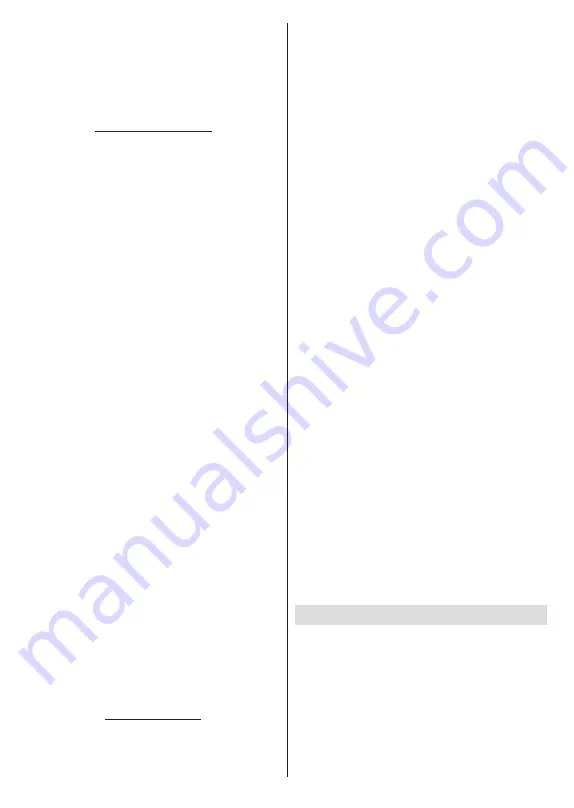
English
- 16 -
unselect. Then press the
Blue
button to delete the
selected channel/s. When the confirmation dialogue
appears, highlight
Continue
and press
OK
to proceed.
Clear Channel List:
Delete all channels stored in the
channel list. A dialogue will be displayed for confirma
-
tion. Highlight
Continue
and press
OK
to proceed.
Highlight
Cancel
and press
OK
to cancel.
Input Source - Satellite
Channel Skip:
Set channels to be skipped when
switching the channels via the
Pro/-
buttons
on the remote. Highlight the desired channel/s on the
list and press
OK
to select/unselect.
Channel Swap:
Replace the positions of the two
selected channels in the channel list. Highlight the
desired channels on the list and press
OK
to select.
When the second channel is selected, the position of
this channel will be replaced with the position of the
first selected channel. You can press the
Yellow
button
and enter the number of the channel you want to select.
Then highlight
OK
and press
OK
to go to that channel.
Channel Move:
Move a channel to the position of
another channel. Highlight the channel you want to
move and press
OK
to select. Then do the same for a
second channel. When the second channel is selected,
you can press the
Blue
button and the first selected
channel will be moved to the position of that channel.
When the confirmation dialogue appears, highlight
Continue
and press
OK
to proceed. You can press
the
Yellow
button and enter the number of the channel
you want to select. Then highlight
OK
and press
OK
to go to that channel.
Channel Edit:
Edit channels in the channel list. Edit
the name and channel number
(*)
of the selected chan-
nel and display
Network Name
,
Channel Number
,
Channel Type
and
Frequency
information related to
that channel if available. Depending on the channel
other options may also be editable. Press
OK
or the
Yellow
button to edit the highlighted channel. You can
press the
Blue
button to delete the highlighted channel.
(*)
The selected channel number should not be used for
another channel in the channel list.
Channel Delete:
Highlight the desired channel/s on
the list and press
OK
or the
Yellow
button to select/
unselect. Then press the
Blue
button to delete the
selected channel/s. When the confirmation dialogue
appears, highlight
Continue
and press
OK
to proceed.
Clear Channel List:
Delete all channels stored in the
channel list. A dialogue will be displayed for confirma
-
tion. Highlight
Continue
and press
OK
to proceed.
Highlight
Cancel
and press
OK
to cancel.
Input Source - ATV
Channel Skip:
Set channels to be skipped when
switching the channels via the
Pro/-
buttons
on the remote. Highlight the desired channel/s on the
list and press
OK
to select/unselect.
Channel Swap:
Replace the positions of the two
selected channels in the channel list. Highlight the
desired channels on the list and press
OK
to select.
When the second channel is selected, the position of
this channel will be replaced with the position of the
first selected channel. You can press the
Yellow
button
and enter the number of the channel you want to select.
Then highlight
OK
and press
OK
to go to that channel.
Channel Move:
Move a channel to the position of
another channel. Highlight the channel you want to
move and press
OK
to select. Then do the same for a
second channel. When the second channel is selected,
you can press the
Blue
button and the first selected
channel will be moved to the position of that channel.
When the confirmation dialogue appears, highlight
Continue
and press
OK
to proceed. You can press
the
Yellow
button and enter the number of the channel
you want to select. Then highlight
OK
and press
OK
to go to that channel.
Channel Edit:
Edit channels in the channel list. Edit the
channel number
(*)
,
name, frequency, colour system
and sound system of the selected channel and display
the
Network Name
and
Channel Type
information
related to that channel if available. Press
OK
or the
Yellow
button to edit the highlighted channel. You can
press the
Blue
button to delete the highlighted channel.
(*)
The selected channel number should not be used for
another channel in the channel list.
Channel Delete:
Highlight the desired channel/s on
the list and press
OK
or the
Yellow
button to select/
unselect. Then press the
Blue
button to delete the
selected channel/s. When the confirmation dialogue
appears, highlight
Continue
and press
OK
to proceed.
Analogue Channel Fine-tune:
Select the channel you
want to adjust from the list and press
OK
. Then change
the frequency using the Left/Right directional buttons
to find optimal reception. Press the
Back/Return
but-
ton to save and exit. When the confirmation dialogue
appears, highlight
OK
and press
OK
to proceed.
Clear Channel List:
Delete all channels stored in the
channel list. A dialogue will be displayed for confirma
-
tion. Highlight
Continue
and press
OK
to proceed.
Highlight
Cancel
and press
OK
to cancel.
TV Options
Source:
Display the list of input sources. Select the
desired one and press
OK
to switch to that source.
Picture:
Open the
Picture
menu. Refer to the
Display
& Sound
section for detailed information.
Screen:
Set the aspect ratio of the screen. Select one
of the predefined options according to your preference.
Sound:
Open the
Sound
menu. Refer to the
Display
& Sound
section for detailed information.
Power:
Check the
Power & Energy
menu options in
the
Settings>System
for additional power settings.
















































