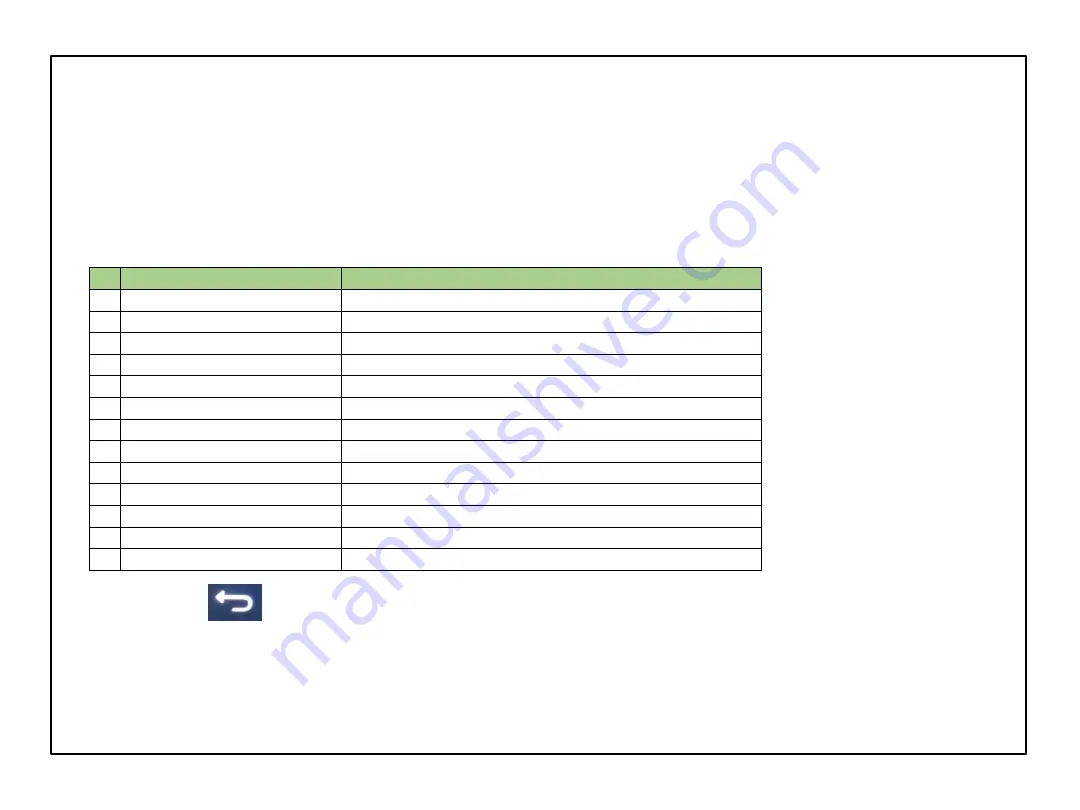
SYSTEM SETTINGS
MIB3 system settings allow making a various amount of changes.
1. Select the icon
‚
Settings
‘ on
the touch screen.
2. The following options are available:
19
No. Name
Description
1 Screen
Screen off (in seconds), brightness and other functions
2 Time and date
Time and date
3 Language
Allows to change the current language
4 Additional keypad languages
Individual adding of characters
5 Units
Changing units
6 WLAN
Creating hot spot (for devices with WLAN)
7 Manage apps
Activating data transfer to Apps and managing Apps
8 Connect via Bluetooth
Switch on/off Bluetooth, control visibility of BT and BT-name
9 Factory settinsgs
Resetting the device complete or by individual functions
10 System information
Displaying hardware and software information
11 Updates
Software updates for the head unit
12 Copyright
s
Thirt party copyright information
13 Configuration wizard
Guided tour to set needed functions of MIB3
3. Using the icon
leads to the previous page.
Continental




































