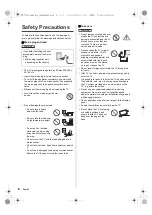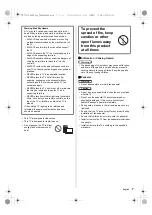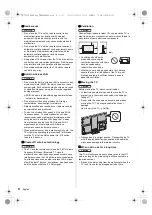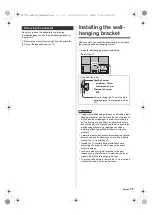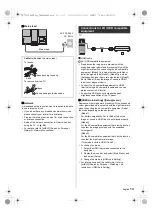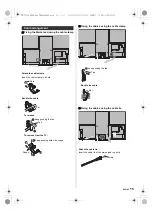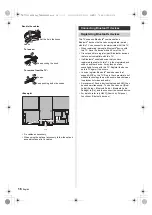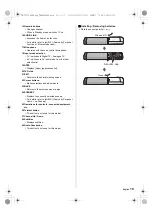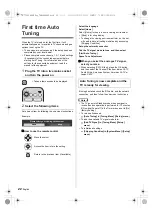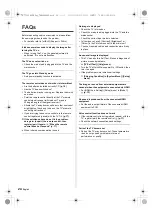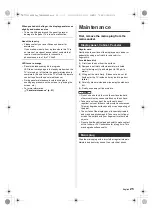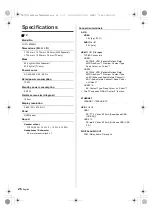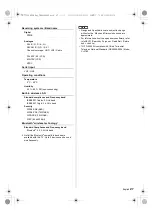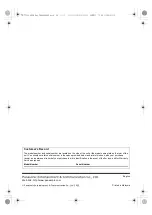20
English
The TV recognizes speech when you talk into the voice
control microphone, enabling you to perform operations
such as changing TV channels, adjusting the volume,
searching for programmes, and doing internet searches.
≥
If the remote control is not registered (paired) with the
TV, register (pair) the remote control.
(p. 17)
≥
Google Assistant and Amazon Alexa functions may be
currently under consideration for a future release in
your region. They will be made available when they
become ready for release.
≥
Google Assistant and Amazon Alexa functions may
not be available in certain countries or regions or for
certain broadcasters.
≥
The TV needs to be connected to the internet in order
to perform searches, etc.
(p. 13)
≥
The effective range for voice controls depends on the
viewing environment.
≥
Operation may not be correct depending on the type
of voice the person has and the way they speak, as
well as the surrounding environment and conditions.
≥
When other Bluetooth
®
devices are connected at the
same time, voice controls may not work properly
depending on the connected devices.
Selecting the voice service (when it is not selected)
1
Press the voice control button
2
Selects the voice service for voice control function.
≥
Only one voice service can be used with the TV.
≥
The voice service selection screen can also be
displayed via [Voice Control] on the menu bar.
Controlling with your voice
1
Press the voice control button
2
Speak into the voice control microphone
≥
For information about settings and operations for
voice controls, refer to [eHELP] (Search by Purpose >
Functions > Voice Control).
≥
Functions of voice control and voice services are
subject to change without notice.
≥
When pressing 4, 5, 6 buttons, the control panel guide
appears on the right side of the screen for 3 seconds
to highlight which button has been pressed.
1 Power LED
≥
The LED blinks when an infrared signal is received
from the remote control.
2 Ambient sensor
≥
Senses ambient lighting conditions to adjust the
picture when [Auto Brightness] and [Auto White
Balance] (Picture > Ambient Sensor Settings) are
set to [On].
3 Remote control signal receiver (for infrared
communication)
≥
Do not place any objects between the TV remote
control signal receiver and remote control.
4 Input mode selection
≥
Press repeatedly until you reach the desired mode.
Menu
≥
Press and hold for about 3 seconds to display the
menu bar.
OK
(when in the menu system)
5 Channel Up / Down
≥
Cursor Up / Down (when in the menu system)
6 Volume Up / Down
≥
Cursor Left / Right (when in the menu system)
7 Mains power On / Off switch
≥
Use to switch the mains power.
≥
To turn Off the apparatus completely, you must pull
the mains plug out of the mains socket.
≥
[
]: Standby / On
Voice controls
Voice control
microphone
Indicator / Control panel
Red:
Standby
Green:
On
• Depending on the ambient brightness,
adjusts the brightness of LED to easy-
to-view levels automatically.
Orange:
Standby with some functions (recording,
etc.) active or panel maintenance in
progress
1
2, 3
5
6
7
4
Rear side of the TV
TH-77LZ2000H_Eng_TQB4GA0089.book 20 ページ 2022年5月19日 木曜日 午後12時49分