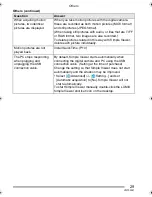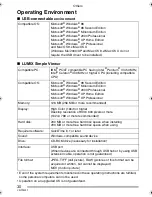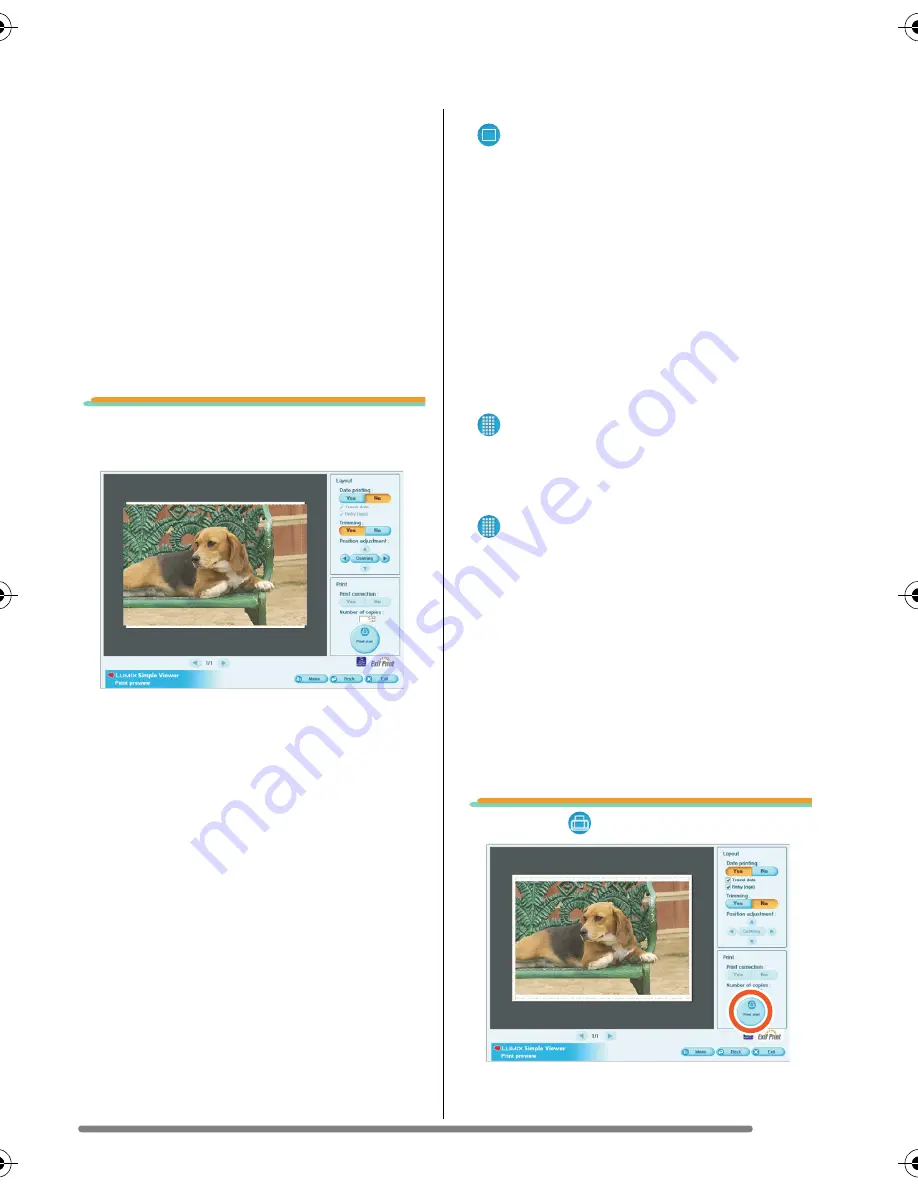
Using Simple Viewer
15
VQT0W41
[Please select the printer]
Set up the printer you are using.
[Choose border setting]
Select “No” or “Yes”.
[Please select the paper size]
Set the size of paper used for printing.
[Please select the paper type]
Set the type of paper used for printing.
[Detail printer settings are available]
Set up the printer in detail.
(For details, refer to the operating
instructions for the printer.)
6.
Check the layout, and set up
printing.
[Date printing]
Used to print the date at the right bottom
of the picture.
• If the digital camera is equipped with
[BABY] in scene mode, set it to [WITH
AGE] when taking pictures, and the
pictures are printed with the age in
month/year as well as the date of
recording. If the digital camera is
equipped with a travel date function and
you set this function and take pictures,
the pictures are printed with the number
of days that have passed at the travel
destination as well as the recording date.
(Depending on the model of digital
camera, this will differ.)
[Trimming]
([
One sheet] only)
Used to print the picture in alignment with
the paper size.
• Without trimming a picture, the entire
picture is printed. If the aspect ratio of
paper is different from that of a picture,
blank spaces are left in the upper and
lower parts or the left and right parts.
[Position adjustment]
Used to fine-adjust the printing position for
trimming.
[Title]
([
Index] only)
Used to print the name of the picture folder
(e.g., 12/05/2006) at the top of the picture.
[Picture name]
([
Index] only)
Used to print the date and time of
recording the picture at the bottom of the
picture.
[Print correction]
Used to enable the print correction
function of the printer.
• This function is Compatible with “PRINT
Image Matching” and “Exif Print”. Refer
to the operating instructions for your
printer.
7.
Click [
Print Start].
Printing cannot be canceled when it is
underway.
02/21/2005
02/21/2005
PC Connection ENG.book 15 ページ 2005年12月21日 水曜日 午前10時33分
Summary of Contents for lumix VQT0W41
Page 35: ...Others 35 VQT0W41 MEMO ...