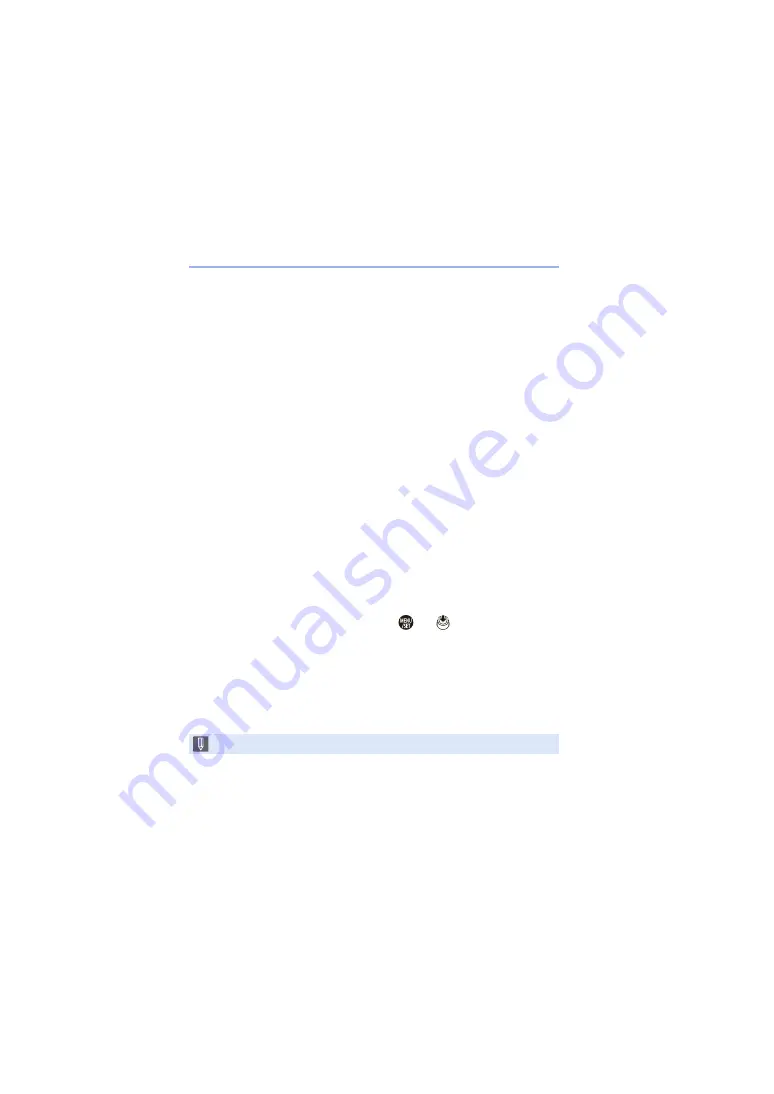
16. Wi-Fi/Bluetooth
498
Sending Images on the Camera to a Smartphone with
Simple Operations
You can transfer pictures to a smartphone connected by Bluetooth just by
pressing the Fn button during playback.
You can also use the menu to connect easily.
0
Use the Fn button registered with [Send Image (Smartphone)] to operate. In default
settings, this is registered in [Q] button.
For information about the Fn button, refer to page
Getting started:
0
Install “LUMIX Sync” on your smartphone. (
0
Connect the camera to a smartphone by Bluetooth. (
0
Press [
(
] on the camera to display the playback screen.
Send a single image
1
Press
21
to select the image.
2
Press [Q].
3
Select [Single Select].
0
To change the send settings of
images, press [DISP.]. (
4
On the smartphone, select [Yes]
(for Android devices) or [Join]
(for iOS devices).
0
This connects automatically using
Wi-Fi.
Send multiple images
1
Press [Q].
2
Select [Multi Select].
0
To change the send settings of
images, press [DISP.]. (
3
Select the images and then
transfer.
21
: Select images
or
: Set/Cancel
[DISP.]: Transfer
4
On the smartphone, select [Yes]
(for Android devices) or [Join]
(for iOS devices).
0
This connects automatically using
Wi-Fi.
0
This function is not available when [Auto Transfer] in [Bluetooth] is set to [ON].
















































