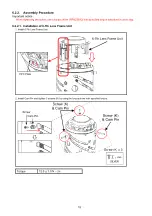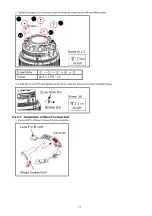1.2.2. How to treat LENS MAIN UNIT (Ref. No. 220)
1. LENS MAIN UNIT (Ref. No. 220) is not eligible for service part, use LENS UNIT (Ref. No. 200) instead.
2. Reuse SHADING FRAME (Ref. No. 201) because it put serial number.
201
202
203
204
B207
B201
B202
B203
B204
B205
B206
B208
B209
220
B210
B211
B212
B213
B214
B215
205
200
211
212
213
B216
B217
B218
B219
B220
B222
B223
B221
206
221
222
223
224
225
B224 B225
B226
B227
B228
B229
B230
B231
B232
B233
B234
B235
B236
2