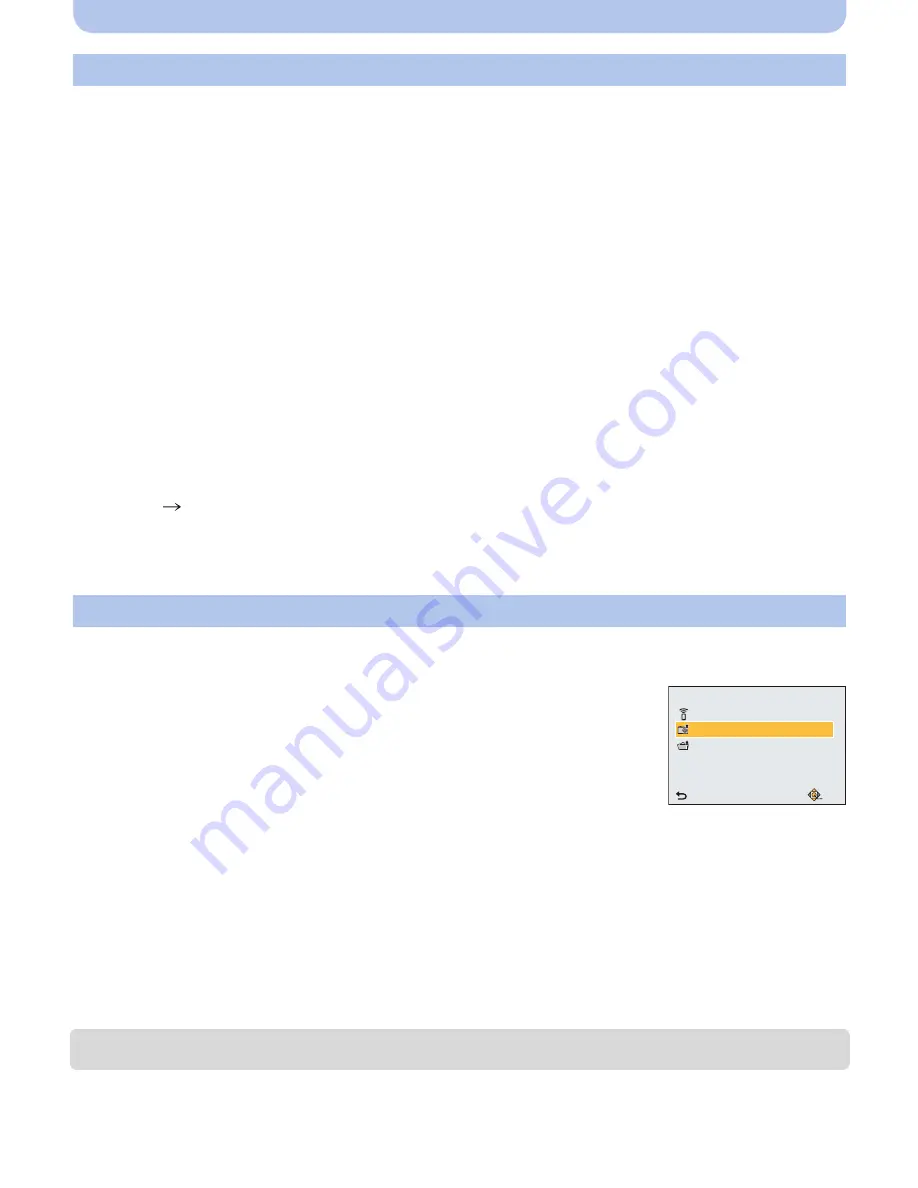
- 137 -
Wi-Fi
•
Create a PC user account [account name (up to 254 characters) and password (up to
32 characters)] consisting of alphanumeric characters.
An attempt to create a receive folder may fail if the account includes non-alphanumeric characters.
•
The name of a destination folder must consist of 20 or less alphanumeric characters.
(For Windows)
Supported OS: Windows
R
XP/Windows Vista
R
/Windows
R
7/Windows
R
8/Windows
R
8.1
Example: Windows 7
1
Select a folder you intend to use for receiving, then right-click.
2
Select [Properties], then enable sharing of the folder.
•
For details, refer to the operating instructions of your PC or Help on the OS.
(For Mac)
Supported OS: OS X v10.5 to v10.9
Example: OS X v10.8
1
Select a folder you intend to use for receiving, then click on the items in the
following order.
[File]
[Get
Info]
2
Enable sharing of the folder.
•
For details, refer to the operating instructions of your PC or Help on the OS.
1
Press [Wi-Fi].
2
Press
3
/
4
/
2
/
1
to select [New Connection], and then press [MENU/SET].
3
Press
3
/
4
to select [Send Images While Recording], and
then press [MENU/SET].
4
Press
3
/
4
to select [PC], and then press [MENU/SET].
5
Press
3
/
4
to select [Via Network] or [Direct], and then press
[MENU/SET].
•
For details on the connection methods, refer to
P143
.
6
Press
3
/
4
to select the PC you want to connect to, and then press [MENU/SET].
•
When the PC you want to connect to is not displayed, select [Manual Input], and enter the
computer name of the PC (NetBIOS name for Apple Mac computers).
7
Press
3
/
4
to select the destinations folder of the PC, and then press [MENU/SET].
•
When the connection is complete, the screen is displayed. To change the send setting, press
[DISP.].
(P150)
8
Take pictures.
•
To change the setting or disconnect, press [Wi-Fi].
(P123)
•
To send an image to another user account, turn off and on the camera.
To create a folder that receives images
Sending an image each time a recording is made ([Send Images While Recording])
Cancel
Select
Set
Send Images Stored in the Camera
Send Images While Recording
Remote Shooting & View
Select a function






























