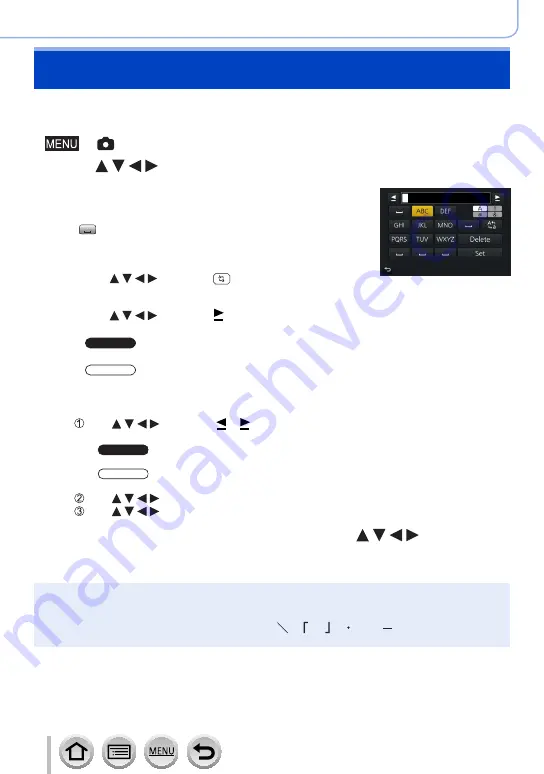
87
SQW0547
Basics
Entering Text
Use the cursor button to enter names with the Face Recognition function and in [Profile
Setup] (babies and pets), or to register locations in [Travel Date] etc.
•Example of operation for displaying a screen:
→
[Rec
] → [
Profile Setup
] → [
SET
] → [
Baby1
] → [
Name
] → [
SET]
1
Use to select characters
2
Press [MENU/SET] several times until the
desired character is displayed
•[ ]: Enter a blank.
■
To change the character type
•Press [DISP.] button
•Use to select [ ] and press [MENU/SET]
■
To continue entering characters
•Use to select [ ] and press [MENU/SET]
•Move the zoom lever toward T side
•
ZS100
Rotate the rear dial counterclockwise.
•
ZS60
Rotate the control dial clockwise.
■
To edit text
Use to select [ ] [ ] and press [MENU/SET]. Then, move the
cursor to the text to edit
•
ZS100
You can also use the zoom lever or rear dial to reposition the cursor.
•
ZS60
You can also use the zoom lever or control dial to reposition the cursor.
Use to select [Delete] and press [MENU/SET]
Use to select the correct text, and press [MENU/SET]
3
When you are finished entering text, use to select
[Set] and press [MENU/SET]
●
Only alphabetical characters and symbols can be entered.
●
A maximum of 30 characters can be entered (maximum of 9 characters when setting names in
[Face Recog.]).
●
A maximum of 15 characters can be entered for [ ], [ ], [ ], [ ] and [ ] (maximum of
6 characters when setting names in [Face Recog.]).















































