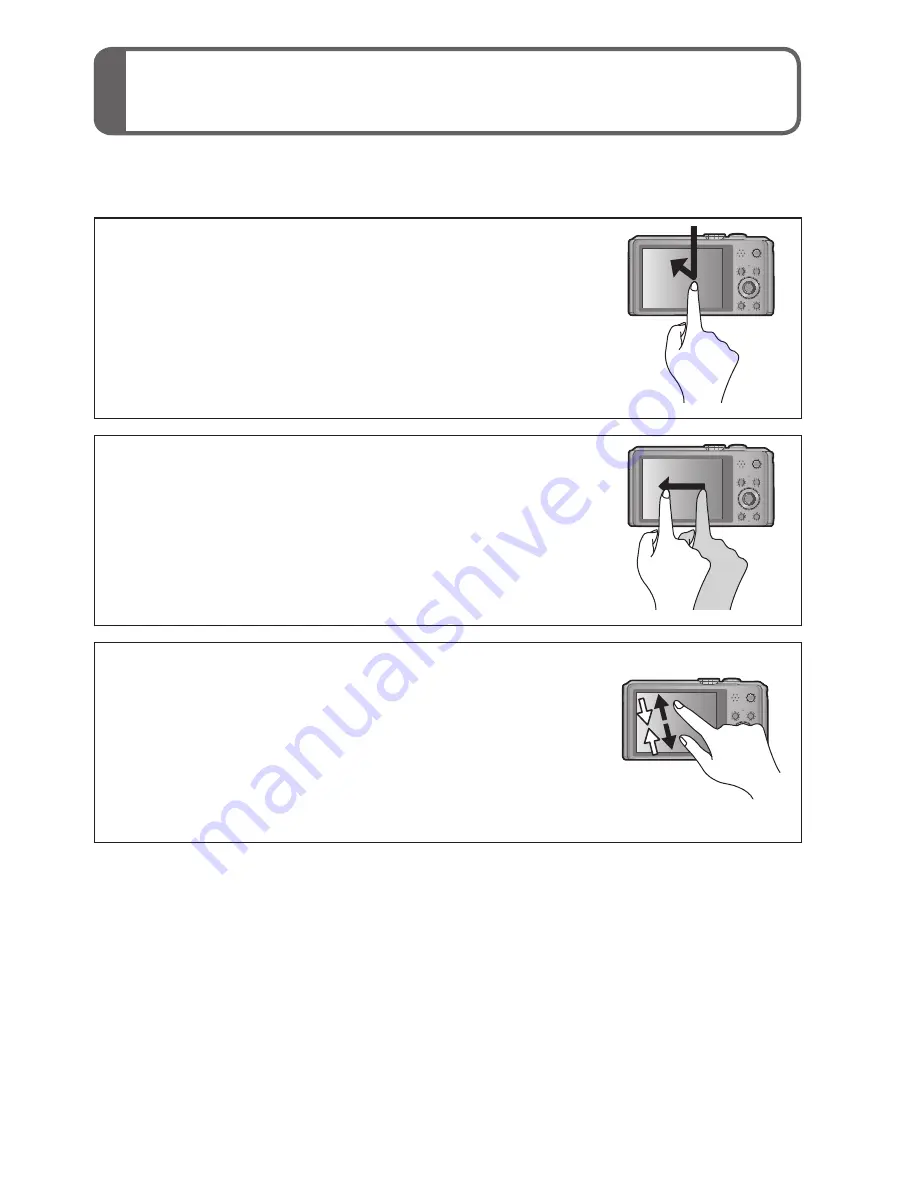
10
VQT4T06 (ENG)
Touch operations
This camera’s touch screen senses pressure that is applied to the
screen.
Touch
To “touch” is to press the touch screen and then
pull the finger back again.
Touching is used to select icons or pictures, among
other actions.
Drag
To “drag” is to touch and slide your finger
across the touch screen surface.
Dragging (sliding your finger across the screen) is
used to scroll the pictures or change the range of the
pictures displayed.
Pinch (spread/pinch)
On the touch panel, spread (pinch out) your 2
fingers to zoom in, and pinch (pinch in) your 2
fingers to zoom out. You use it when zooming
in/out of playback pictures etc.
•You can also zoom in by quickly touching the touch
screen twice. (If the display was enlarged, it returns
to the same magnification ratio.)

























