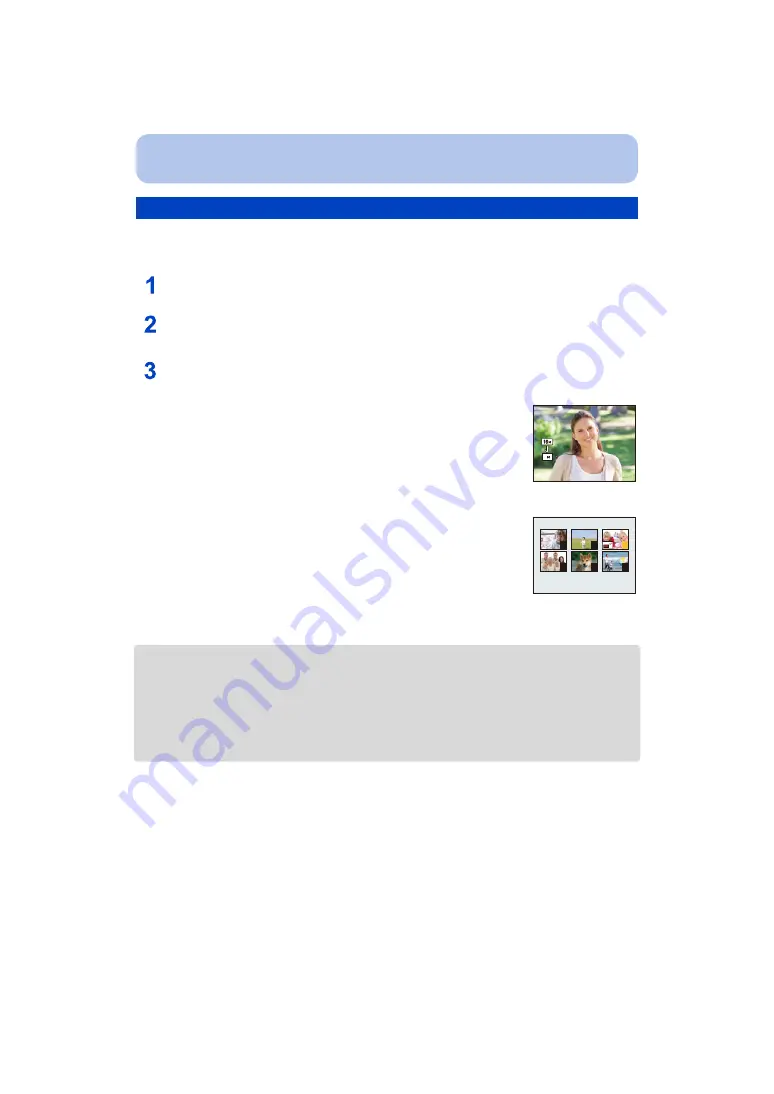
- 112 -
Playback/Editing
To allow easy posting to web pages, attachment to email etc., picture size (number of pixels) is
reduced.
Select [Resize] on the [Playback] menu.
Press
3
/
4
to select [SINGLE] or [MULTI] and then press [MENU/SET].
• You can set up to 100 pictures at one time in [MULTI].
• The picture quality of the resized picture will deteriorate.
• It may not be possible to resize pictures recorded with other equipment.
• The following images cannot be resized.
– Motion pictures
– Pictures taken in [Panorama Shot]
– Pictures with date or text stamped
[Resize]
Select the picture and size.
[SINGLE] setting
1
Press
2
/
1
to select the picture, and then press [MENU/
SET].
2
Press
2
/
1
to select the size, and then press [MENU/SET].
• Confirmation screen is displayed. It is executed when [Yes] is
selected.
Exit the menu after it is executed.
[MULTI] setting
1
Press
3
/
4
to select the size, and then press [MENU/SET].
2
Press
3
/
4
/
2
/
1
to select the picture, and then press
[DISP.].
• Repeat this step for each picture, and press [MENU/SET] to set.
• Confirmation screen is displayed. It is executed when [Yes] is
selected.
Exit the menu after it is executed.
3
4
6
2
3
1
5
















































