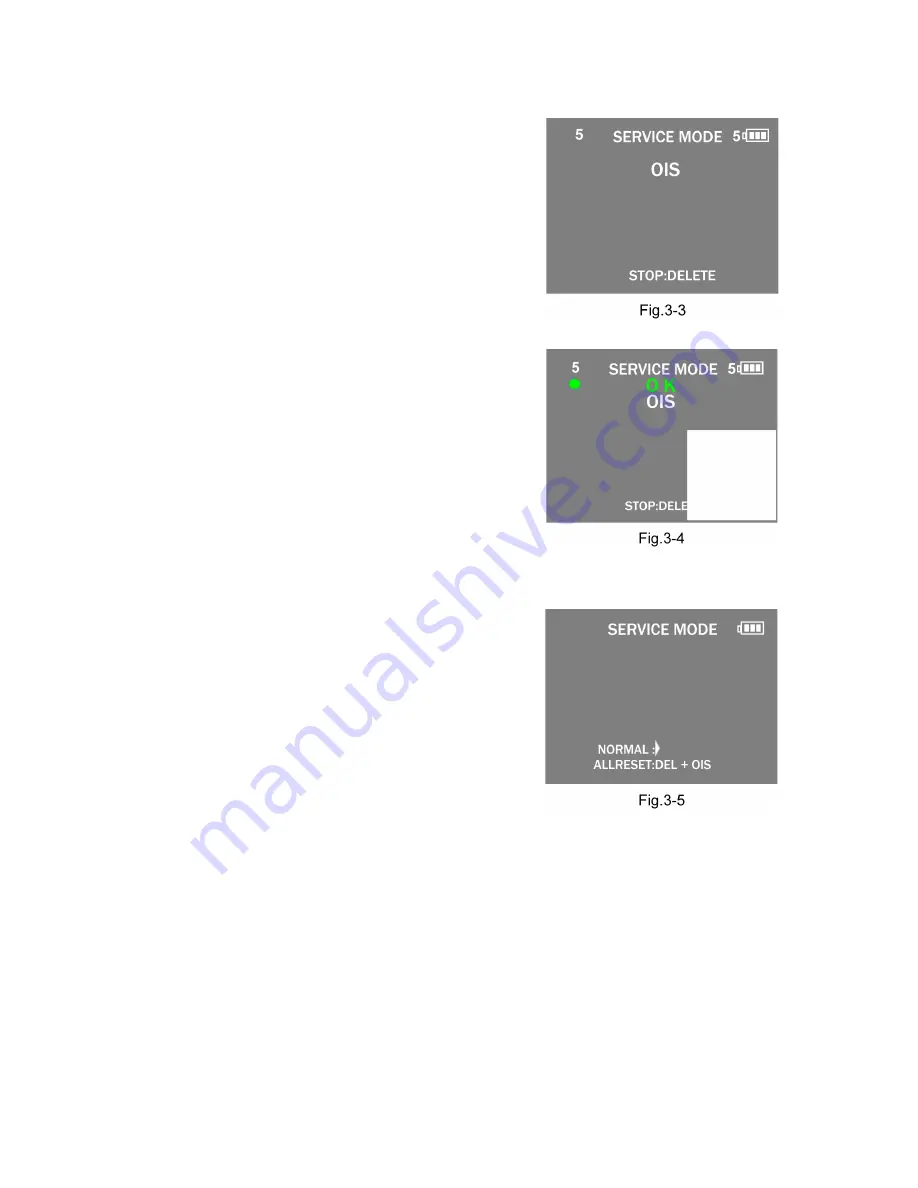
33
9.3.1.3.
Execute Adjustment
(In case of “OIS Adjustment”)
1. Perform step “9.3.1.1.” to “9.3.1.2.”, to reset the OIS flag
status “F” (Set) to “0” (Reset)
2. Press [ DISP. ] button after Flag reset.
OIS Adjustment screen is displayed on the LCD panel.
(Refer to Fig.3-3)
3. Press the [ Shutter ] button.
The adjustment will start automatically.
4. When the adjustment is completed successfully, adjust-
ment report menu appears with Green OK on the LCD
monitor. (Refer to Fig.3-4)
9.3.1.4.
Attention point during Adjustment
1. Step “9.3.1.3.” procedure shows OIS adjustment as an
example. To perform the adjustment, refer to the “9.3.2.
Adjustment Specifications” table which shows key point
for each adjustment.
2. Do not move the light box, the camera or the chart while
adjusting. If one of these is moved accidentally, start the
adjustment again.
3. Do not press any buttons/keys until the default menu
(Fig.3-5) is displayed on the LCD monitor. Otherwise,
adjustment data may not be stored properly.
4. If the adjustment is interrupted accidentally, the alignment
data may not be properly saved in the Flash-rom.
9.3.1.5.
Finalizing the Adjustment
1. Several adjustment flags can be reset (“F” into “0”) at the same time. In this case, when the adjustment has been completed,
the screen will change showing the adjustment for the next item until all reset items are completed.
Also, when the [ Shutter ] button is pressed, the screen jump to the next adjustment item.
2. To cancel the adjustment mode while in the process of performing the adjustment, follow this procedures.
(1) Press “[ Q.MENU ]/[ Delete/Cancel ] of Cursor button”.
(2) Press “[ RIGHT ] of Cursor button”.
NOTE:
• If adjustment is cancelled with above procedure, adjustment is not completed. Make sure to adjust it later.
• Adjustment software “DIAS” is able to control the status of the adjustment flags.
Summary of Contents for Lumix DMC-SZ7EB
Page 12: ...12 4 Specifications ...
Page 21: ...21 8 3 1 Removal of the Front Case Unit and Rear Case Unit Fig D1 Fig D2 ...
Page 35: ...35 ...
Page 36: ...36 ...
Page 45: ...Model No DMC SZ7 Schematic Diagram Note ...
Page 46: ...Model No DMC SZ7 Parts List Note ...
Page 47: ...Model No DMC SZ7 Power P Main P C B ...
Page 48: ...Model No DMC SZ7 USB U Main P C B ...
Page 49: ...Model No DMC SZ7 Jack J Main P C B ...
Page 50: ...Model No DMC SZ7 LCD L Main P C B ...
Page 51: ...Model No DMC SZ7 Digital D Main P C B ...
Page 52: ...Model No DMC SZ7 SD Card SD Main P C B ...
Page 53: ...Model No DMC SZ7 System Driver SY Main P C B ...
Page 54: ...Model No DMC SZ7 Main Connection MC Main P C B ...
Page 55: ...Model No DMC SZ7 Sub Operation R Sub Operation P C B ...
Page 56: ...Model No DMC SZ7 Gyro GY Sub Operation P C B ...
Page 57: ...Model No DMC SZ7 Flash Top Flash Top P C B ...
Page 58: ...Model No DMC SZ7 MOS MOS P C B ...
Page 59: ...Model No DMC SZ7 Lens Flex Lens Flex P C B ...
Page 60: ...Model No DMC SZ7 Main P C B Component Side ...
Page 61: ...Model No DMC SZ7 Main P C B Foil Side ...
Page 62: ...Model No DMC SZ7 Sub Operation P C B Component Side ...
Page 63: ...Model No DMC SZ7 Sub Operation P C B Foil Side ...
Page 64: ...Model No DMC SZ7 Flash Top P C B Component Side ...
Page 65: ...Model No DMC SZ7 Flash Top P C B Foil Side ...
Page 66: ...Model No DMC SZ7 MOS P C B Component Side ...
Page 67: ...Model No DMC SZ7 MOS P C B Foil Side ...
Page 68: ...Model No DMC SZ7 Lens Flex P C B ...
Page 75: ...Model No DMC SZ7 Frame and Casing Section ...
Page 76: ...Model No DMC SZ7 Packing Parts and Accessories Section 1 ...
Page 77: ...Model No DMC SZ7 Packing Parts and Accessories Section 2 ...






























