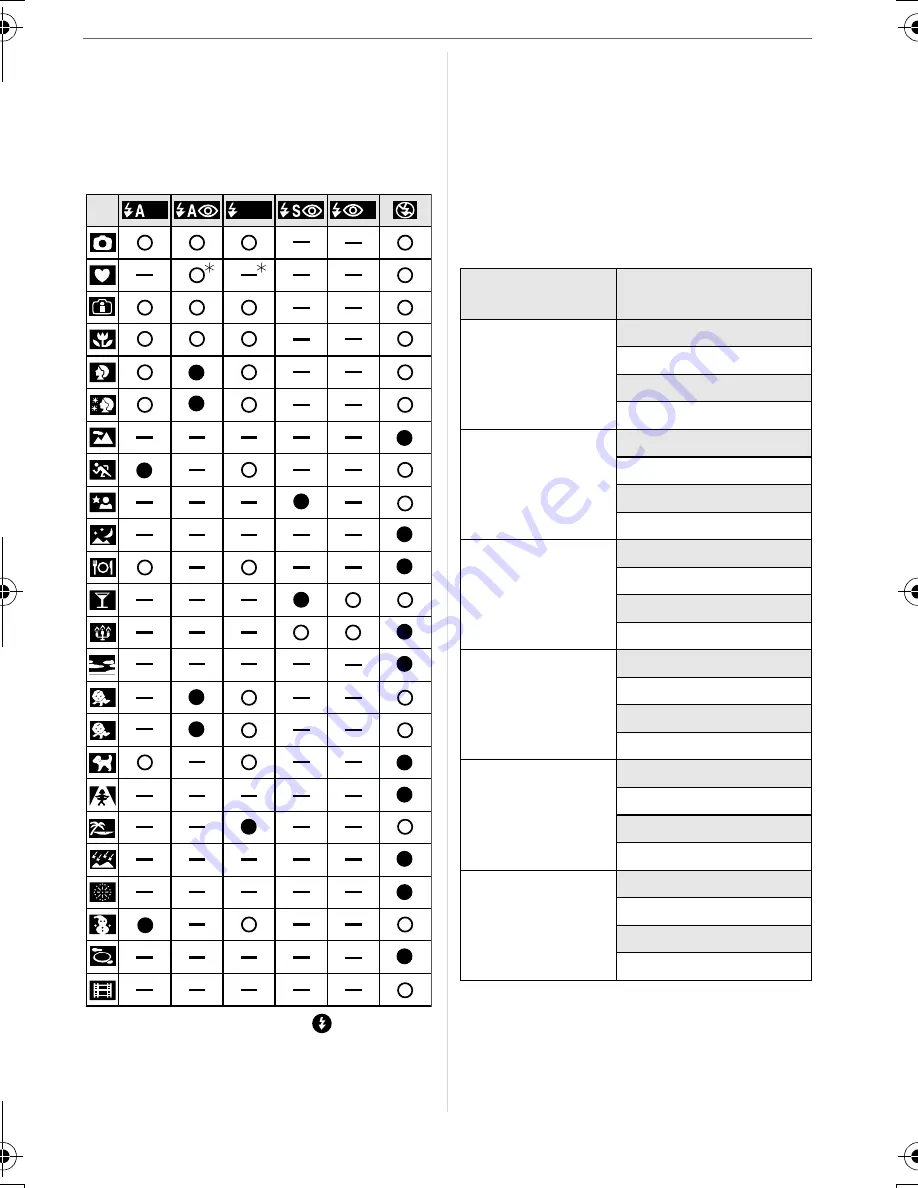
Advanced (Recording pictures)
37
VQT1C60
∫
Available flash settings by recording
mode
The available flash settings depend on the
recording mode.
(
±
: Available, —: Not available,
¥
:Initial
setting)
¢
2 It becomes Forced ON [
], when the
backlight compensation function is
activated.
• The flash setting may change if the
recording mode is changed. Set the flash
setting again if necessary.
• The flash setting is memorised even if the
camera is turned off. However, the scene
mode flash setting is reset to the initial
setting when the scene mode is changed.
∫
Available flash range by ISO
sensitivity
• The available flash range is an
approximation.
• The available focus range differs
depending on the recording mode. (P101)
2
1
2
2
ISO sensitivity
(P58)
Available flash range
[AUTO]
Wide
50 cm to 5.4 m
Tele
50 cm to 3.3 m
[ISO100]
Wide
50 cm to 2.1 m
Tele
50 cm to 1.3 m
[ISO200]
Wide
50 cm to 3.0 m
Tele
50 cm to 1.8 m
[ISO400]
Wide
60 cm to 4.2 m
Tele
60 cm to 2.6 m
[ISO800]
Wide
80 cm to 6.0 m
Tele
60 cm to 3.7 m
[ISO1250]
Wide
1.0 m to 6.3 m
Tele
80 cm to 3.9 m
VQT1C60ENG.book 37 ページ 2007年1月11日 木曜日 午後6時49分
Summary of Contents for Lumix DMC-LZ7
Page 103: ...103 VQT1C60 MEMO ...






























