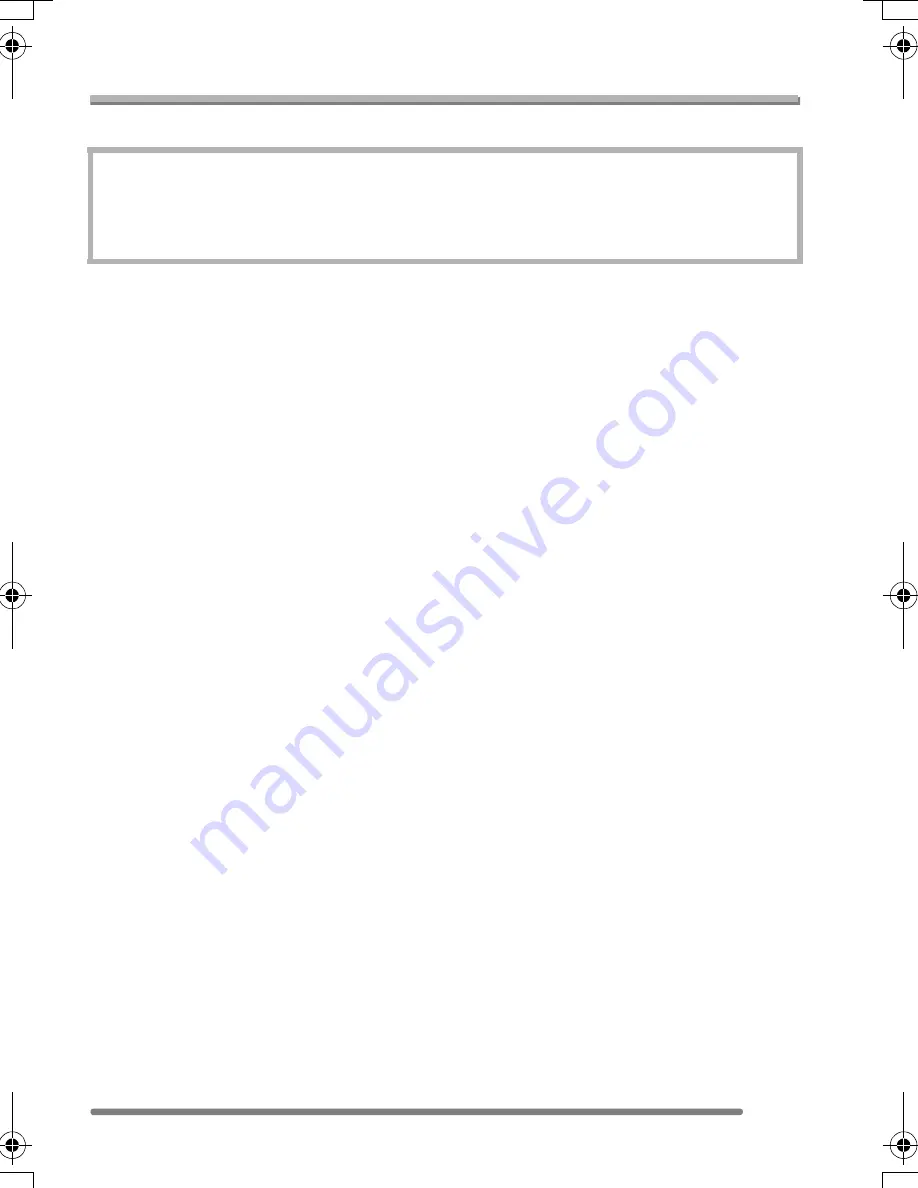
Others
101
VQT0P79
Specifications
Digital Camera:
Information for your safety
Camera Effective pixels:
DMC-LZ2: 5,000,000 pixels
DMC-LZ1: 4,000,000 pixels
Image sensor:
1/2.5
q
CCD, total pixel number 5,360,000 pixels (DMC-LZ2)/
4,230,000 pixels (DMC-LZ1)
Primary colour filter
Lens:
Optical 6
k
zoom, f
l
6.1 – 36.6 mm (35 mm film camera
equivalent: 37 – 222 mm)/F2.8 – 4.5
Digital zoom:
Max. 4
k
Focus:
Normal/Macro, 5-area-focusing/3-area-focusing/
1-area-focusing/Spot-focusing
Focus range:
50 cm (Wide)/1.2 m (Tele) –
¶
Macro/Simple: 5 cm (Wide)/50 cm (Tele) –
¶
Shutter system:
Electronic shutter
i
Mechanical shutter
Burst recording
Burst speed:
DMC-LZ2: 3 frames/second (high speed), 2 frames/second
(low speed), Approx. 1.5 frames/second
(unlimited)
DMC-LZ1: 4 frames/second (high speed), 2 frames/second
(low speed), Approx. 1.5 frames/second
(unlimited)
Number of recordable
pictures:
DMC-LZ2: Max. 5 frames (Standard), max. 3 frames (Fine),
DMC-LZ1: Max. 7 frames (Standard), max. 4 frames (Fine),
Depends on the remaining capacity of the built-in memory or
the card. (unlimited)
(Performance in burst recording is only with SD Memory Card.
MultiMediaCard performance will be less.)
Motion image recording:
320
k
240 pixels
(30 or 10 frames/second with audio. The maximum recording
time depends on the capacity of the built-in memory or the
card. Audio recording is available only with DMC-LZ2.)
ISO sensitivity:
DMC-LZ2: AUTO/80/100/200/400
DMC-LZ1: AUTO/64/100/200/400
Shutter speed:
8 – 1/2,000th
Motion image mode: 1/30th – 1/2,000th
White balance:
AUTO/Daylight/Cloudy/Halogen/White set
Exposure (AE):
Programme AE
Exposure compensation (1/3 EV Step,
j
2 –
i
2 EV)
Metering mode:
Multiple
LCD monitor:
2.0
q
TFT LCD (85,000 pixels) (field of view ratio about 100%)
Power Source:
DC 3.0 V
Power Consumption:
DMC-LZ2: 1.4 W (When recording)
0.7 W (When playing back)
DMC-LZ1: 1.5 W (When recording)
0.7 W (When playing back)
VQT0P79ENG.book 101 ページ 2005年2月16日 水曜日 午後4時24分
Summary of Contents for LUMIX DMC-LZ1GC
Page 103: ...103 VQT0P79 MEMO ...


















