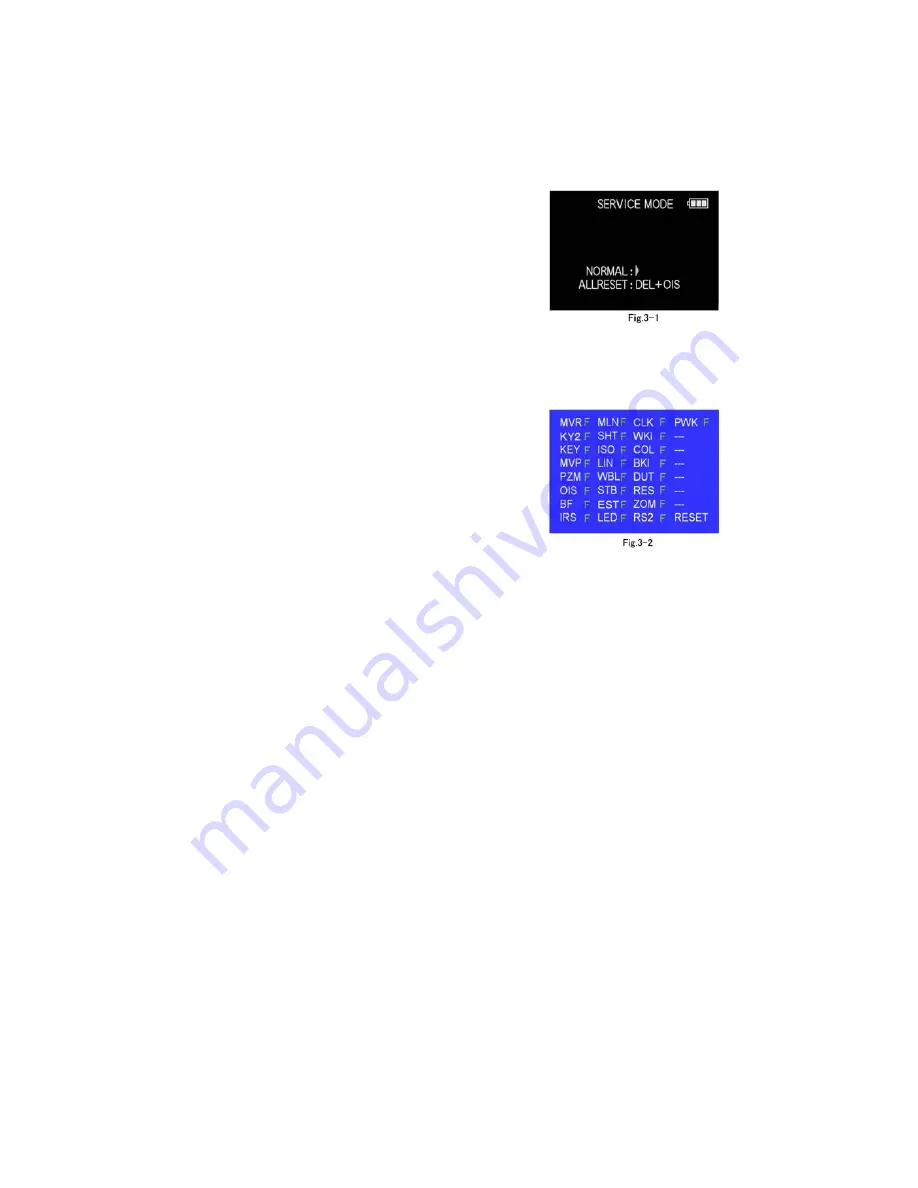
44
9.3.
Details of Electrical Adjustment
9.3.1.
How to execute the Electrical Adjustment
It is not necessary to connect the camera to a PC to perform adjustments.
“Flag reset operation” and “Initial setting operation” are required when carrying out the alignment, follow the procedure below.
9.3.1.1.
Startup Electrical Adjustment mode
1. Release the initial settings.
2. Insert a recordable SD card.
(Without a SD card, the automatic adjustment can not
executed.)
3. Procedure to set the camera into adjustment mode:
a. Set the mode dial to “[ P ] (Program AE mode)”.
b. Turn the Power off.
c. Turn the Power on pressing [ MENU/SET ] and
[ MOTION PICTURE ] simultaneously.
LCD monitor displays “SERVICE MODE”.(Refer to
Fig. 3-1)
9.3.1.2.
Status Adjustment Flag Setting
Reset (Not yet adjusted) the status flag condition.
1. After pressing the [ DISPLAY ] button, the LCD monitor
displays the Flag status screen (Refer to Fig.3-2)
2. Select item by pressing the Cursor buttons. (Gray cursor
is moved accordingly.)
3. Press the [ Delete ] button.
NOTE:
The selected item's flag has been changed from
“F (green)” to “0 (yellow)”.
*Flag conditions:
F (green)
means that the alignment has been completed and the
status flag condition is set. In this case, the flag condition
should be reset, if you try to carry out the automatic align-
ment.
0 (yellow)
means that the alignment has been not “completed” and
the status flag condition is “reset”. In this case, automatic
alignment is available.
• In case of setting the status flag into set condition again without completion of the alignment, the status flag should be SET by
using PC, or UNDO by using ROM BACKUP function.
Summary of Contents for Lumix DMC-LX5P
Page 13: ...13 4 Specifications...
Page 24: ...24 8 3 1 Removal of the Rear Case Unit Fig D1 Fig D2...
Page 25: ...25 8 3 2 Removal of the LCD Unit Fig D3 8 3 3 Removal of the Front Case Unit Fig D4...
Page 28: ...28 8 3 10 Removal of the LVF P C B Fig D11 8 3 11 Removal of the Top P C B Fig D12 Fig D13...
Page 29: ...29 8 3 12 Removal of the Flash Unit Fig D14 8 3 13 Removal of the Flash P C B Unit Fig D15...
Page 31: ...31 Fig D18 8 3 16 Removal of the Battery Case Fig D19...
Page 47: ...47...
Page 65: ...S 16...






























