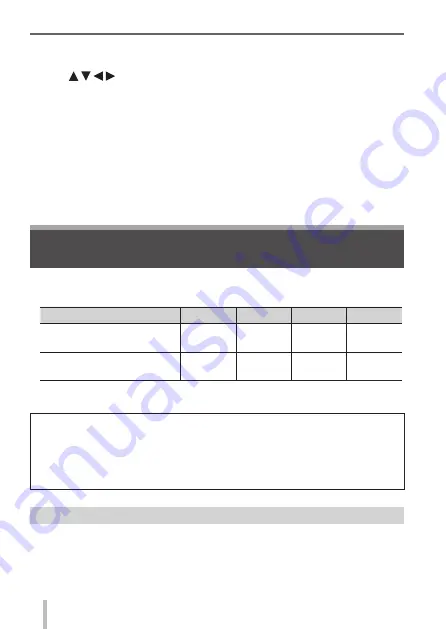
68
SQT0832 (ENG)
Wi-Fi
Still pictures and motion pictures recorded by the camera can be sent to a PC.
■
Sending method, and pictures that can be sent
JPEG
RAW
MP4
AVCHD
∗
[Send Images While
Recording] (
→
69)
○
○
×
×
[Send Images Stored in
the Camera] (
→
69)
○
○
○
○
∗
Motion pictures recorded in [AVCHD] can be sent in file sizes of up to 4 GB.
Files larger than 4 GB cannot be sent.
Preparations
• Turn the computer on.
• Prepare folders for receiving images on the PC before sending a picture to
the PC.
• If the standard settings are changed for the workgroup on the connected
PC, you must change settings in [PC Connection] on this unit.
To create a folder that receives images
• Create a PC user account (account name (up to 254 characters) and
password (up to 32 characters)) consisting of alphanumeric characters.
An attempt to create a receive folder may fail if the account includes non-
alphanumeric characters.
Sending pictures to a PC with the Wi-Fi
function
Performing the operation for the first time
After you select [Yes] in step
2
(
→
67), the WEB service selection screen appears.
1
Use to select WEB services and press [MENU/SET]
2
Check the setting on the confirmation screen for the transmission
setting and press [MENU/SET]
• To change the transmission setting for the picture, press the [DISP.]
button.
• After the second time, the pictures are sent using the same WEB service
and the same picture transmission settings as before.
●
For details, refer to “Operating Instructions for advanced features (PDF
format)”.






























