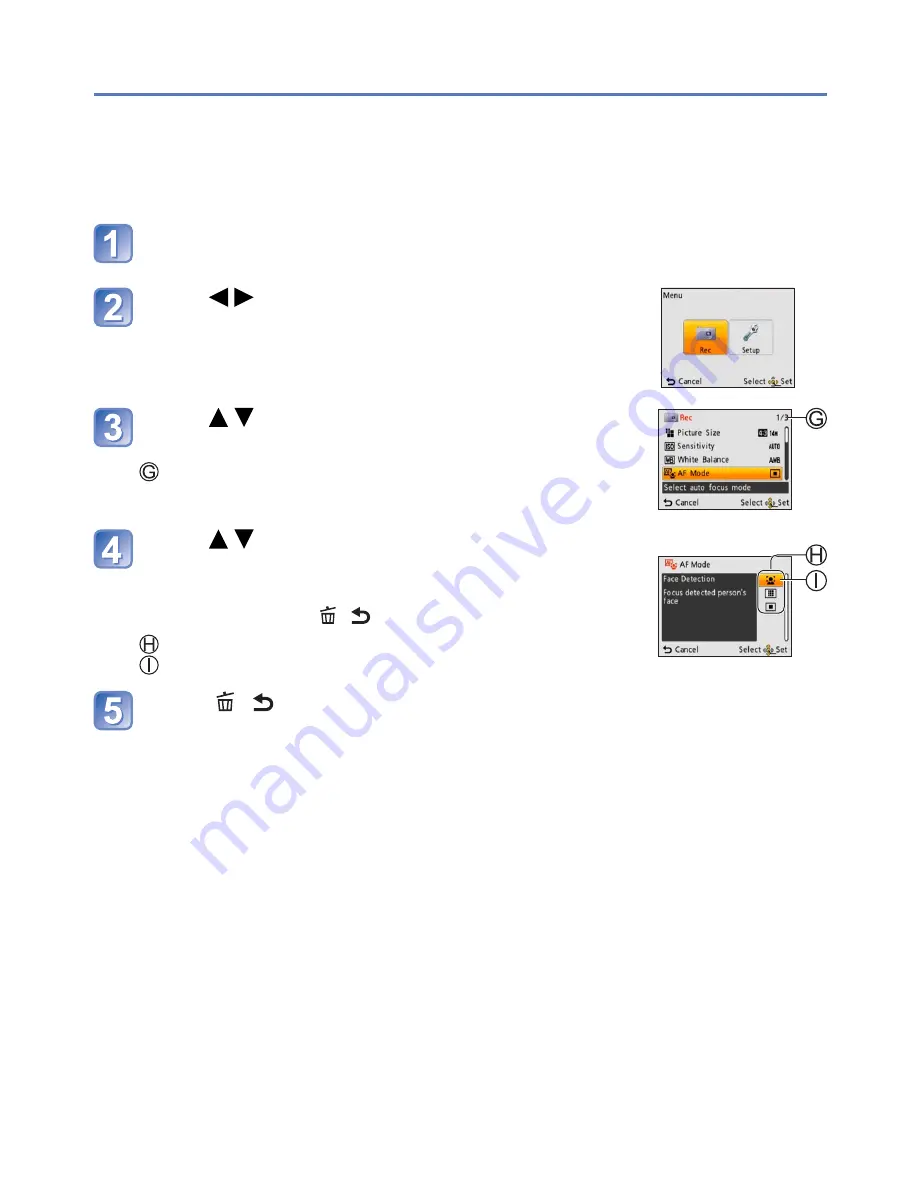
- 25 -
VQT3T39
Setting the menu
●
The menu types and items that are displayed vary according to the mode.
●
The setting methods vary depending on the menu item.
●
In Recording Mode, the menu screen can also be exited by pressing the shutter button
halfway.
Refer to the procedure example below when operating the [Setup] menu, [Rec] menu and
[Playback] menu.
Example: Changing [AF Mode] in the [Rec] menu in [Normal Picture] Mode
Press [MENU/SET]
The menu options screen is displayed.
Press to select [Rec], and then press
[MENU/SET]
Press to select [AF Mode], and then
press [MENU/SET]
: Pages
Press to select a setting, and then
press [MENU/SET]
The selected setting is set.
• To cancel
→
Press [ / ]
: Settings
: Selected setting
Press [ / ] several times
The menu closes and the monitor returns to the previous screen.






























