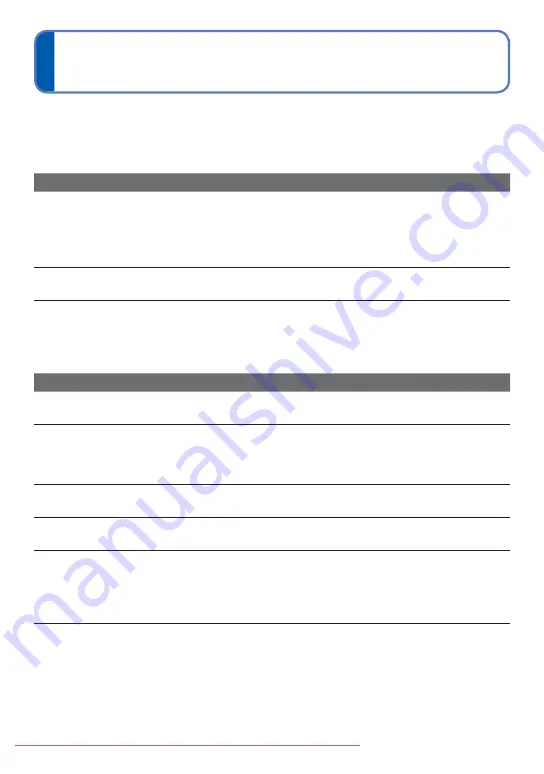
- 66 -
VQT3W70
Q&A
Troubleshooting
Try checking these items (
→
If the problem persists, performing [Reset] in the [Setup] menu may resolve the issue.
(Note that except for some items such as [Clock Set], all settings are returned to their
values from the time of purchase.)
Battery, power
The camera turns off immediately even with full battery power.
The remaining battery power is low even if new batteries are inserted.
●
The batteries are expended.
●
Depending on the battery brand and the operating temperature, the remaining battery
power may not be displayed accurately.
Camera does not work even if power is turned on.
●
Batteries are not inserted correctly (
→
The power cuts off during use.
●
The batteries are expended.
●
Camera is set to [Auto Power Off]. (
→
→
Turn on the power again.
Recording
Cannot record pictures.
●
Built-in memory/card is full.
→
Free space by deleting unwanted pictures (
→
Recorded pictures look white.
●
Lens is dirty (fingerprints, etc.).
→
Clean lens surface with a soft, dry cloth.
●
Lens is foggy (
→
Recorded pictures are too bright/too dark.
●
Adjust the exposure (
2-3 pictures are taken when I press the shutter button just once.
●
Camera is set to use [Burst] (
Focus not aligned correctly.
●
Not set to mode appropriate for distance to subject. (Focus range varies according to
Recording Mode.)
●
Subject outside of focus range.
●
Caused by jitter or subject movement (
Recorded pictures are blurred. Optical Image Stabilizer ineffective.
●
Shutter speed is slower in dark locations and Optical Image Stabilizer is less effective.
→
Hold camera firmly with both hands, keeping arms close to body.
→
Set [Digital Zoom] to [OFF] and [Sensitivity] to [AUTO]. (



























