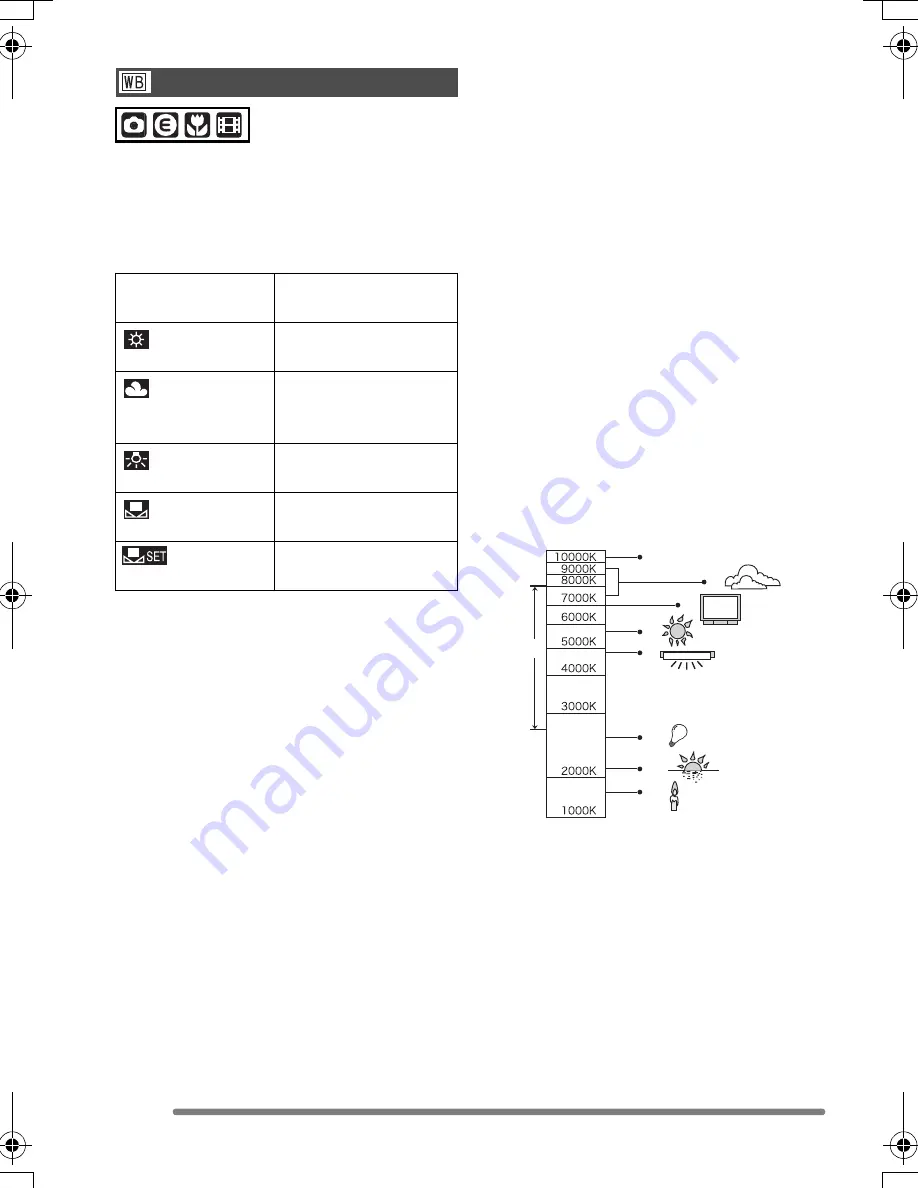
Recording Menu Settings
62
VQT0Q78
This function allows you to reproduce a
white colour closer to the tone in real life on
the pictures recorded under sunlight,
halogen lighting, etc. in which the white
colour may appear reddish or bluish.
• When setting the white balance to the
mode except [AUTO], you can finely
adjust the white balance.
∫
Auto White Balance
Use of auto white balance adjustment in
inappropriate lighting conditions may result
in reddish or bluish pictures. Where the
subject is surrounded by many light
sources, auto white balance adjustment
may not operate properly.
In this case, set the white balance to a
mode except [AUTO] manually.
1 The range that is controlled by the auto
white balance adjustment mode of the
camera
2 Blue sky
3 Cloudy sky (Rain)
4 TV screen
5 Sunlight
6 White fluorescent light
7 Incandescent light bulb
8 Sunrise and sunset
9 Candlelight
K
l
Kelvin Colour Temperature
White Balance
[W.BALANCE]
AUTO
for auto setting (auto
white balance)
(Daylight)
for recording outdoors
on a bright day
(Cloudy)
for recording under a
cloudy sky or shaded
area
(Halogen)
for recording under
halogen lighting
(White set)
for using the preset
white balance
(White set) for setting the white
balance again (P63)
1)
2)
3)
4)
5)
6)
7)
8)
9)
VQT0Q78ENG.book 62 ページ 2005年2月14日 月曜日 午後1時15分
Summary of Contents for Lumix DMC-LS1GN
Page 101: ...101 VQT0Q78 MEMO ...
Page 102: ...102 VQT0Q78 MEMO ...
Page 103: ...103 VQT0Q78 MEMO ...
















































