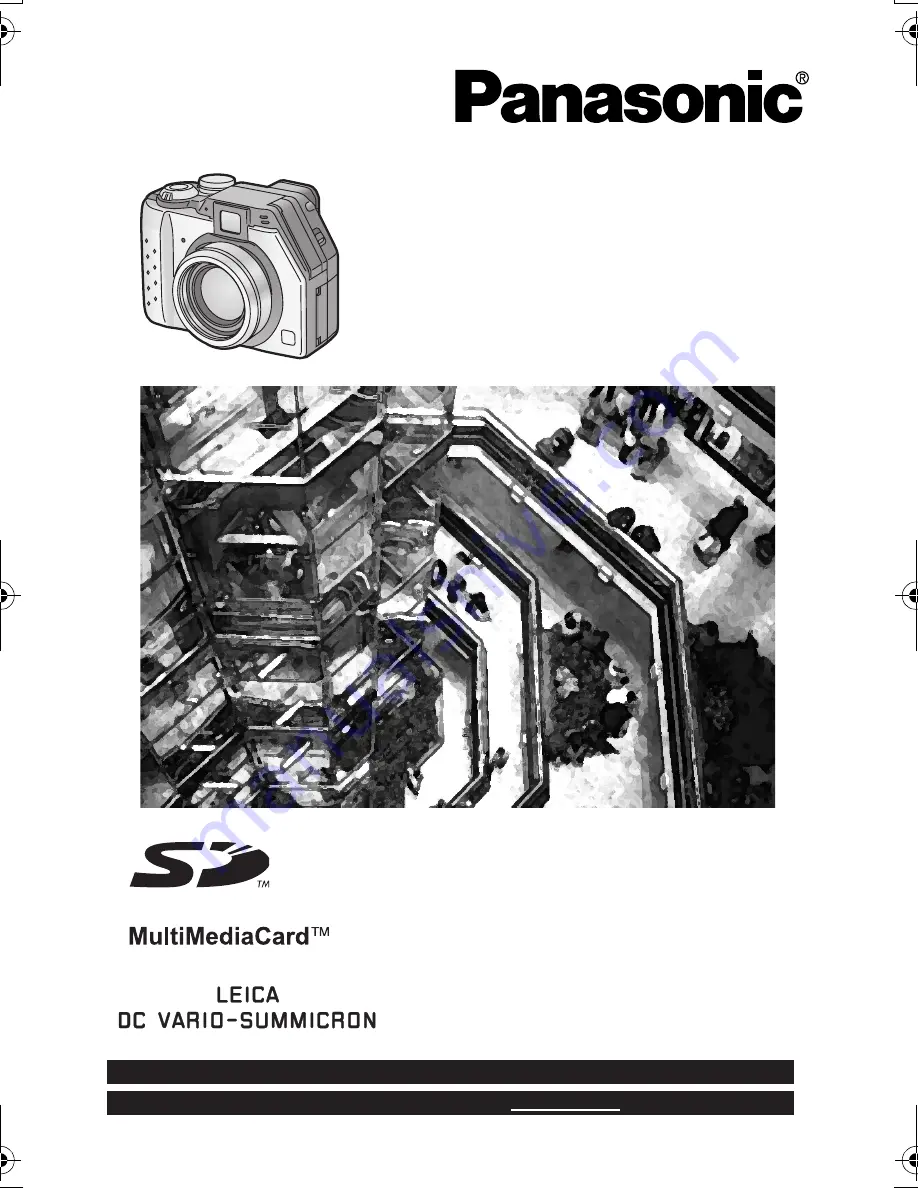
Before use, please read these
instructions completely.
Digital Camera
Operating Instructions
Model No.
DMC-LC40PP
VQT9861
For USA assistance, please call: 1-800-272-7033 or send e-mail to : [email protected]
For Canadian assistance, please call: 1-800-561-5505 or visit us at www.panasonic.ca
KC3‑PP.book 1 ページ 2002年4月5日 金曜日 午前11時55分
















