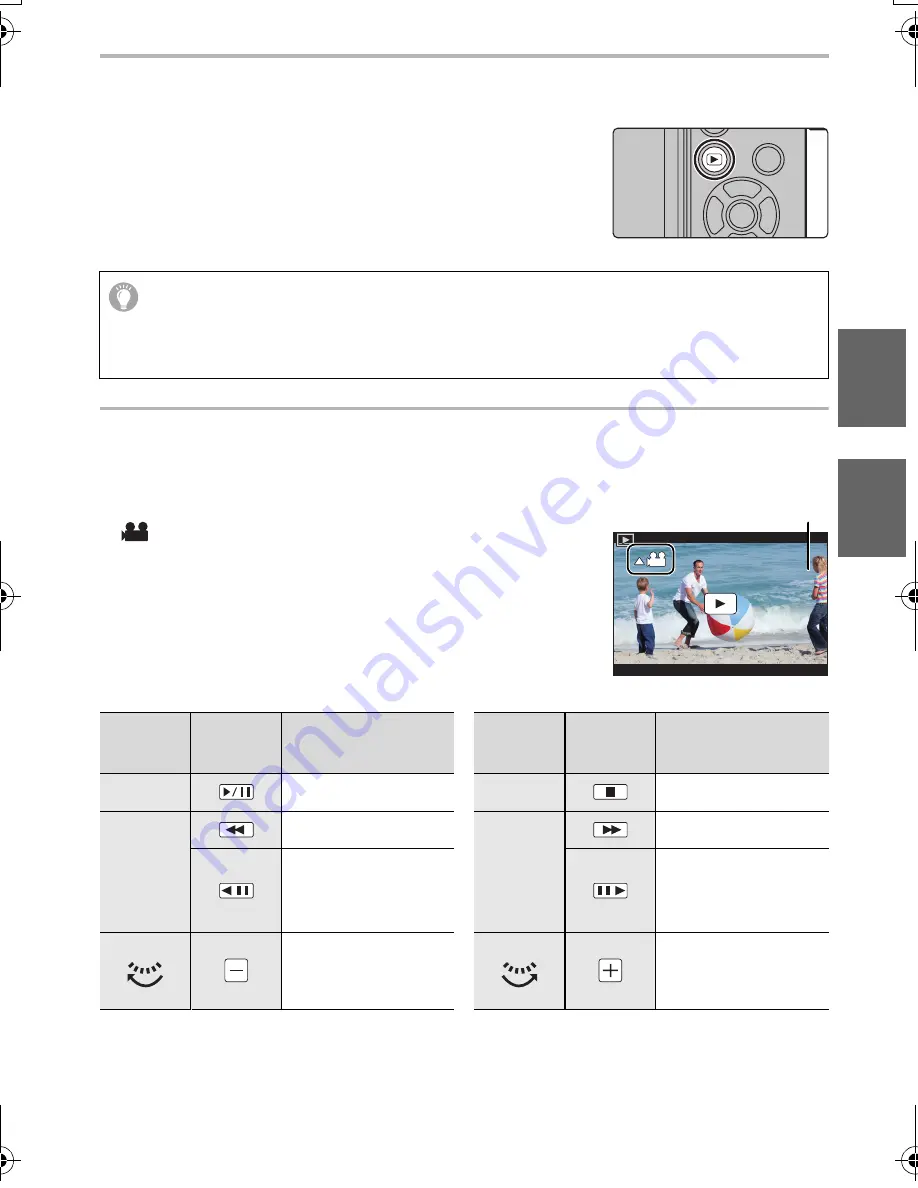
39
Playback
(ENG) SQT0790
Playing Back Pictures
1
Press [
(
].
2
Press
2
/
1
.
Playing Back Motion Pictures
This unit was designed to play motion pictures using the AVCHD and MP4 formats.
•
Motion pictures are displayed with the motion picture icon
([
]).
Press
3
to play back.
A
Motion picture recording time
∫
Operations during Motion Picture Playback
2
: Play back the previous picture
1
: Play back the next picture
Sending an image to a web service
If you press
4
when displaying images one by one, you can easily send an image to a
web service.
•
For details, refer to the “Operating Instructions for advanced features (PDF format)”.
Button
operation
Touch
operation
Description of
operation
Button
operation
Touch
operation
Description of
operation
3
Play/Pause
4
Stop
2
Fast rewind
¢
1
1
Fast forward
¢
1
Frame-by-frame
rewind
(while pausing)
¢
2
Frame-by-frame
forward
(while pausing)
Reduce volume level
Increase volume
level
¢
1 The fast forward/rewind speed increases if you press
1
/
2
again.
¢
2 When a motion picture recorded with [AVCHD] is rewound frame-by-frame, its frames will
be shown in intervals of approximately 0.5 seconds.
•
If you press [MENU/SET] during a pause, you can create a picture from a motion picture.
12s
12s
12s
12s
A
DMC-GX8A&GX8H&GX8K_GCGH-SQT0790_eng.book 39 ページ 2015年7月8日 水曜日 午前9時11分






























