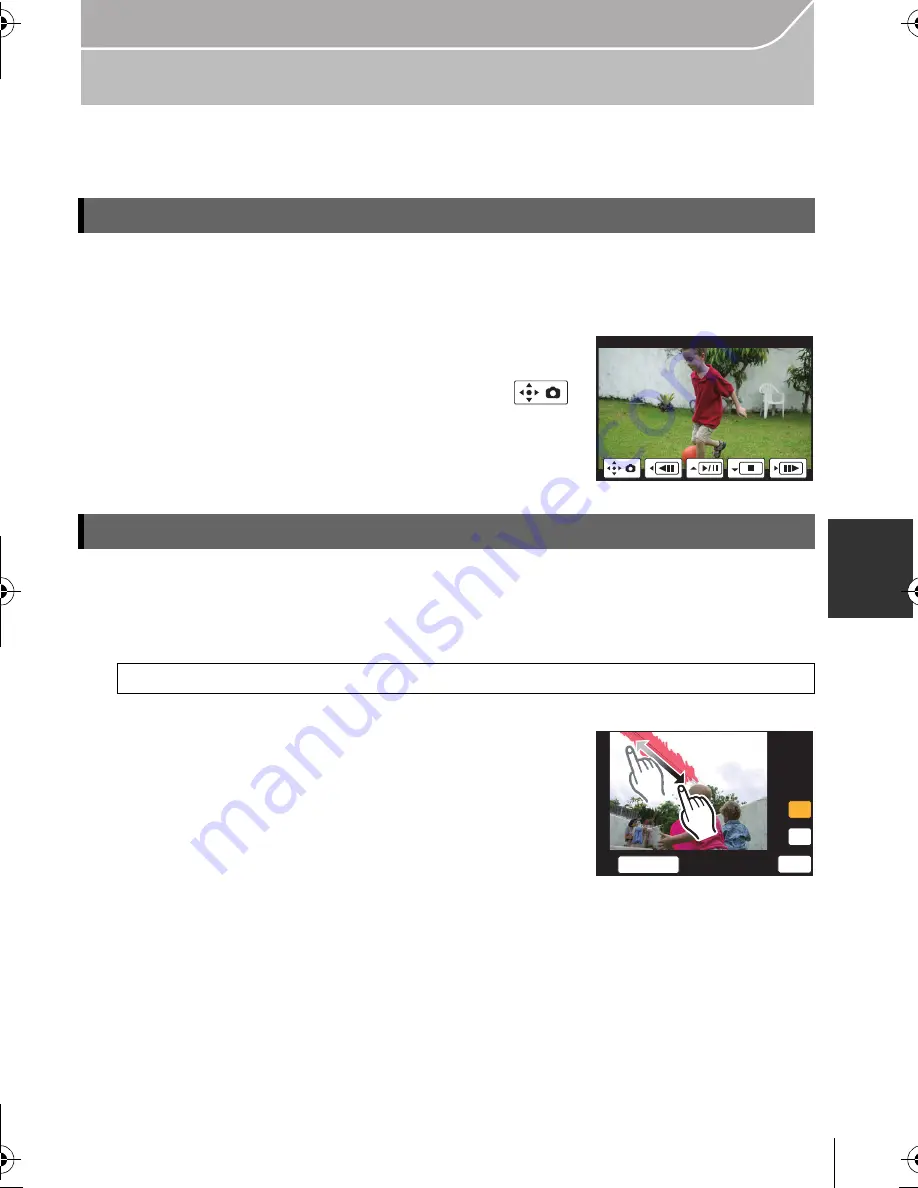
65
Playback/Editing
(ENG) VQT5B09
Using Playback Functions
With this menu, you can use various playback functions such as cropping and other
editing of recorded images, protect settings, etc.
You can create a single still picture from a recorded motion picture.
1
Press
3
to pause motion picture playback.
2
Press [MENU/SET].
•
The same operation can be performed by touching [
].
•
Confirmation screen is displayed. It is executed when
[Yes] is selected.
You can erase unnecessary parts recorded on the pictures taken.
•
The erasure operation can only be performed by touching. [Clear Retouch] automatically
enables the touch operation.
1
Select the menu.
2
Press
2
/
1
to select a picture, and then press [MENU/SET].
3
Drag your finger over the part you want to delete.
•
The parts to be erased are coloured.
•
Touching [Undo] will return the coloured part back to its
previous state.
4
Touch [Set].
•
Preview screen is displayed.
5
Touch [Save] or press [MENU/SET].
•
Confirmation screen is displayed. It is executed when [Yes] is selected.
Exit the menu after it is executed.
Creating Still Pictures from a Motion Picture
Removing unnecessary parts [Clear Retouch]
[MENU]
>
[Playback]
>
[Clear Retouch]
6HW
5(029(
6&$/,1*
8QGR
DMC-GX7C&GX7K&GX7EB-VQT5B09_eng.book 65 ページ 2013年7月16日 火曜日 午後2時12分






























