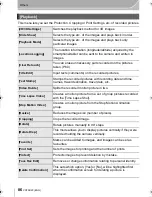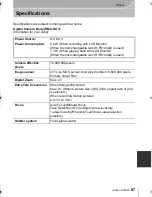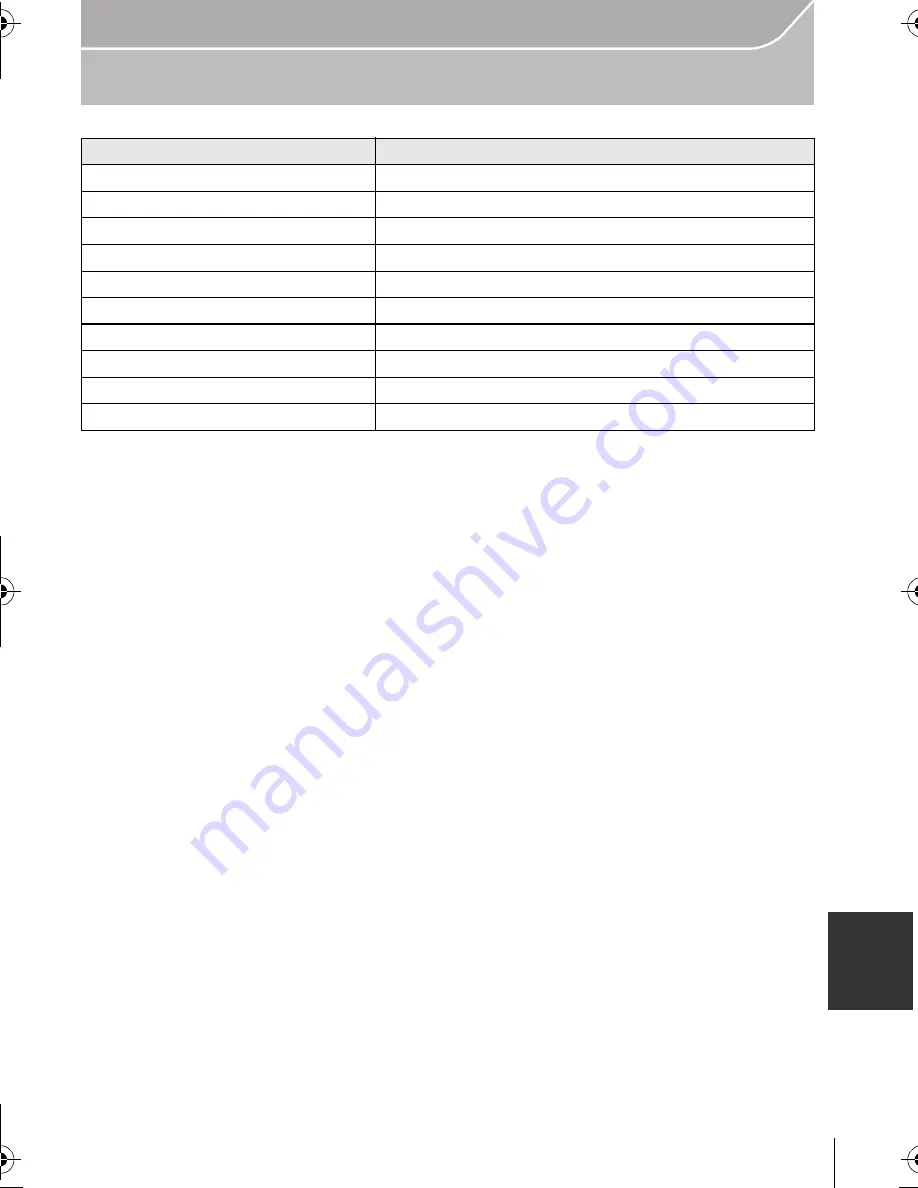
93
Others
(ENG) VQT5B20
Digital Camera Accessory System
¢
1 The AC Adaptor (optional) can only be used with the designated Panasonic DC Coupler
(optional). The AC adaptor (optional) cannot be used by itself.
¢
2 Use if the attached lens is in contact with the tripod pedestal.
Product numbers correct as of August 2013. These may be subject to change.
•
Some optional accessories may not be available in some countries.
•
NOTE: Accessories and/or model numbers may vary between countries. Consult your local dealer.
•
For lens-related optional accessories such as compatible lenses and filters, refer to catalogues/
Web pages, etc.
Description
Accessory#
Battery Pack
DMW-BLG10
Flash
DMW-FL220, DMW-FL360, DMW-FL360L, DMW-FL500
AC Adaptor
¢
1
DMW-AC8
DC Coupler
¢
1
DMW-DCC11
Shutter Remote Control
DMW-RSL1
Body Cap
DMW-BDC1
Tripod Adaptor
¢
2
DMW-TA1
USB connection Cable
DMW-USBC1
AV Cable
DMW-AVC1
Mount Adaptor
DMW-MA1, DMW-MA2M, DMW-MA3R
DMC-GX7K&GX7GN-VQT5B20_eng.book 93 ページ 2013年7月22日 月曜日 午後2時50分