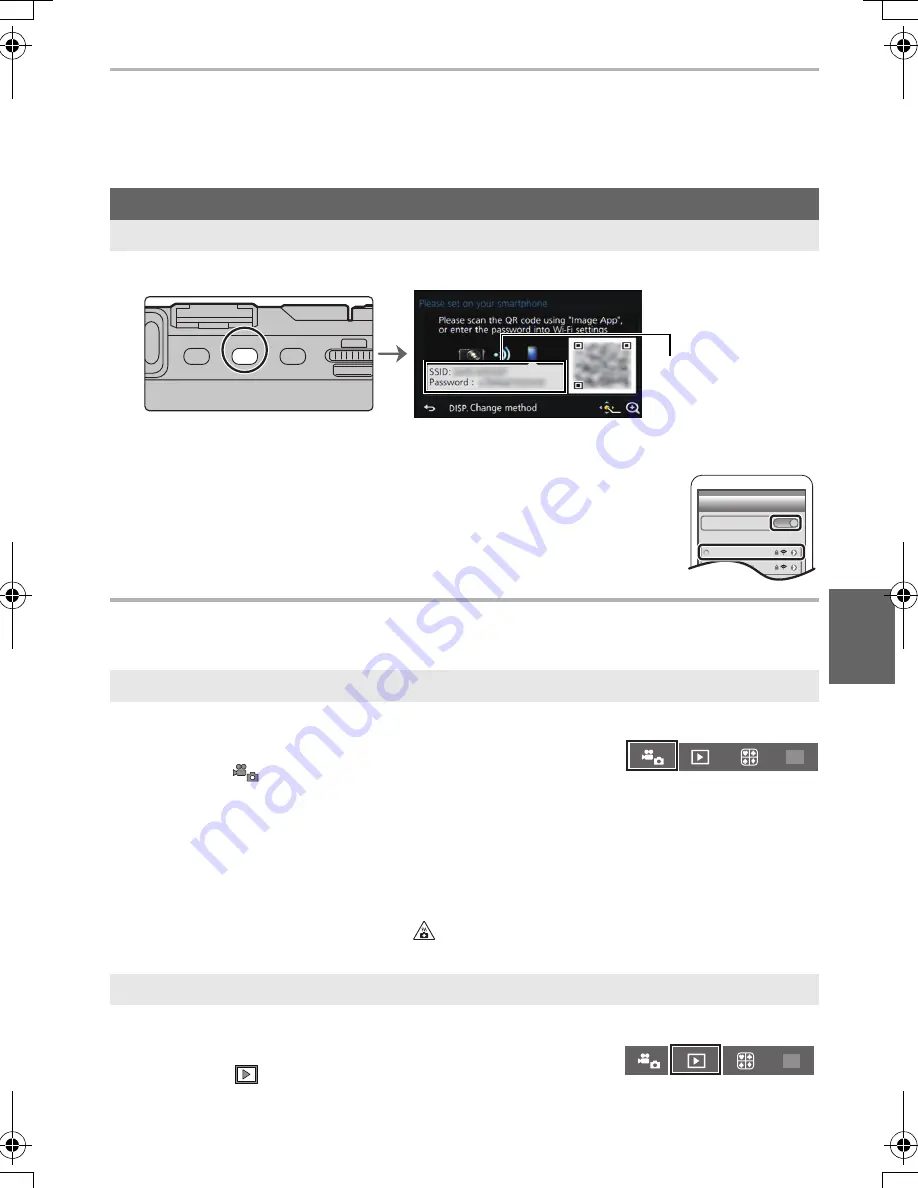
31
Wi-Fi
(ENG) SQT0426
3
Select [QR code].
4
Scan the QR code displayed on the screen of the camera.
•
If you press [MENU/SET] on the camera, the QR code will be enlarged. When it is difficult
to scan the QR code, try enlarging it.
1
Press and hold [Wi-Fi] on the camera.
2
Turn on the Wi-Fi function in the setting menu of the smartphone/tablet
.
3
Select the SSID displayed on the screen of the camera.
4
Enter the password displayed on the screen of the camera.
•
If you are using an Android device, marking the box for password display
will allow the device to display the password as you enter it.
5
On the smartphone/tablet, start “Image App”.
Controlling with a Smartphone/Tablet
1
Connect to a smartphone. (P30)
2
Operate the smartphone.
•
When a high ambient temperature, continuous recording or other conditions cause the camera to
overheat, the following restrictions will occur to protect the camera. Wait until the camera cools down.
–
Continuous recording, motion picture recording, and the Wi-Fi connection will be temporarily disabled.
–
If you continue recording even when [
] is flashing on the screen, a message will be
displayed and the camera will turn off automatically.
1
Connect to a smartphone. (P30)
2
Operate the smartphone.
For both iOS devices (iPhone/iPod touch/iPad) and Android devices
Entering a password to set up a connection
Taking images via a smartphone/tablet (remote recording)
1
Select [
].
2
Record an image.
•
The recorded images are saved in the camera.
•
Some settings are not available.
Playing back images in the camera
1
Select [
].
2
Touch the image to enlarge it.
ヸㄊノョㄊ
ョㄏヒ
SSID and password
Wi-Fi
0123456789ABC
DMC-GM5K&GM5L&GM5W-SQT0426_eng.book 31 ページ 2014年9月10日 水曜日 午後11時1分






























