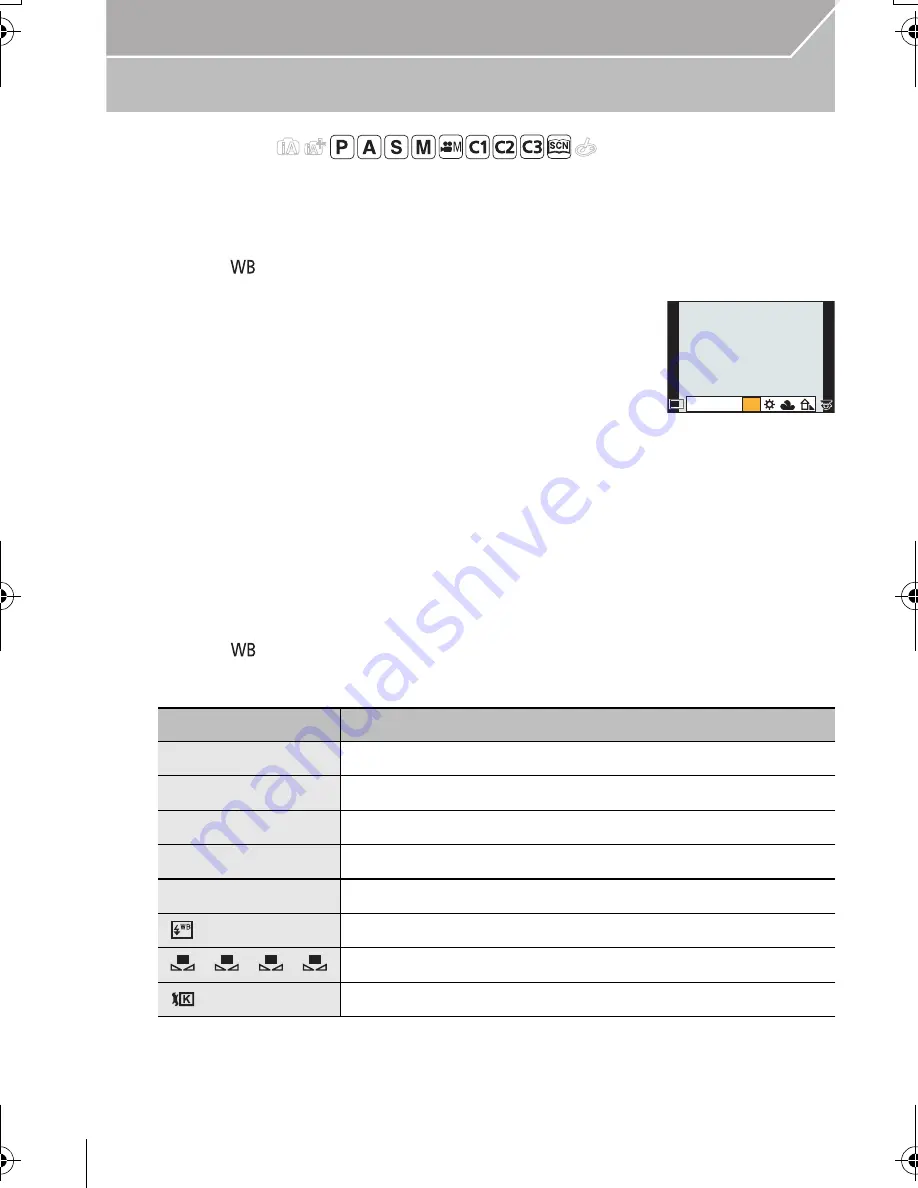
46
Recording
VQT4M51 (ENG)
Adjusting the White Balance
Applicable modes:
In sunlight, under incandescent lights or in other such conditions where the colour of white
takes on a reddish or bluish tinge, this item adjusts to the colour of white which is closest
to what is seen by the eye in accordance with the light source.
1
Press [
].
2
Rotate the rear dial or front dial to select the White
Balance.
•
Setting can also be performed by rotating the control dial.
3
Press
4
, and then press
2
/
1
or
3
/
4
to make fine
adjustments to the White Balance.
•
You can also make fine adjustments by touching the White Balance graph.
•
To reset, press [DISP.].
4
Press [
] to set.
•
You can also press the shutter button halfway to set.
¢
It will operate as [AWB] during motion picture recording.
2
:
A (AMBER: ORANGE)
1
:
B (BLUE: BLUISH)
3
:
G (GREEN: GREENISH)
4
:
M (MAGENTA: REDDISH)
Item
Recording conditions
[AWB]
Automatic adjustment
[
V
]
When taking pictures outdoors under a clear sky
[
Ð
]
When taking pictures outdoors under a cloudy sky
[
î
]
When taking pictures outdoors in the shade
[
Ñ
]
When taking pictures under incandescent lights
[
]
¢
When taking pictures with the flash only
[
]/[
]/[
]/[
]
The manually set value is used
[
]
When using the preset colour temperature setting
AWB
AWB
WB
WB
WB
WB
WB
WB
WB
WB
WB
WB
WB
1
2
3
4
DMC-GH3A&GH3H&GH3EB_VQT4M51_eng.book 46 ページ 2012年10月25日 木曜日 午後5時25分






























