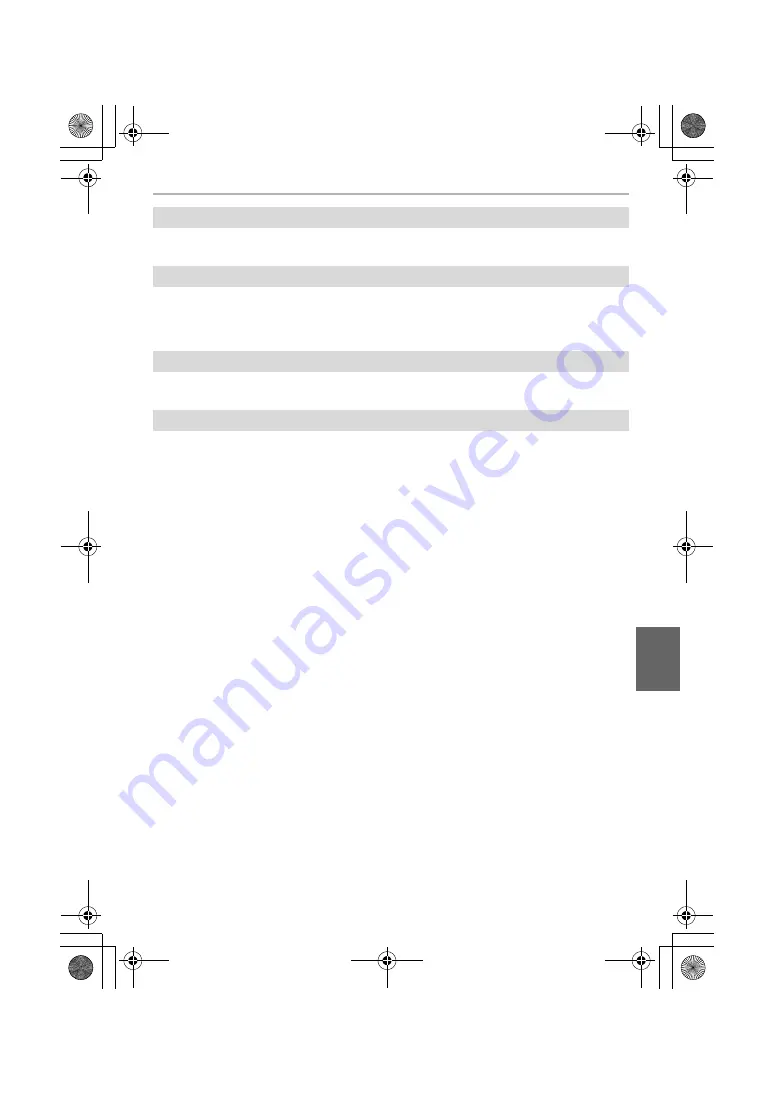
43
Others
(ENG) SQT0834
• If the camera is shaken, it may cause the shutter to close. This is not a malfunction. Do not put
your finger in the mount. Turning on the camera will re-open the shutter.
• It is a sound of lens movement or aperture operation when this unit is turned on or off, and it is
not a malfunction.
• The sound, which is caused by the automatic adjustment of the aperture, is heard when the brightness
has changed due to, for example, zooming or the movement of the camera. This is not a malfunction.
• The surface of the camera and the reverse side of the monitor may become warm during use.
This does not affect the performance or quality of the camera.
• If you do not use the camera for a long time, the clock may be reset.
>
[Please set the clock] message will be displayed; please reset the clock. (P16)
The shutter remains closed when the camera is turned off (including Sleep Mode).
There is a sound from lens unit.
The camera becomes warm.
The clock is reset.
DMC-GF7W-SQT0834_eng.book 43 ページ 2015年1月13日 火曜日 午前10時39分










































