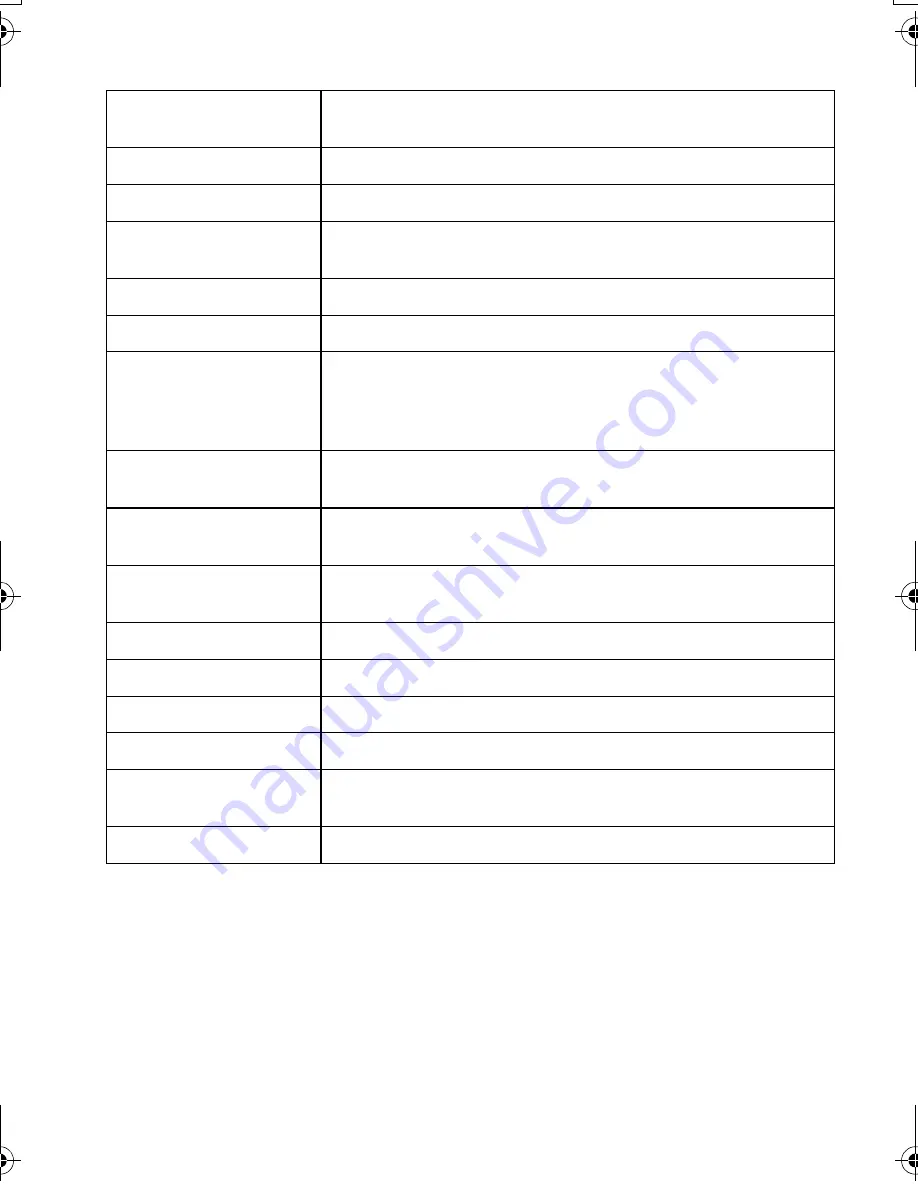
VQT4F97 (ENG)
46
Interchangeable Lens (H-PS14042)
“LUMIX G X VARIO PZ 14–42 mm/F3.5–5.6 ASPH./POWER O.I.S.”
Focal length
f=14 mm to 42 mm
(35 mm film camera equivalent: 28 mm to 84 mm)
Aperture type
7 diaphragm blades/circular aperture diaphragm
Aperture range
F3.5 (Wide) to F5.6 (Tele)
Minimum aperture
value
F22
Lens construction
9 elements in 8 groups (4 aspherical lenses, 2 ED Lens)
Nano surface coating
Yes
In focus distance
0.2 m (Wide to focal length 20 mm) to
¶
(from the focus
distance reference line),
0.3 m (focal length 21 mm to Tele) to
¶
(from the focus
distance reference line)
Maximum image
magnification
0.17
k
(35 mm film camera equivalent: 0.34
k
)
Optical Image
Stabiliser
Available
[O.I.S.] switch
None
(Setting of the [Stabilizer] is done in [Rec] menu.)
Mount
“Micro Four Thirds Mount”
Angle of view
75
x
(Wide) to 29
x
(Tele)
Filter diameter
37 mm
Max. diameter
Approx. 61 mm
Overall length
Approx. 26.8 mm (from the tip of the lens to the base side of
the lens mount when the lens barrel is recessed)
Mass
Approx. 95
g
DMC-GF5X&GF5KGN-VQT4F97_eng.book 46 ページ 2012年3月27日 火曜日 午後5時28分

















