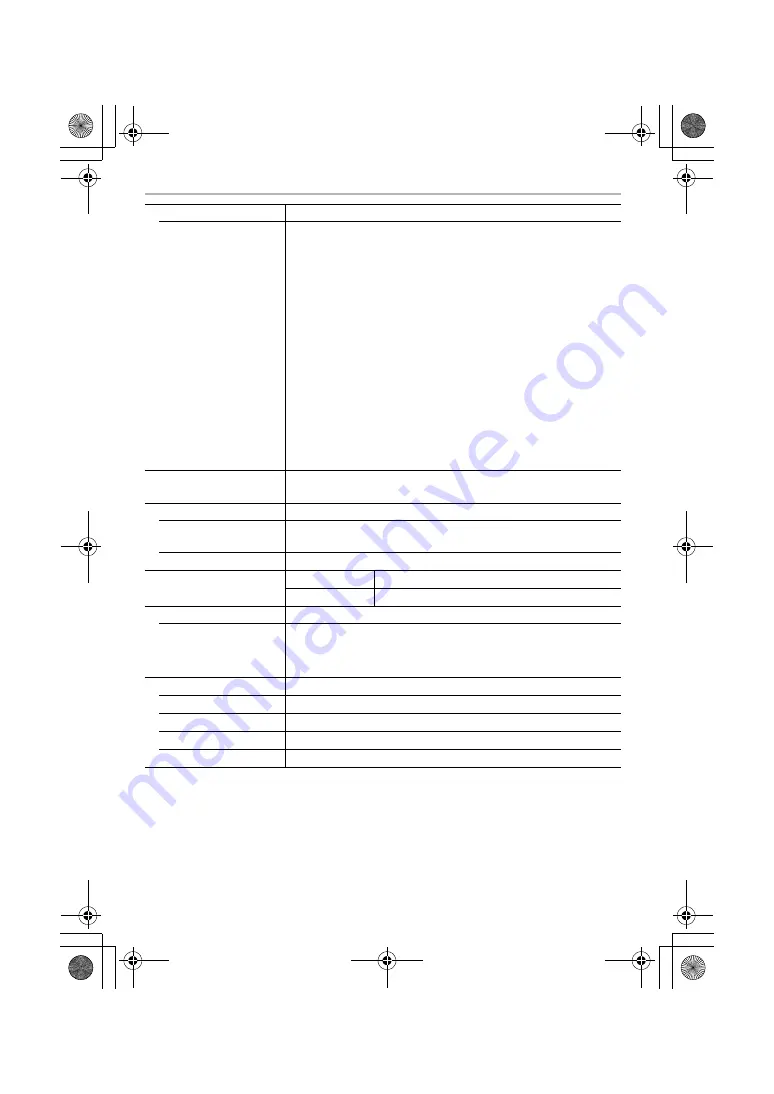
Others
66
DVQX1015 (ENG)
Recording quality
Motion pictures
[AVCHD]
1920
k
1080 (FHD/50p: 28 Mbps), 50p recording/
1920
k
1080 (FHD/50i: 17 Mbps), 50i recording/
1920
k
1080 (FHD/25p: 24 Mbps), 50i recording
¢
/
1920
k
1080 (FHD/24p: 24 Mbps), 24p recording
¢
Sensor output is 25 frames/sec.
[MP4]
3840
k
2160 (4K/30p: 100 Mbps)/
3840
k
2160 (4K/25p: 100 Mbps)/
3840
k
2160 (4K/24p: 100 Mbps)/
1920
k
1080 (FHD/60p: 28 Mbps)/
1920
k
1080 (FHD/50p: 28 Mbps)/
1920
k
1080 (FHD/30p: 20 Mbps)/
1920
k
1080 (FHD/25p: 20 Mbps)/
1280
k
720 (HD/30p: 10 Mbps)/
1280
k
720 (HD/25p: 10 Mbps)
Quality
RAW/RAW
i
Fine/RAW
i
Standard/Fine/Standard/MPO
i
Fine/
MPO
i
Standard
Recording file format
Still Picture
RAW/JPEG (based on “Design rule for Camera File system”,
based on “Exif 2.3” standard, DPOF corresponding)/MPO
Motion pictures
AVCHD Progressive/AVCHD/MP4
Audio compression
AVCHD
Dolby
R
Digital (2 ch)
MP4
AAC (2 ch)
Interface
Digital
“USB 2.0” (High Speed)
¢
Data from the PC can not be written to the camera using the
USB connection cable.
Terminal
[REMOTE]
‰
2.5 mm jack
USB
USB 2.0 Micro-B
[HDMI]
micro HDMI Type D
[MIC]
‰
3.5 mm jack
DMC-G80MHBody&G81MHBody_EB-DVQX1015_mst.book 66 ページ 2016年7月27日 水曜日 午後6時18分





















