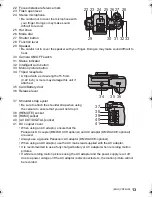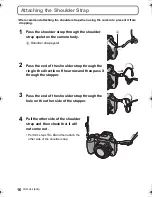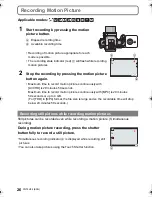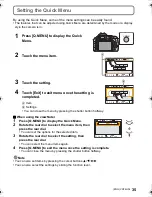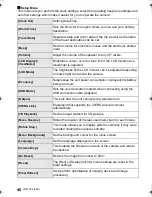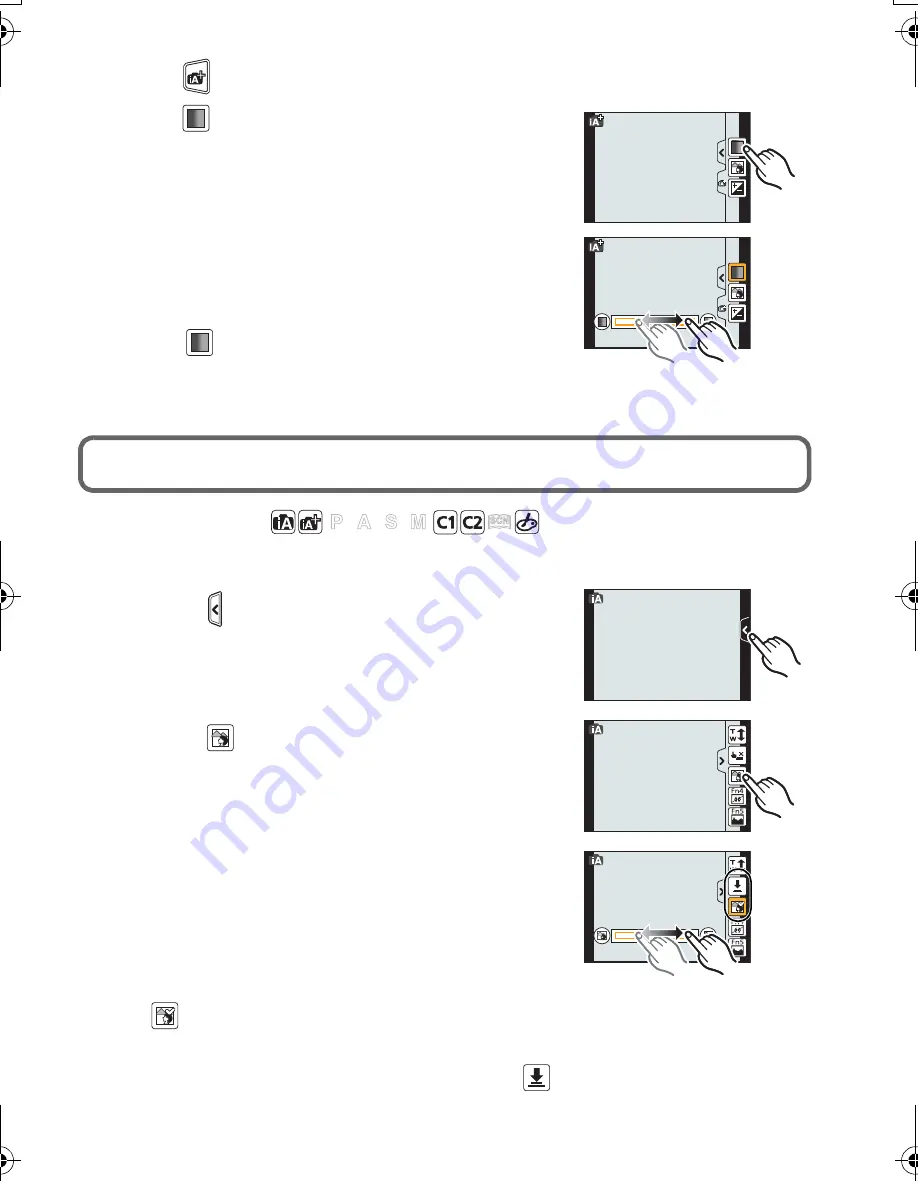
25
(ENG) VQT4H04
∫
Setting colour
1
Touch [
].
2
Touch [
] to display the setting screen.
•
The settings screen can also be displayed from the
recording screen by pressing cursor button
1
.
3
Drag the slide bar to set.
•
This will adjust the colour of the image from a reddish
colour to a bluish colour.
•
Setting can also be performed by rotating the rear dial.
•
Touch [
] again to return to the recording screen. You
can also return to the recording screen by pressing the
cursor button
1
.
Taking Pictures with Defocus Control Function
Applicable modes:
You can easily set the blurriness of the background while checking the screen.
1
Touch [ ].
2
Touch [
] to display the setting screen.
•
Defocus Control setting screen can also be displayed
by pressing the rear dial.
3
Drag the slide bar to set.
•
Setting can also be performed by rotating the rear dial.
4
Record pictures or motion pictures.
•
Defocus Control operation can be ended by touching
[
].
•
Defocus Control operation can also be ended by pressing the rear dial.
•
It is also possible to record a picture by touching [
].
DMC-G5X&G5K&G5W&G5EB_VQT4H04_eng.book 25 ページ 2012年6月22日 金曜日 午前8時57分
Summary of Contents for Lumix DMC-G5K
Page 3: ...3 ENG VQT4H04 ...