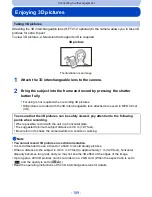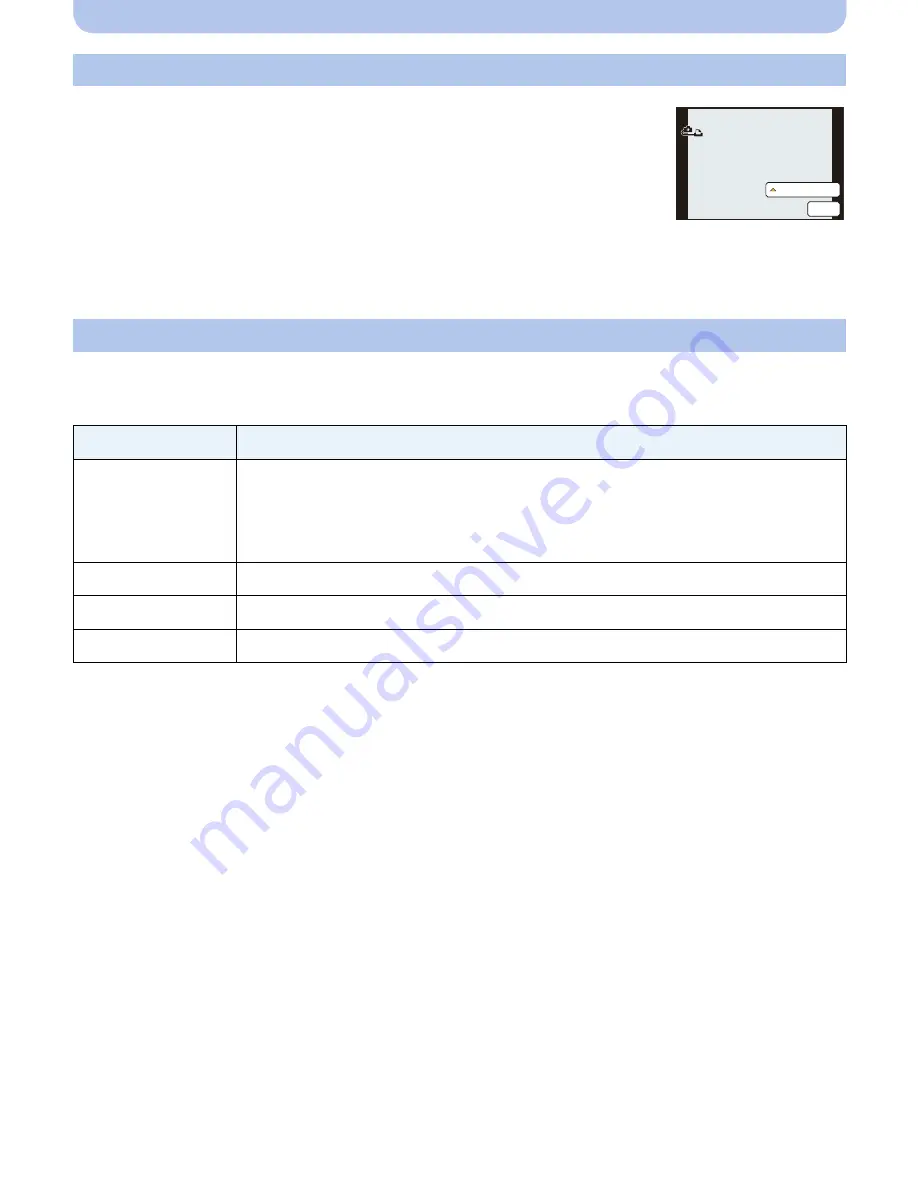
- 203 -
Connecting to other equipment
1
Touch [Multi Print].
2
Touch the item.
Selecting a single picture and printing it
1
Drag the screen horizontally to select an image, and then touch
[Print].
2
Touch [Print start].
•
Refer to
P204
for the items that can be set before starting to print the pictures.
•
Disconnect the USB connection cable after printing.
Selecting multiple pictures and printing them
Item
Description of settings
[Multi Select]
Multiple pictures are printed at one time.
•
Select the picture you wish to print. (Touch the same picture again to cancel
the selection)
•
After the pictures have been selected, touch [OK].
[Select All]
Prints all the stored pictures.
[Print Set (DPOF)]
Prints the pictures set in [Print Set] only.
(P186)
[Favorite]
Prints the pictures set as favorites only.
(P185)
3
Touch [Print start].
•
If the print check screen has appeared, select [Yes], and print the pictures.
•
Refer to
P204
for the items which can be set before starting to print the pictures.
•
Disconnect the USB connection cable after printing.
Pi
PictBridge
PictBridge
0XOWL3ULQW
3ULQW