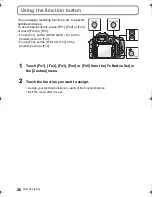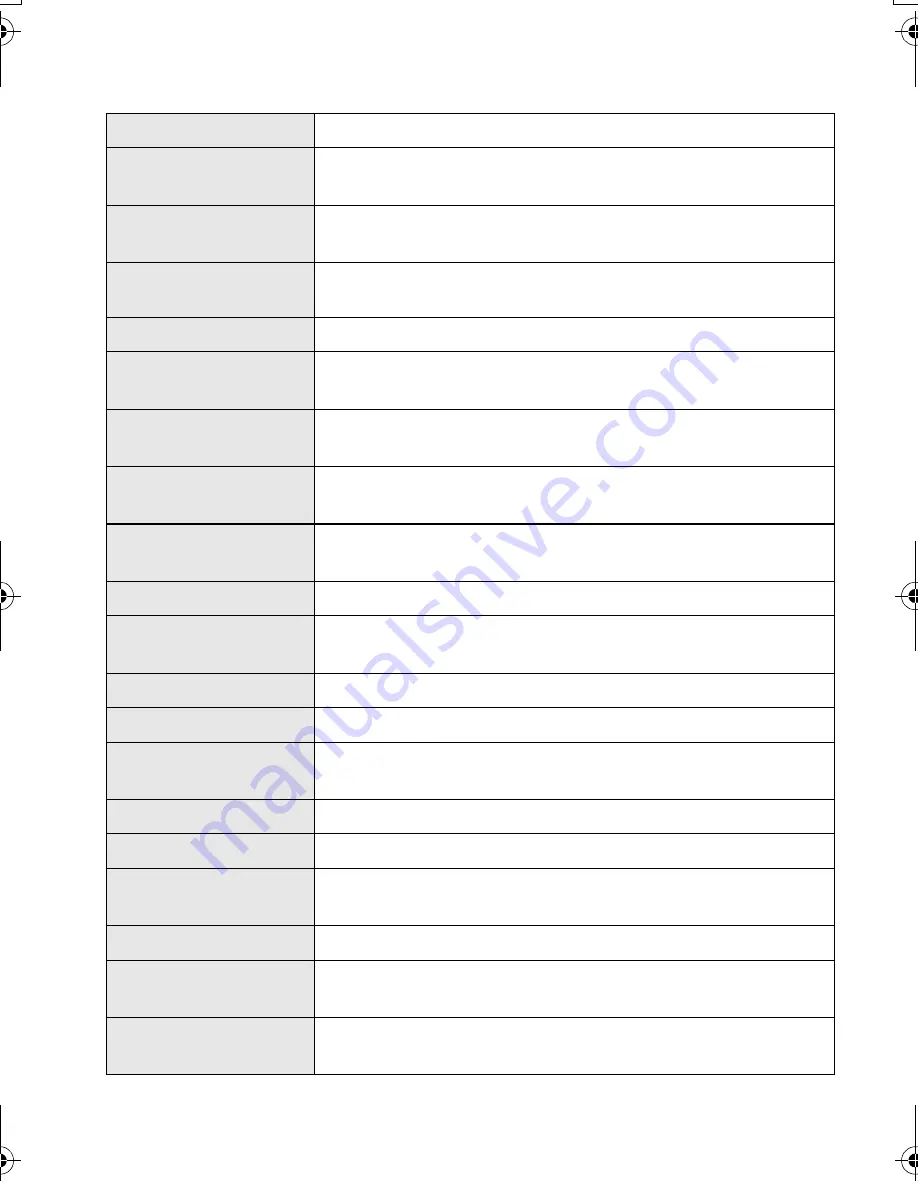
VQT4G94 (ENG)
38
∫
Setup Menu
This menu lets you perform the clock settings, select the operating beep tone settings and
set other settings which make it easier for you to operate the camera.
[Clock Set]
Setting Date/Time.
[World Time]
Sets the times for the region where you live and your holiday
destination.
[Travel Date]
Departure date and return date of the trip as well as the name
of the travel destination can be set.
[Beep]
Set the volume for electronic noises and the electronic shutter
noise.
[Volume]
Adjust the volume of the speaker to any of 7 levels.
[LCD Display]/
[Viewfinder]
Brightness, color, or red or blue tint of the LCD monitor/Live
Viewfinder is adjusted.
[LCD Mode]
The brightness of the LCD monitor can be adjusted depending
on how bright it is around the camera.
[Economy]
Suppresses the unit’s power consumption to prevent the
battery from being run down.
[USB Mode]
Sets the communication method when connecting using the
USB connection cable (supplied).
[Output]
This sets how the unit connects to a television etc.
[VIERA Link]
Equipment that supports the VIERA Link will connect
automatically.
[3D Playback]
Set the output method for 3D pictures.
[Menu Resume]
Stores the location of the last-used menu item for each menu.
[Rotate Disp.]
This mode allows you to display pictures vertically if they were
recorded holding the camera vertically.
[Menu Background]
Set the background color for the menu screen.
[Language]
Set the language displayed on the screen.
[Version Disp.]
This enables the firmware versions of the camera and lens to
be checked.
[No.Reset]
Returns the image file number to 0001.
[Reset]
The [Rec] or [Setup]/
[Custom]
menu settings are reset to the
initial settings.
[Pixel Refresh]
It will perform optimization of imaging device and image
processing.
DMC-G5X&G5K&G5PP-VQT4G94_eng.book 38 ページ 2012年6月22日 金曜日 午前8時24分
Summary of Contents for Lumix DMC-G5
Page 55: ...55 ENG VQT4G94 ...