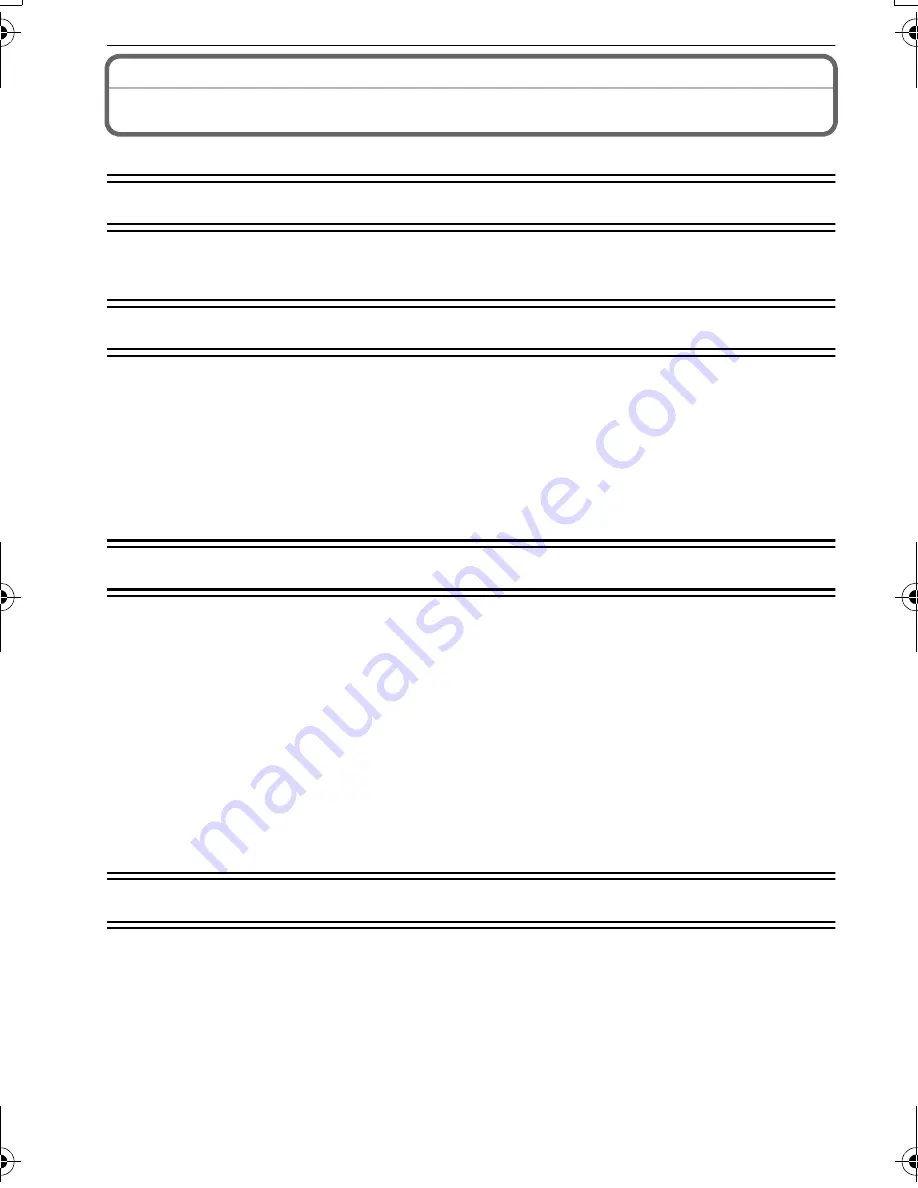
VQT2G40 (ENG)
8
Contents
Information for Your Safety................................................................................................. 2
Before Use
Standard Accessories......................................................................................................... 9
Names of the Components ............................................................................................... 10
Preparation
Charging the Battery......................................................................................................... 13
• About the Battery Life ................................................................................................. 14
Inserting and Removing the Card (optional)/the Battery................................................... 16
Setting Date/Time (Clock Set) .......................................................................................... 17
• Changing the clock setting ......................................................................................... 17
Setting the Menu............................................................................................................... 18
• Setting menu items..................................................................................................... 18
Basic
Selecting the [REC] Mode ................................................................................................ 20
Taking pictures using the automatic function (
ñ
: Intelligent Auto Mode)......................... 22
• Scene detection .......................................................................................................... 23
• AF Tracking Function ................................................................................................. 23
Taking pictures with your favorite settings (
³
: Program AE Mode) ................................. 24
• Focusing ..................................................................................................................... 24
Recording Motion Picture ................................................................................................. 25
Playing back Pictures ([NORMAL PLAY]) ........................................................................ 27
Deleting Pictures............................................................................................................... 28
• To delete a single picture ........................................................................................... 28
• To delete multiple pictures (up to 50) or all the pictures ............................................. 28
Others
Reading the Operating Instructions (PDF format) ............................................................ 29
Specifications.................................................................................................................... 30
Digital Camera Accessory System ................................................................................... 34
Digital Camera Accessory Order Form............................................................................. 35
Request for Service Notice ............................................................................................... 36
Limited Warranty............................................................................................................... 37
Customer Services Directory ............................................................................................ 39
DMC-FZ38&FZ35P-VQT2G40_eng.book 8 ページ 2009年7月1日 水曜日 午後4時0分























