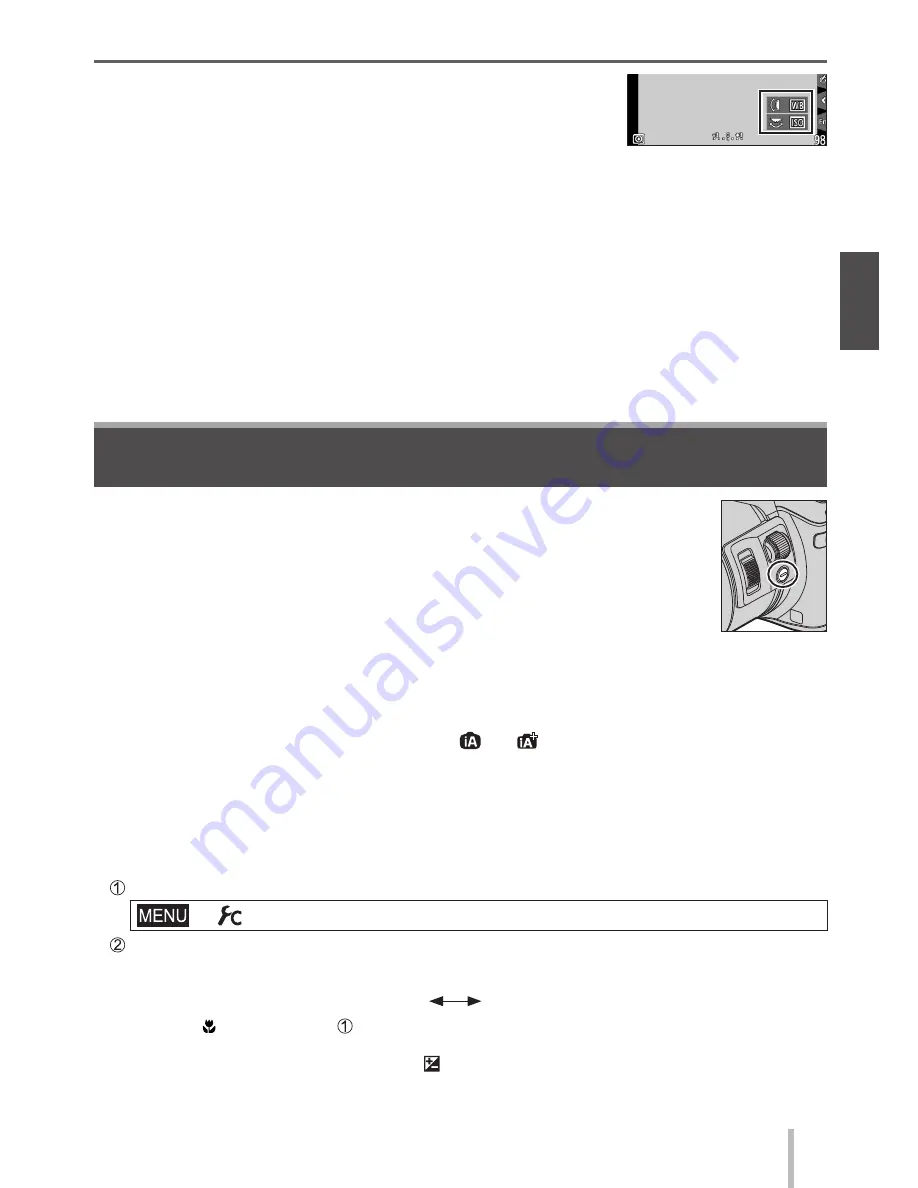
SQT0946 (ENG)
23
Basics
1
Press [Fn2] button
• A guide will be displayed showing the items assigned to the side/
rear dials.
• If no operations are performed, the guide will disappear in a few
seconds.
2
Rotate the side/rear dial while the guide is displayed
• The settings assigned to each dial will change.
3
Press [MENU/SET] to set
• When the recording screen is displayed, the original assignment settings for the dials are
restored.
●
Items that are temporarily assigned to the side/rear dials can be used only while the guide (step
1
)
or setting screen (step
2
) is displayed.
Side button
If you press the side button in recording, you can use it in the following
two ways.
■
Calling the function for supporting the focus operation
In Auto Focus: If you press the side button, the selection screen for the case when
focus is on a nearby subject (macro recording) is displayed
.
In the Intelligent Auto Mode ([
] or [
]), the AF Tracking function is
applicable.
In Manual Focus: If you press the side button, the Auto Focus starts working
temporarily (One-shot AF).
■
Switching the operation of the side dial
Set the menu (→25)
→
[Custom] → [Side Button Setting] → [F/SS]
Press the side button
• You can rotate the side dial to set the aperture value and shutter speed.
You can switch the setting operation of the side dial each time you press the side button.
Aperture value or shutter speed setting
Focus adjustment
●
Select [AF /FOCUS] in step
to return to the default setting.
●
In the Manual Exposure Mode, you can set the aperture value with the side dial, and the shutter
speed with the rear dial. If you press the [ ] button/[Fn1] button, you can switch the setting
operation of both of the dials.






























