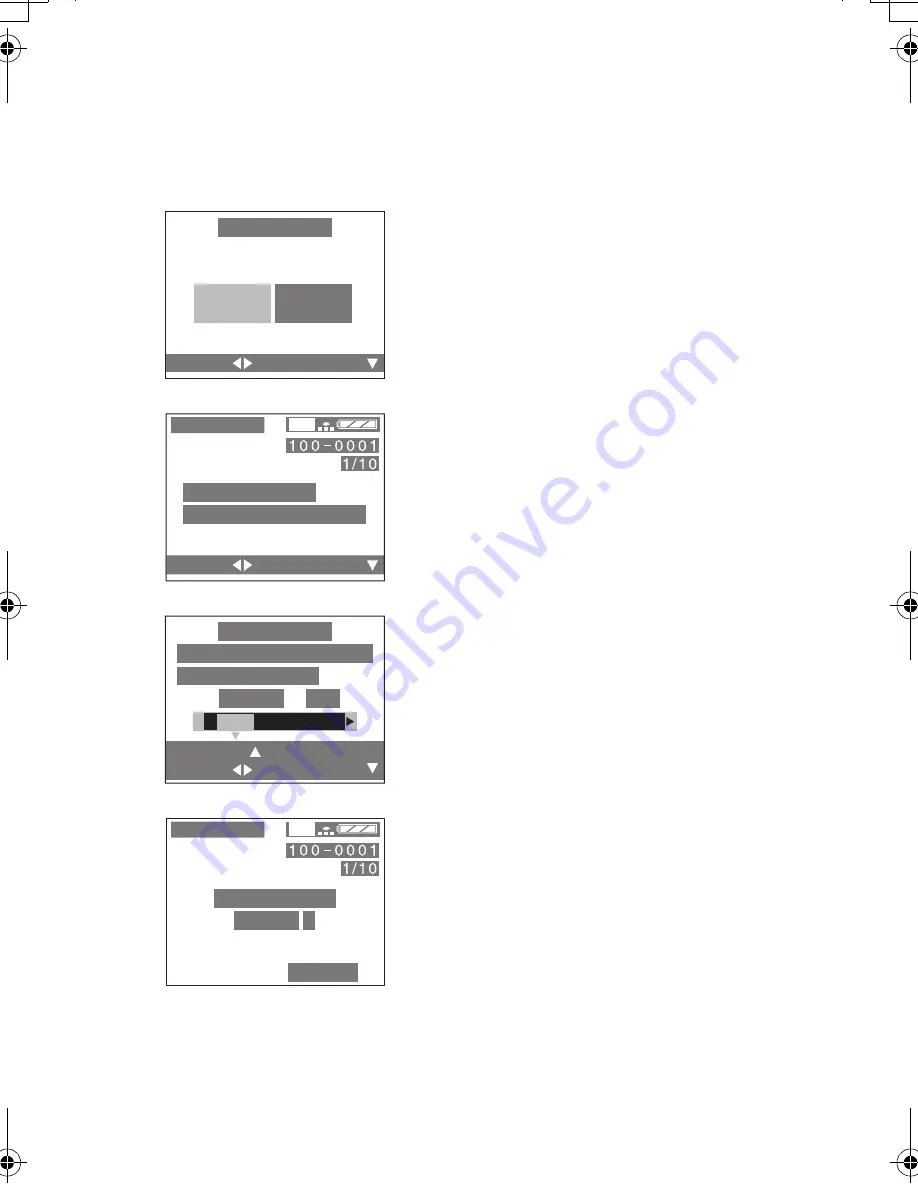
Technical use
90
USB DIRECT-PRINT (Single Picture)
[Preparation]
• Connect the camera to a printer. (P89)
1
Only when DPOF is already set, press
2
to select [SINGLE PICTURE], and
then press the
4
/[REVIEW/SET]
button.
• The message “PLEASE SELECT THE
PICTURE TO PRINT” is displayed for
2 seconds.
• When DPOF is not set, this screen is
skipped.
2
Press
2
/
1
to select the picture to be
printed, and then press the
4
/[REVIEW/SET] button.
3
Press
3
,
and press
2
/
1
to set the
number of sheets, and then press the
4
/[REVIEW/SET] button.
• The message “PLS CHECK THE
PRINTER START PRINTING?” is
displayed.
4
Press
2
to select [YES].
5
Press the
4
/[REVIEW/SET] button.
• Printing starts.
• Press the [MENU] button, and you can stop
printing.
1
2
3,4
5
D
SELECT
SET
SELECT
DIRECT PRINT
SINGLE
PICTURE
DPOF
PICTURE
DIRECT PRINT
DIRECT PRINT
DIRECT PRINT
PLEASE SELECT
THE PICTURE TO PRINT
PLS CHECK THE PRINTER
START PRINTING?
COUNT
1
PRINTSET
SELECT
SET
YES
NO
D
DIRECT PRINT
DIRECT PRINT
NOW PRINTING
REMAIN 8
CANCEL
1600
1600
MENU
FZ2-A.book 90 ページ 2003年8月6日 水曜日 午前10時0分





























