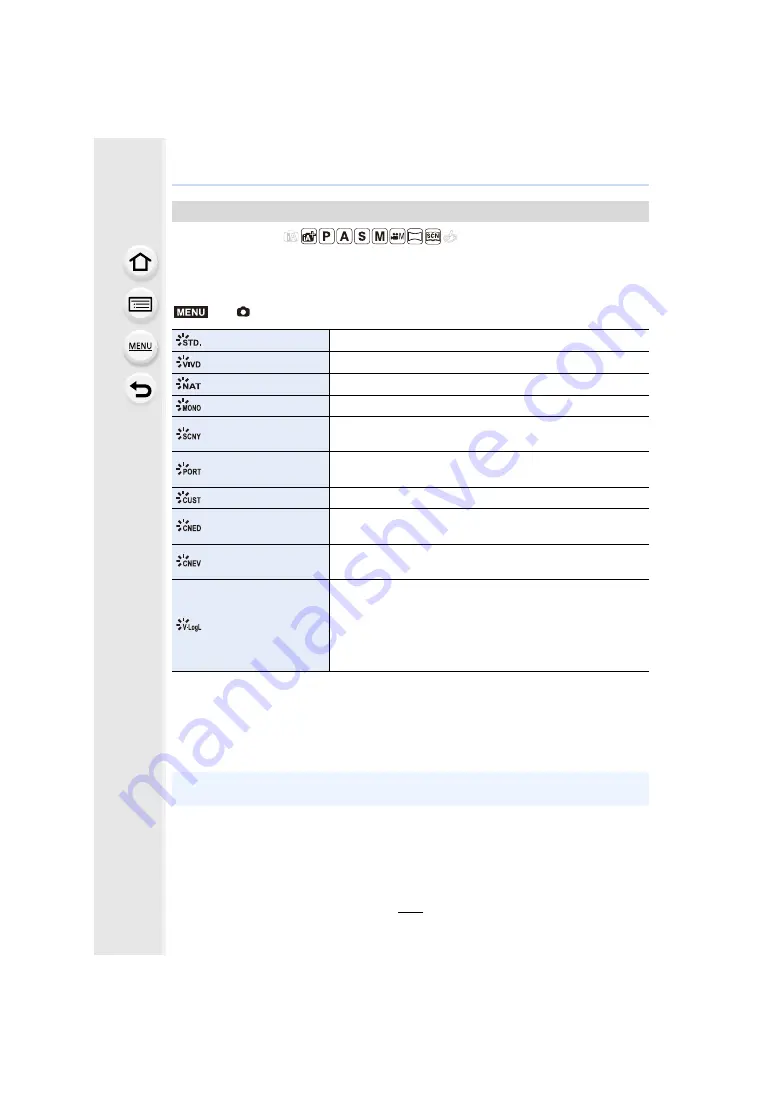
191
9. Using Menu Functions
Applicable modes:
You can select effects to match the type of image you wish to record.
It is possible to adjust the items such as colour or picture quality of the effect to your
desire.
¢
1 This is disabled when Intelligent Auto Plus Mode is selected.
¢
2 These can be set only in Creative Video Mode.
¢
3 When the actual brightness and the brightness to be captured are adjusted at each
brightness level, the relationship between these two kinds of brightness is plotted as a
nonlinear curve. This is called the gamma curve.
[Photo Style]
>
[Rec]
>
[Photo Style]
[Standard]
This is the standard setting.
[Vivid]
¢
1
Brilliant effect with high saturation and contrast.
[Natural]
¢
1
Soft effect with low contrast.
[Monochrome]
Monochrome effect with no colour shades.
[Scenery]
¢
1
An effect appropriate for sceneries with vivid blue skies and
greens.
[Portrait]
¢
1
An effect appropriate for portraits with a healthy and beautiful
skin tone.
[Custom]
¢
1
Use the setting registered in advance.
[Cinelike D]
¢
2
Gives priority to the dynamic range by using a gamma curve
¢
3
designed to create film-like images. Suited for editing.
[Cinelike V]
¢
2
Gives priority to the contrast by using a gamma curve
¢
3
designed to create film-like images.
[V-Log L]
¢
2
A gamma curve
¢
3
effect designed for post production editing. It
allows you to add rich gradation to images during post
production editing.
• This function becomes available after you enable it in
[Activate]
using an Upgrade Software Key
(DMW-SFU1: optional).
• In Intelligent Auto Plus Mode, the setting will be reset to [Standard] when the camera is
switched to another Recording Mode or this unit is turned on and off.
MENU
















































