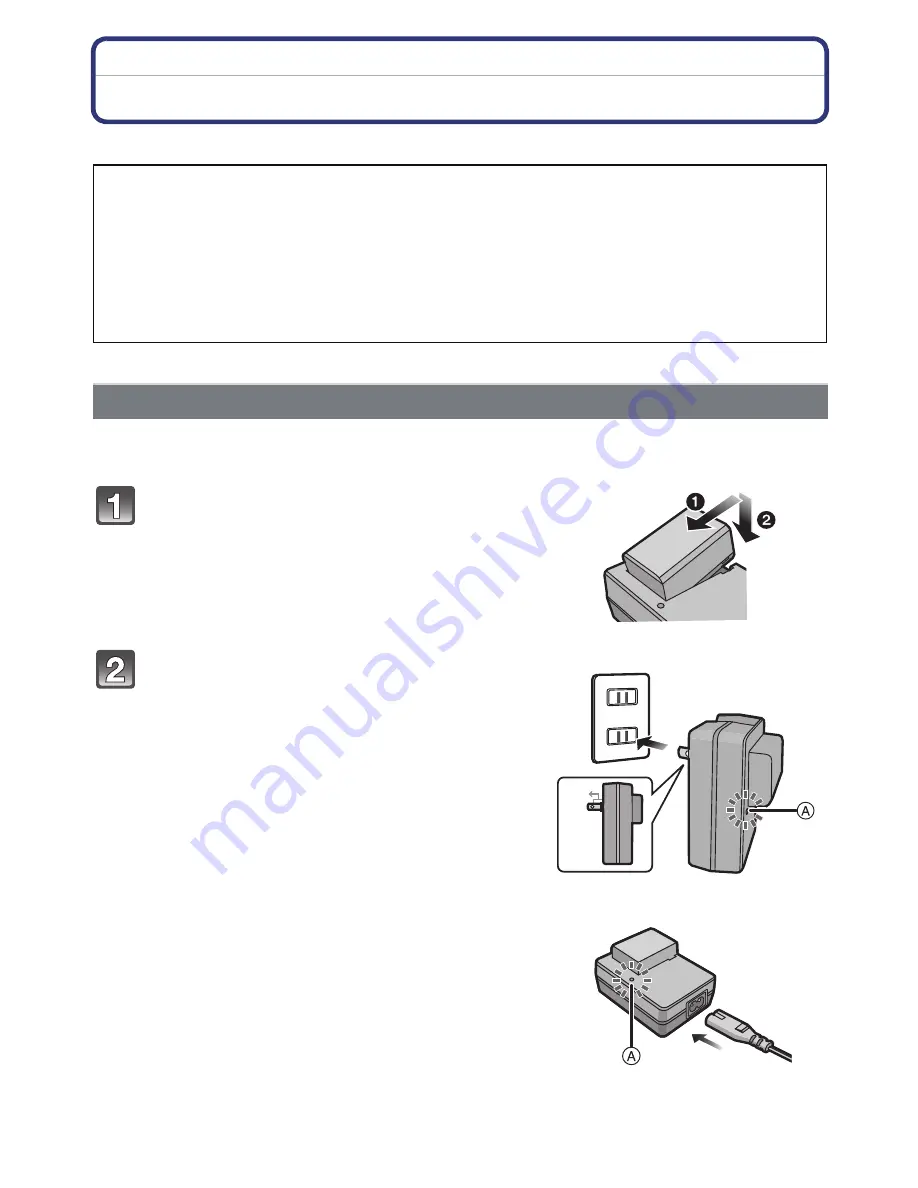
- 15 -
Preparation
Charging the Battery
∫
About batteries that you can use with this unit
•
Use the dedicated charger and battery.
•
The battery is not charged when the camera is shipped. Charge the battery before use.
•
Charge the battery with the charger indoors.
It has been found that counterfeit battery packs which look very similar to the
genuine product are made available to purchase in some markets. Some of these
battery packs are not adequately protected with internal protection to meet the
requirements of appropriate safety standards. There is a possibility that these
battery packs may lead to fire or explosion. Please be advised that we are not
liable for any accident or failure occurring as a result of use of a counterfeit
battery pack. To ensure that safe products are used we would recommend that a
genuine Panasonic battery pack is used.
Charging
Attach the battery paying attention to
the direction of the battery.
Connect the charger to the electrical
outlet.
•
The [CHARGE] indicator
A
lights up and
charging begins.
plug-in type
inlet type
90°
















































