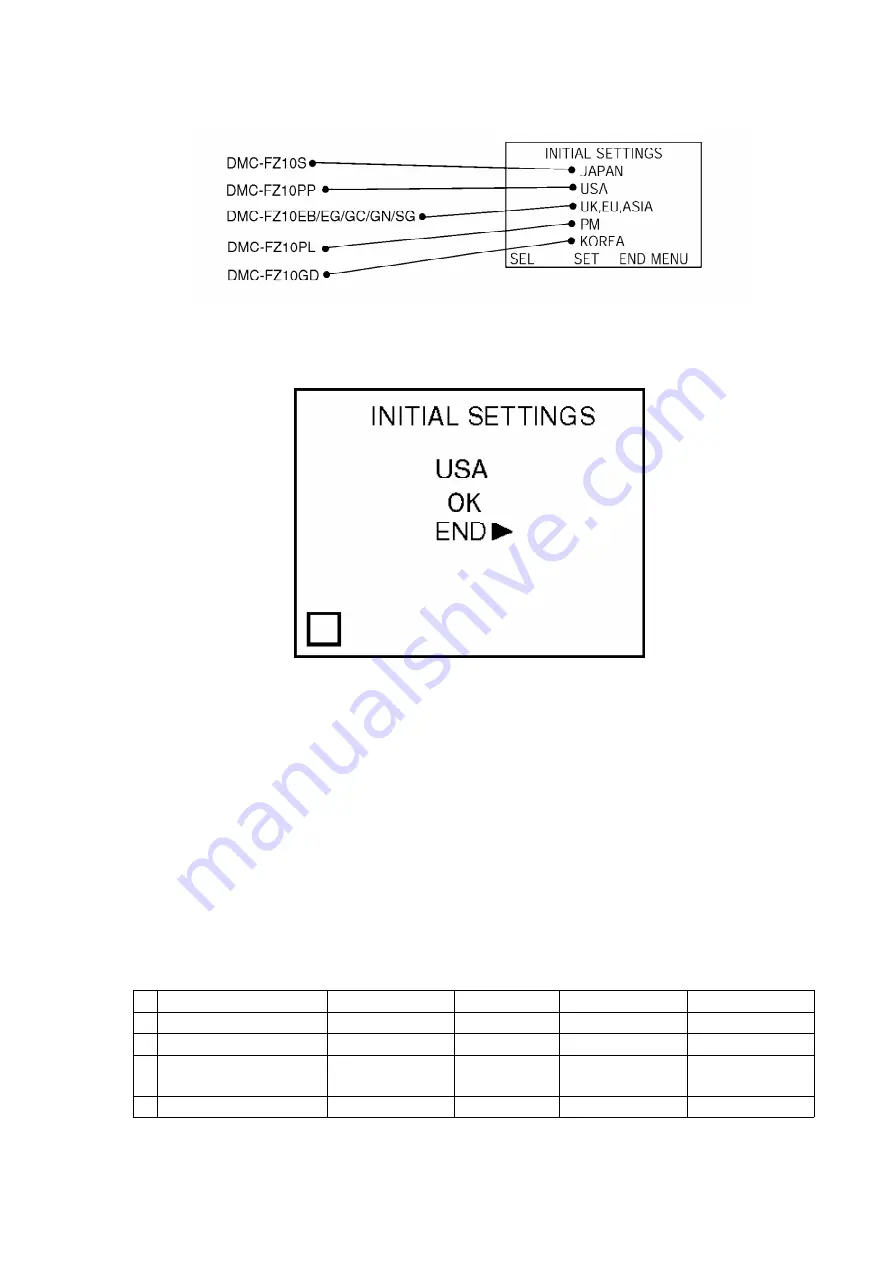
- Step 5. Set the INITIAL SETTING:
Select the area with pressing “ [UP] / [DOWN] of Cross key”,
and then press the “ [RIGHT] of Cross key”.
The only set area is displayed, and then press the " [RIGHT] of
Cross key" after confirmation. (The unit is powered off
automatically.)
Confirm the display of “PLEASE SET THE CLOCK” in English
when the unit is turned on again.
- Step 6. CONFIRMATION:
The display shows “PLEASE SET THE CLOCK” when turn the
Power on again.
Connect the unit to PC with USB cable and is detected as
removable media.
1) As for your reference Default setting condition is given in the following table.
- Default setting (After “INITIAL SETTINGS”)
MODEL
VIDEO OUTPUT
LANGUAGE
DATE
REMARKS
a) DMC-FZ10S
NTSC
Japanese
Year/Month/Date
b) DMC-FZ10PP/PL
NTSC
English
Month/Date/Year
c) DMC-FZ10EB/EG/GC/
GN/SG
PAL
English
Date/Month/Year
d) DMC-FZ10GD
NTSC
English
Year/Month/Date
5
Summary of Contents for Lumix DMC-FZ10PP
Page 18: ...18...
Page 20: ...12 2 C B A LOCATION 12 3 DIASSEMBLY PROCEDURE 20...
Page 23: ...Fig D2 23...
Page 24: ...12 3 2 Removal of the Top Operation Fig D3 24...
Page 26: ...12 3 5 Removal of the Main C B A Fig D6 26...
Page 27: ...Fig D7 12 3 6 Removal of the Jack Door Unit Fig D8 27...
Page 28: ...12 3 7 Removal of the SD Card C B A Fig D9 28...
Page 29: ...12 3 8 Removal of the Battery Case Fig D10 29...
Page 31: ...12 3 10 Removal of the EVF Unit Fig D12 12 3 11 Removal of the Top Case Unit Fig D13 31...
Page 32: ...12 3 12 Removal of the Hot Shoe Unit and Flash Unit Fig D14 32...
Page 33: ...Fig D15 33...
Page 34: ...Fig D16 34...
Page 35: ...Fig D17 12 3 13 Removal of the Lens unit Fig D18 35...
Page 37: ...12 3 16 Removal of the Side Operation Unit Fig D21 37...
Page 38: ...Fig D22 38...
Page 40: ...40...
Page 41: ...41...
Page 42: ...42...
Page 44: ...12 4 4 Removal of the OIS Unit and Shutter Unit 44...
Page 45: ...12 4 5 Removal of the Cam Frame Unit 45...
Page 46: ...12 4 6 Removal of the Drive Frame Unit 46...
Page 47: ...12 4 7 Removal of the 2nd Lens Frame Unit 47...
Page 50: ...50...
Page 51: ...15 2 PACKING PARTS ACCESSORIES SECTION 51...
Page 69: ......
Page 70: ......
Page 71: ......




















