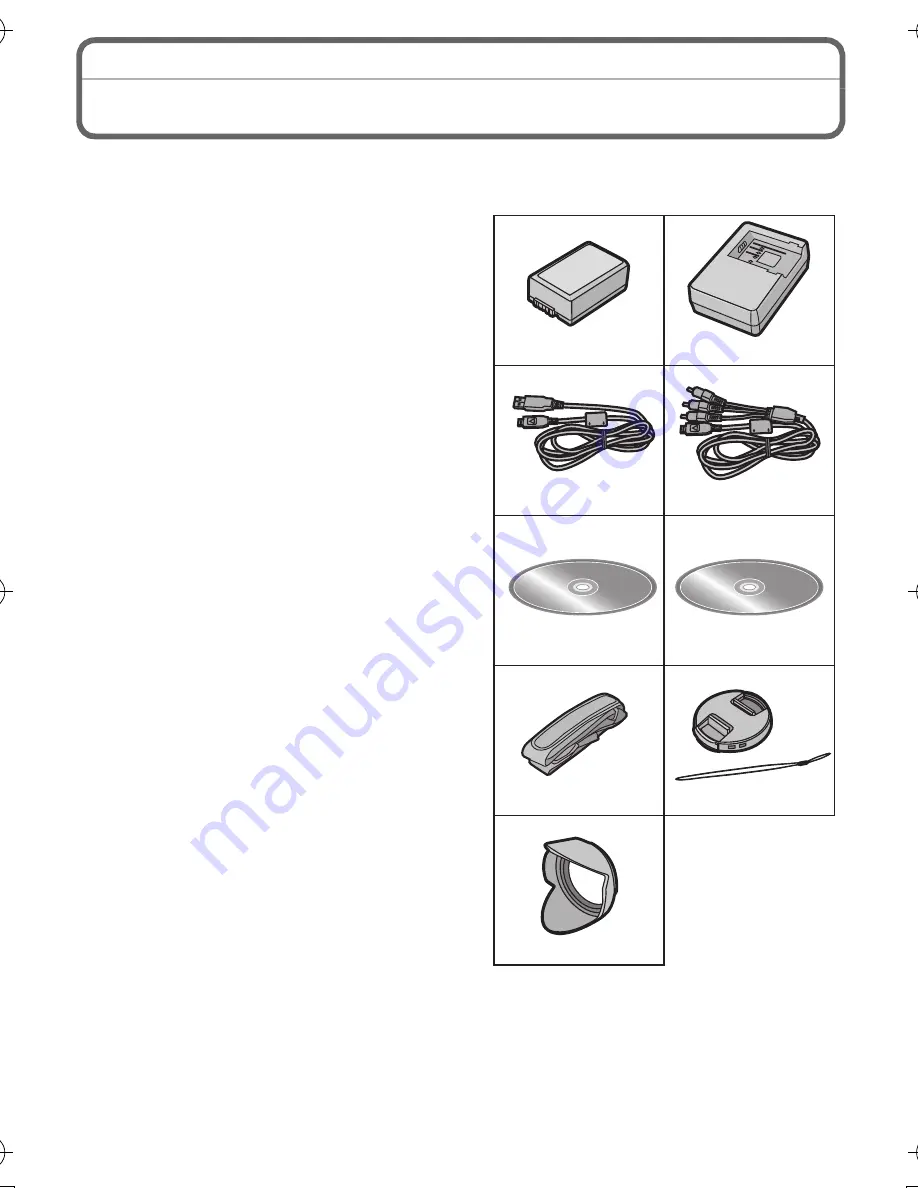
VQT2U38 (ENG)
8
Standard Accessories
Check that all the accessories are supplied before using the camera.
Product numbers correct as of July 2010. These may be subject to change.
1
Battery Pack
(Indicated as
battery pack
or
battery
in the text)
Charge the battery before use.
2
Battery Charger
(Indicated as
battery charger
or
charger
in the text)
3
USB Connection Cable
4
AV Cable
5
CD-ROM
•
Software:
Use it to install the software to your
PC.
6
CD-ROM
•
Operating Instructions
7
Shoulder Strap
8
Lens Cap/Lens Cap String
9
Lens Hood
•
SD Memory Card, SDHC Memory Card
and SDXC Memory Card are indicated
as
card
in the text.
•
The card is optional.
You can record or play back pictures
on the built-in memory when you are
not using a card.
•
For information about optional
accessories, refer to the
“
Digital Camera
Accessory System
”
.
•
If any accessories are lost, customers
should contact Panasonic’s parts
department at 1 800 833-9626 for further
information about obtaining replacement
parts.
3
1
2
4
5
6
7
8
9
VFC4453
K1HA14AD0003
K1HA14CD0004
VYQ5607
VYQ5606
DE-A83B
VFF0639
DMW-BMB9PP
FZ100P_BASIC_eng.book 8 ページ 2010年6月15日 火曜日 午後3時35分























