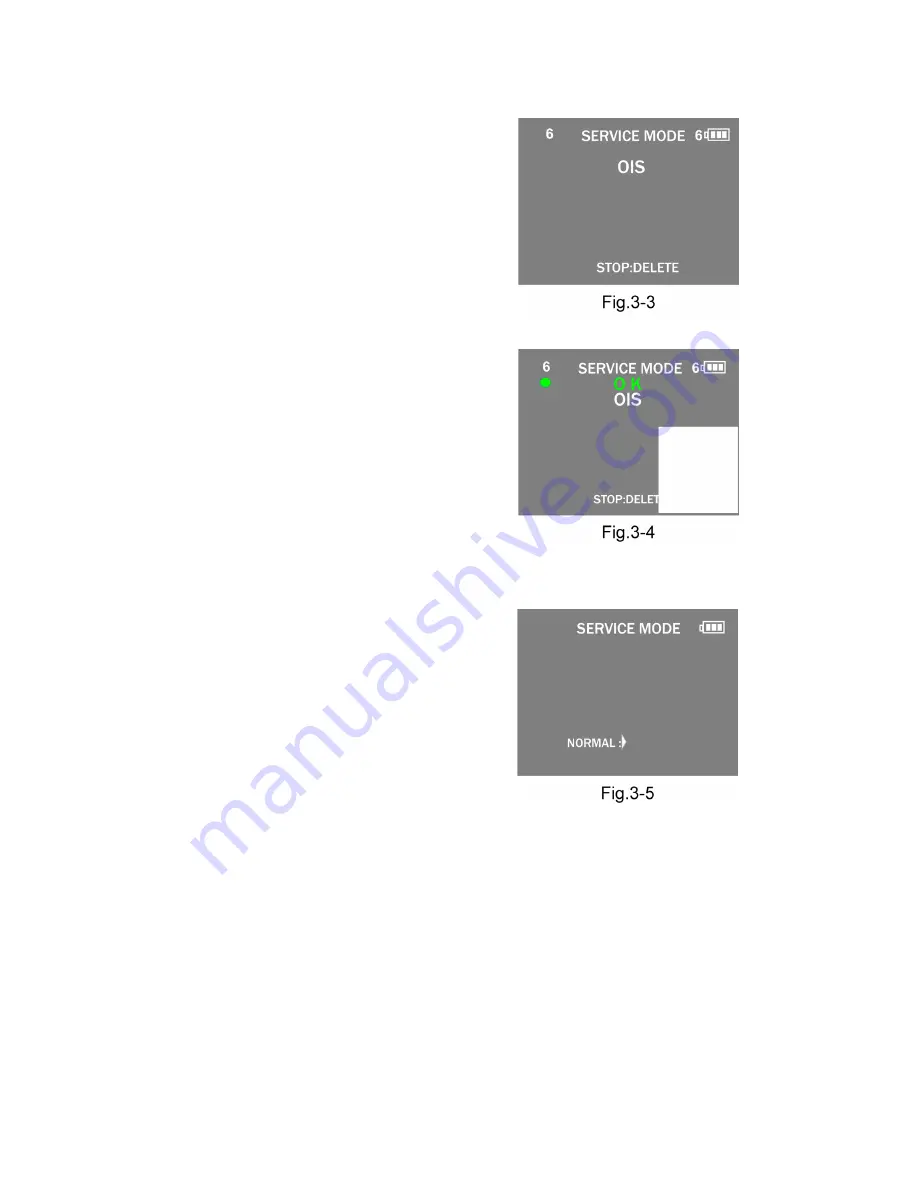
32
9.3.1.3.
Execute Adjustment
(In case of “OIS Adjustment”)
1. Perform step “9.3.1.1.” to “9.3.1.2.”, to reset the OIS flag
status “F” (Set) to “0” (Reset)
2. Reselect "EXIT" with [ ZOOM LEVER ] in the preceding
paragraph, and then press the [ SHUTTER BUTTON ].
(Refer to Fig.3-3)
3. Press the [ SHUTTER BUTTON ]. The adjustment will
start automatically.
4. When the adjustment is completed successfully, adjust-
ment report menu appears with Green OK on the LCD
monitor. (Refer to Fig.3-4)
9.3.1.4.
Attention point during Adjustment
1. Step “9.3.1.3.” procedure shows OIS adjustment as an
example. To perform the adjustment, refer to the “9.3.2.
Adjustment Specifications” table which shows key point
for each adjustment.
2. Do not move the light box, the camera or the chart while
adjusting. If one of these is moved accidentally, start the
adjustment again.
3. Do not press any buttons/keys until the default menu
(Fig.3-5) is displayed on the LCD monitor. Otherwise,
adjustment data may not be stored properly.
4. If the adjustment is interrupted accidentally, the alignment
data may not be properly saved in the Flash-rom.
9.3.1.5.
Finalizing the Adjustment
1. Several adjustment flags can be reset (“F” into “0”) at the same time. In this case, when the adjustment has been completed,
the screen will change showing the adjustment for the next item until all reset items are completed.
Also, when the shutter button is pressed, the screen jump to the next adjustment item.
2. To cancel the adjustment mode while in the process of performing the adjustment, follow this procedures.
(1) Move the [ ZOOM LEVER ] to “T” side.
NOTE:
• If adjustment is cancelled with above procedure, adjustment is not completed. Make sure to adjust it later.
• Adjustment software “DIAS” is able to control the status of the adjustment flags.
Summary of Contents for Lumix DMC-FX80EB
Page 13: ...13 4 Specifications ...
Page 26: ...26 8 3 6 Removal of the Top P C B Fig D7 8 3 7 Removal of the Lens Unit W CCD Fig D8 ...
Page 27: ...27 8 3 8 Removal of the Flash P C B Fig D9 Fig D10 ...
Page 34: ...34 ...
Page 44: ...Model No DMC FX80 Schematic Diagram Note ...
Page 45: ...Model No DMC FX80 Parts List Note ...
Page 46: ...Model No DMC FX80 Power P Main P C B ...
Page 47: ...Model No DMC FX80 USB U Main P C B ...
Page 48: ...Model No DMC FX80 Jack J Main P C B ...
Page 49: ...Model No DMC FX80 Sensor SE Main P C B ...
Page 50: ...Model No DMC FX80 LCD L Main P C B ...
Page 51: ...Model No DMC FX80 Digital D Main P C B ...
Page 52: ...Model No DMC FX80 SD card SD Main P C B ...
Page 53: ...Model No DMC FX80 Gyro GY Main P C B ...
Page 54: ...Model No DMC FX80 System Driver SY Main P C B ...
Page 55: ...Model No DMC FX80 Tpanel TP Main P C B ...
Page 56: ...Model No DMC FX80 Main Connection MC Main P C B ...
Page 57: ...Model No DMC FX80 Top Top P C B ...
Page 58: ...Model No DMC FX80 Flash Flash P C B ...
Page 59: ...Model No DMC FX80 Operation Operation Flex P C B ...
Page 60: ...Model No DMC FX80 CCD Flex CCD Flex P C B ...
Page 61: ...Model No DMC FX80 Main P C B Component Side ...
Page 62: ...Model No DMC FX80 Main P C B Foil Side ...
Page 63: ...Model No DMC FX80 Top P C B Component Side ...
Page 64: ...Model No DMC FX80 Top P C B Foil Side ...
Page 65: ...Model No DMC FX80 Flash P C B Component Side ...
Page 66: ...Model No DMC FX80 Flash P C B Foil Side ...
Page 67: ...Model No DMC FX80 Operation Flex P C B Component Side ...
Page 68: ...Model No DMC FX80 Operation Flex P C B Foil Side ...
Page 69: ...Model No DMC FX80 CCD Flex P C B Component Side ...
Page 70: ...Model No DMC FX80 CCD Flex P C B Foil Side ...
Page 77: ...Model No DMC FX80 Frame and Casing Section ...
Page 78: ...Model No DMC FX80 Packing Parts and Accessories Section ...
















































