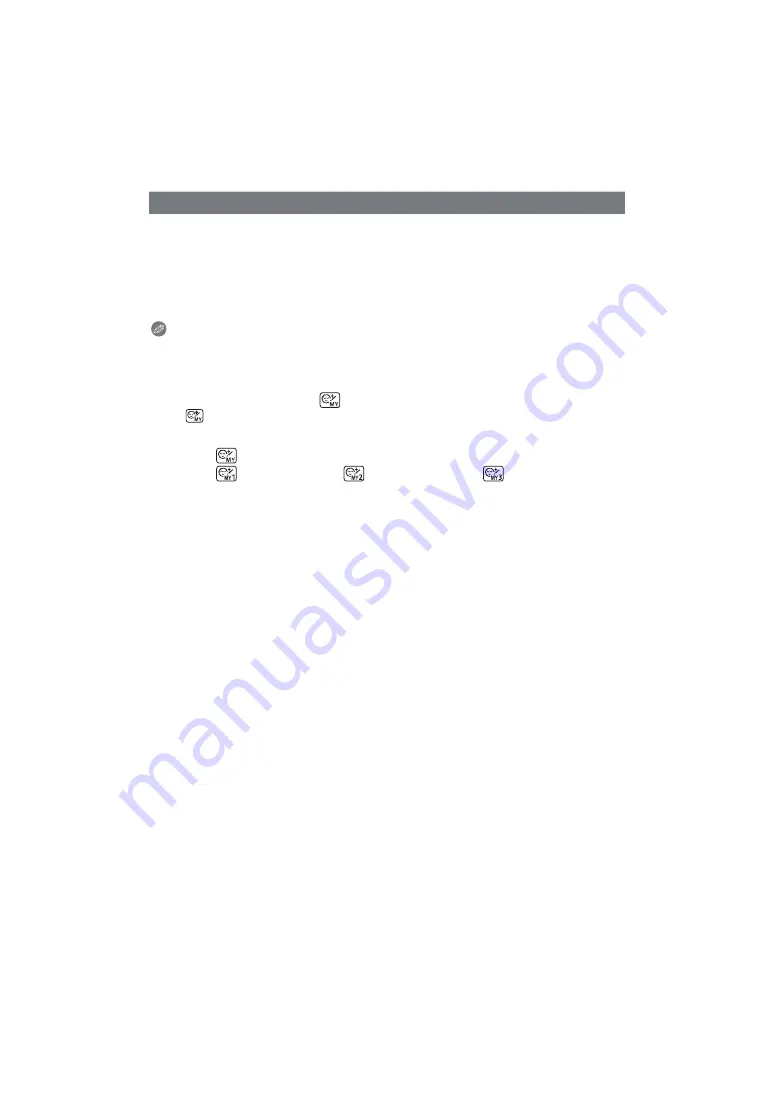
Retouching
- 122 -
You can register up to three sets of beauty retouch settings.
• Set the retouch settings to the state you wish to register.
1
In Step
6
on
, touch [Memory].
2
Touch registration destinations ([My Beauty 1], [My Beauty 2] or [My Beauty 3]).
• The beauty retouching settings are registered, and the procedure returns to step
6
on
.
Note
• The [Smile] setting cannot be registered.
∫
Using the “My Beauty setting” you have registered
1
In Step
4
on
, touch [
].
• [
] will be displayed only if my beauty preferences have been registered.
• The confirmation screen is displayed. Selecting [Yes] enables selection of the registered
My Beauty settings.
2
Touch [
].
3
Touch [
] ([My Beauty 1]), [
] ([My Beauty 2]) or [
] ([My Beauty 3]).
• The registered settings can be changed by touching [Change].
Select [Yes], change the settings by following the procedure in Steps
4
and
5
on
,
and touch [OK].
(To register the changed content as a My Beauty setting, perform the registration
procedure again.)
• The values for [Smile] can be set.
• After finishing the still picture editing, touch [OK]. Selecting [Yes] on the confirmation
screen displays the still picture before application and after application.
4
Touch [OK].
• When there are several people with arrows added, you can now edit the next person.
To finish editing with one or more people with arrows left unedited, touch [Save].
• Confirmation screen is displayed. It is executed when [Yes] is selected.
You can register your favourite retouch settings (My Beauty setting)






























