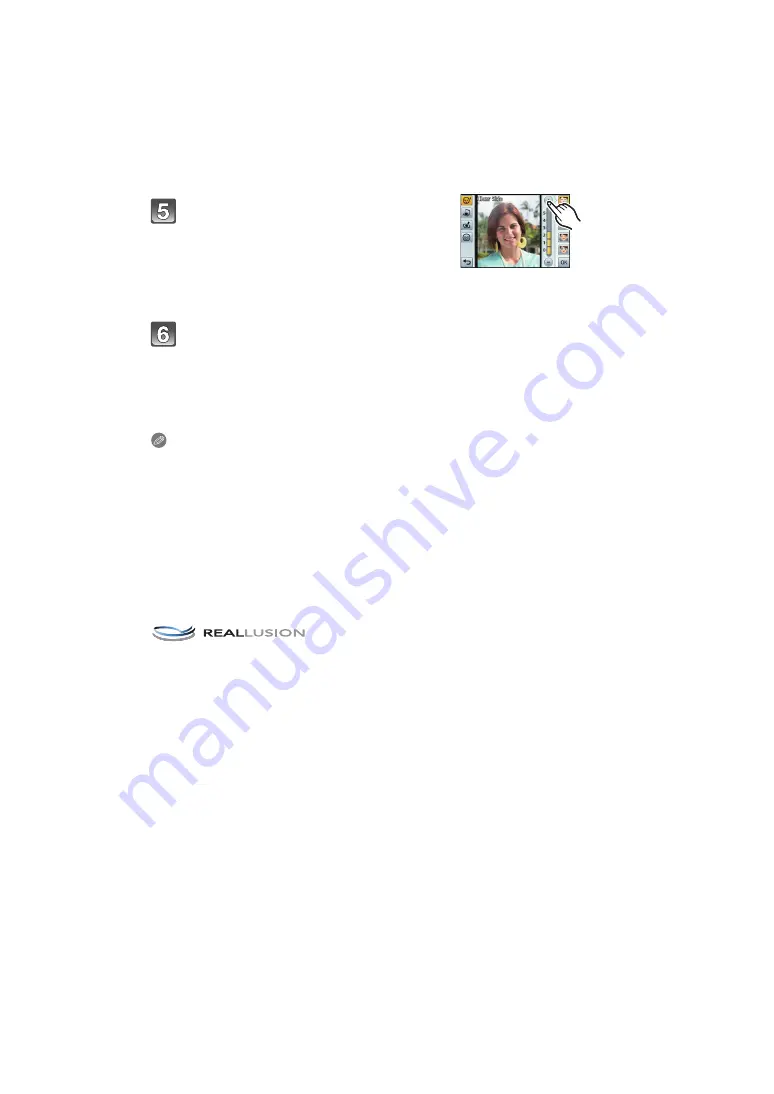
- 121 -
Retouching
Note
• The brightness and colour of pictures you are checking before saving may differ to the actual
picture that is saved.
• [Beauty Retouch] cannot be used on still pictures recorded using [Panorama Shot] in scene
mode, on 3D pictures, or on motion pictures.
• [Beauty Retouch] may not be performed on pictures recorded with other equipment.
• Intended retouching may not be possible when the face detection is not performed properly.
• When a subject is wearing glasses, the desired retouch may not be possible.
• When a picture bright due to reflected light from a flash or the sun, the retouching effect may be
less pronounced.
• To take pictures appropriate for [Beauty Retouch]:
– Record a large, frontal view of the face
– Avoid taking pictures in a very dark place
– Clearly record the part you intend to retouch
• Reallusion is a trademark of Reallusion Inc.
Set your desired effect.
• With [Smile] selected, touch [ON] to set.
• To continue to add different effects, repeat steps
4
and
5
.
• After finishing the still picture editing, touch [OK].
Selecting [Yes] on the confirmation screen displays
the still picture before application and after
application.
Touch [OK].
• When there are several people with arrows added, you can now edit the next person.
Repeat Steps
3
,
4
and
5
.
To finish editing with one or more people with arrows left unedited, touch [Save].
• People already edited cannot be edited again. If you want to edit again, save the
picture once and go back to select the person again.
• Confirmation screen is displayed. It is executed when [Yes] is selected.






























