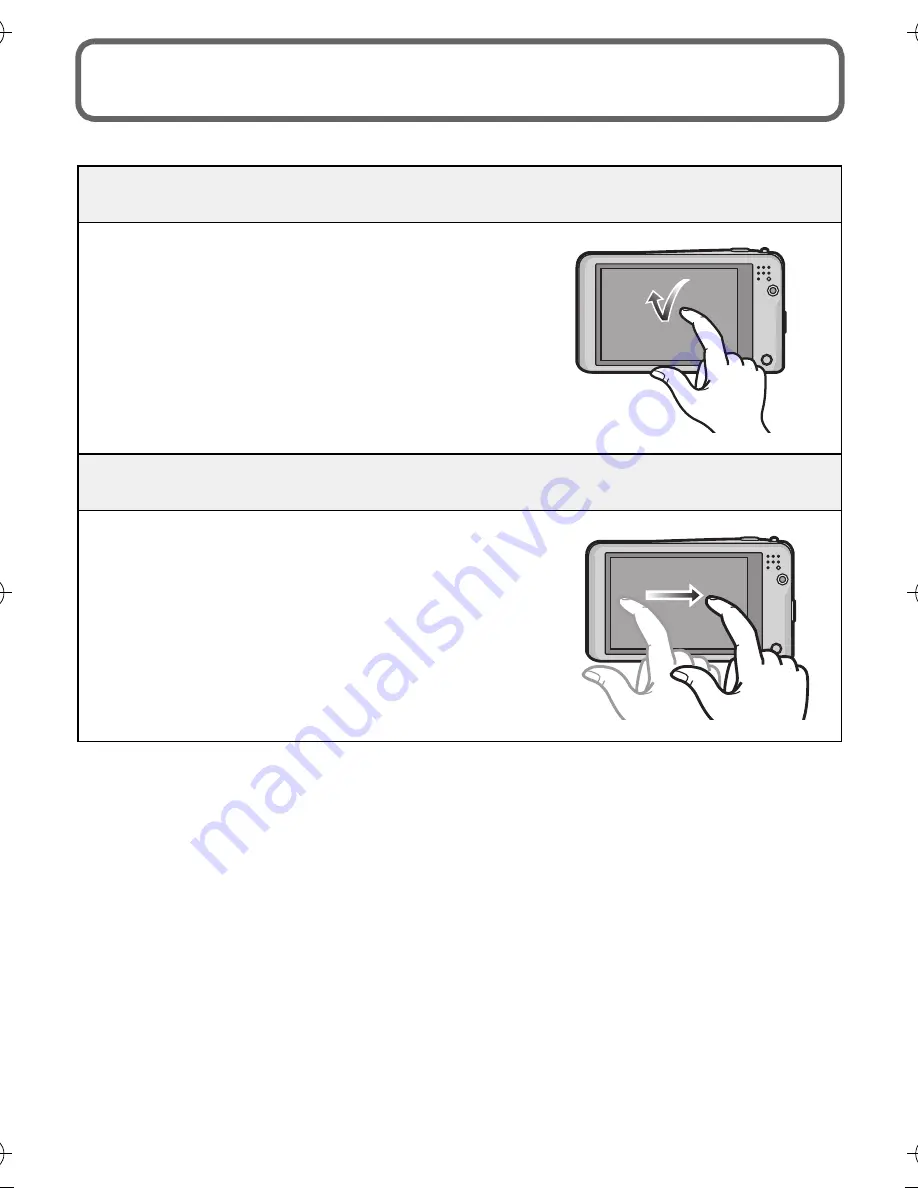
VQT4A34 (ENG)
10
How to Use the Touch Screen
This touch screen is a type that detects pressure.
Touch the screen
To touch and release the touch screen.
Use this to perform tasks such as selecting icons or
images displayed on the touch screen.
•
It may not operate properly when multiple icons are
touched simultaneously, so try to touch the centre of
the icon.
Drag
A movement without releasing the touch screen.
This is used when performing tasks such as moving
to the next image by dragging horizontally, or
changing the range of the displayed image.
This can also be used to perform tasks such as
switching the screen by operating the slide bar.
DMC-FX80EB-VQT4A34_mst.book 10 ページ 2012年1月6日 金曜日 午前10時10分





































