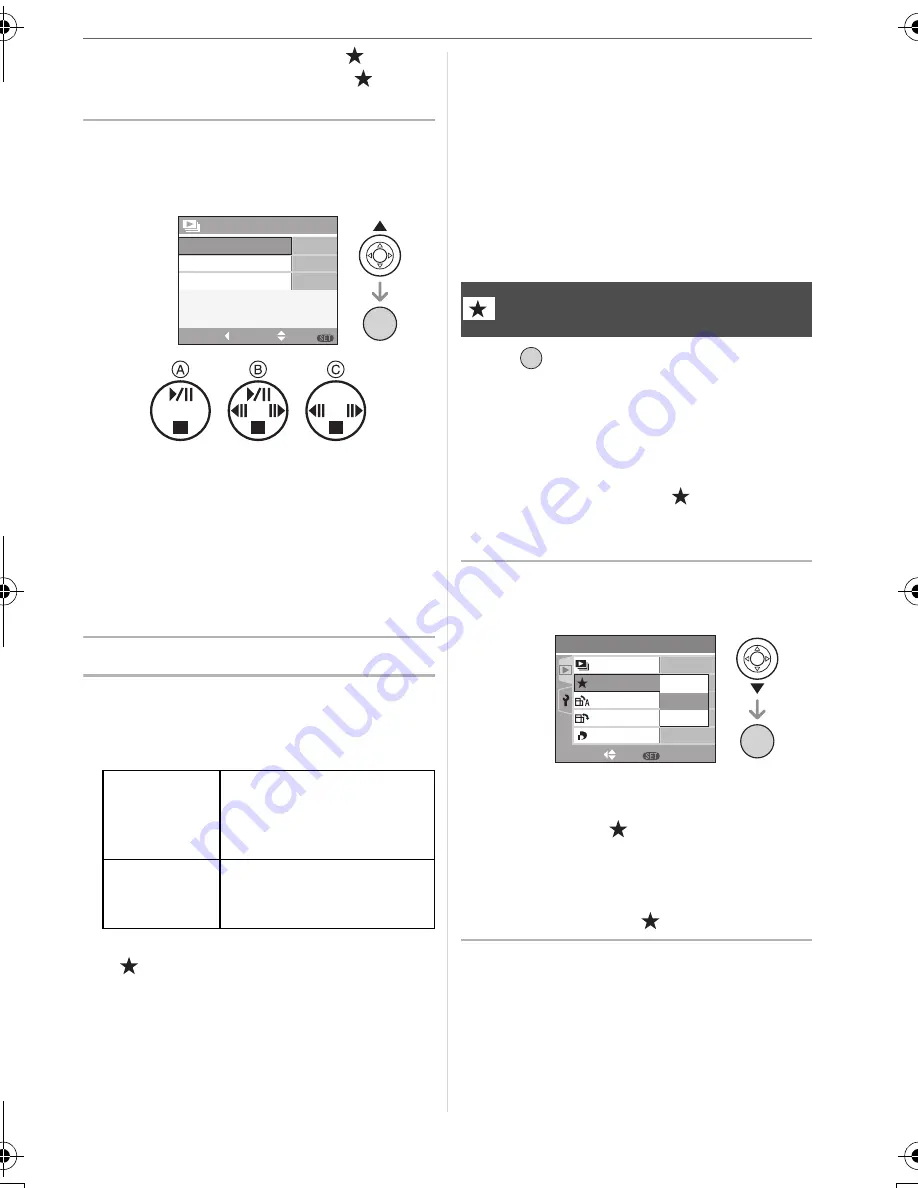
Menu Settings
71
VQT0V86
• If none of the pictures have [
]
displayed, you cannot select [
] even
if [FAVORITE] is set to [ON].
2
Press
3
to select [START] and
then press [MENU/SET].
(Screen when [ALL] is selected)
• The cursor displayed during a slide
show
A
or while a slide show is paused
B
or during [MANUAL] slide show
C
is
the same as
3
/
4
/
2
/
1
.
• Press
3
to pause the slide show. Press
3
again to cancel pause.
• Press
2
/
1
while paused to display the
previous or next picture.
3
Press
4
to finish.
∫
Setting the audio and duration
Select [DURATION] or [AUDIO] on the
screen shown in step 2 and set.
• You can only select [MANUAL] when
[
] has been selected in step 1.
• Press
2
/
1
to display the previous or
next picture when [MANUAL] is
selected.
• If you set [AUDIO] to [ON] and then play
back a picture with audio, the next picture
will be displayed after the audio has
finished.
• You cannot play back motion pictures and
use power save in a slide show. (However,
the setting for power save mode is fixed to
[10MIN.] while pausing a slide show or
playing back a manual slide show.)
Press [
] to display the [PLAY] mode
menu and select the item to set. (P70)
You can do the following if a mark has been
added to pictures and they have been set
as favorites.
• Delete all the pictures not set as favorites.
([ALL DELETE EXCEPT
]) (P31)
• Play back the pictures set as favorites only
as a slide show. (P70)
1
Press
4
to select [ON] and then
press [MENU/SET].
• You cannot set pictures as favorites if
[FAVORITE] is set to [OFF]. Also the
favorites icon [
] will not appear when
[FAVORITE] is set to [OFF] even if it
was previously set to [ON].
• You cannot select [CANCEL] if none of
the pictures have [
] displayed.
2
Press [MENU/SET] to close the
menu.
[DURATION] Can be set to [1SEC.],
[2SEC.], [3SEC.],
[5SEC.] or [MANUAL]
(manual playback).
[AUDIO]
If set to [ON], the audio
of the pictures with audio
is played back.
SLIDE SHOW
SET
SELECT
MENU
CANCEL
START
AUDIO
1 SEC.
OFF
DURATION
/SET
MENU
[FAVORITE]
Setting your favorite pictures
/SET
MENU
PLAY
1
/
3
ON
OFF
SET
MENU
DPOF PRINT
ROTATE DISP.
ROTATE
SLIDE SHOW
ON
OFF
CANCEL
FAVORITE
SELECT
/SET
MENU
VQT0V86ENG.book 71 ページ 2006年1月30日 月曜日 午前9時46分






























