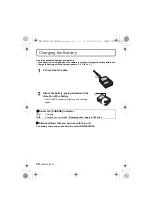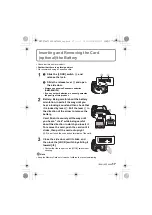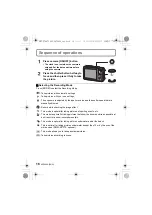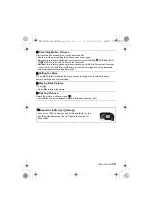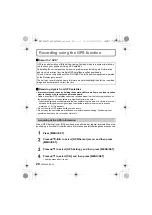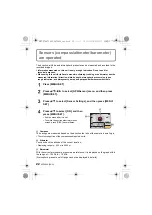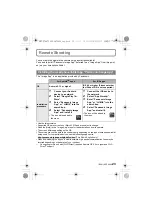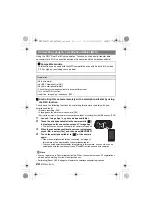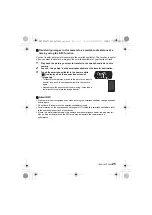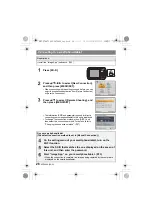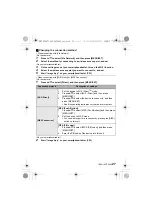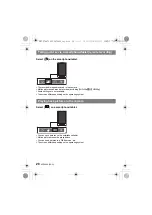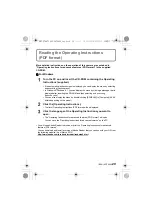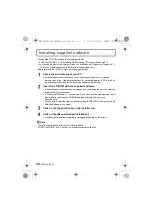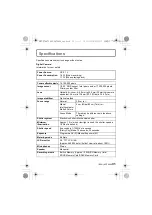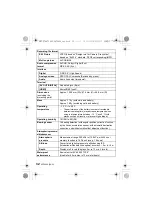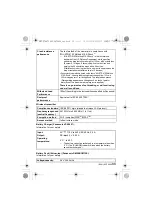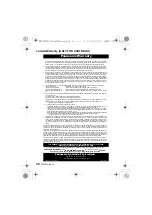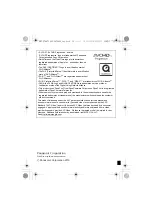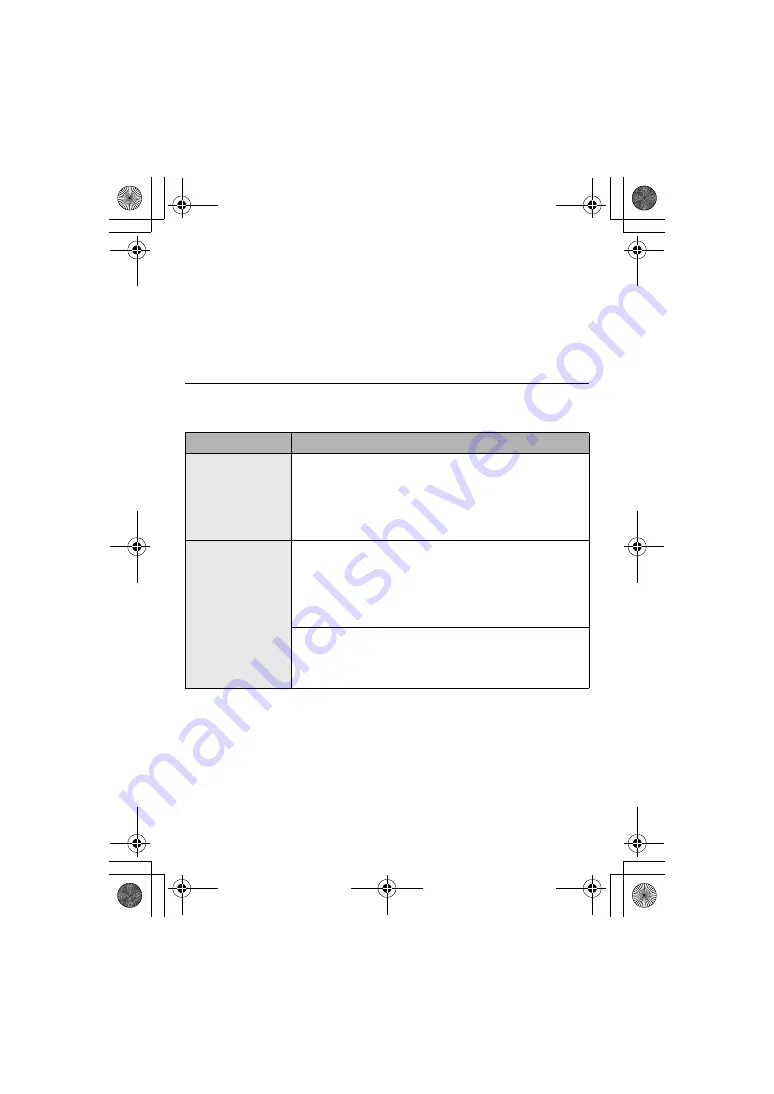
27
(ENG) SQT0840
∫
Changing the connection method
•
When connecting with [Via Network]
(On the camera)
1
Press
3
/
4
to select [Via Network], and then press [MENU/SET].
2
Select the method for connecting to a wireless access point, and set.
(On your smartphone/tablet)
3
On the setting menu of your smartphone/tablet, turn on the Wi-Fi function.
4
Select the wireless access point you want to connect to, and set.
5
Start “Image App” on your smartphone/tablet. (P23)
•
When connecting with [Wi-Fi Direct] or [WPS Connection]
(On the camera)
1
Press
3
/
4
to select [Direct], and then press [MENU/SET].
(On your smartphone/tablet)
2
Start “Image App” on your smartphone/tablet. (P23)
Connection method
Description of settings
[Wi-Fi Direct]
1
Set the device to Wi-Fi Direct
TM
mode.
2
Press
3
/
4
to select [Wi-Fi Direct] and then press
[MENU/SET].
3
Press
3
/
4
to select the device to connect to, and then
press [MENU/SET].
•
Read the operating instructions of your device for details.
[WPS Connection]
[WPS (Push-Button)]
1
Press
3
/
4
to select [WPS (Push-Button)] and then press
[MENU/SET].
2
Set the device to WPS mode.
•
You can wait longer for a connection by pressing the [DISP.]
button on this unit.
[WPS (PIN code)]
1
Press
3
/
4
to select [WPS (PIN code)] and then press
[MENU/SET].
2
Enter the PIN code of the device into this unit.
DMC-FT6&TS6GN-SQT0840_eng.book 27 ページ 2015年3月5日 木曜日 午後2時20分