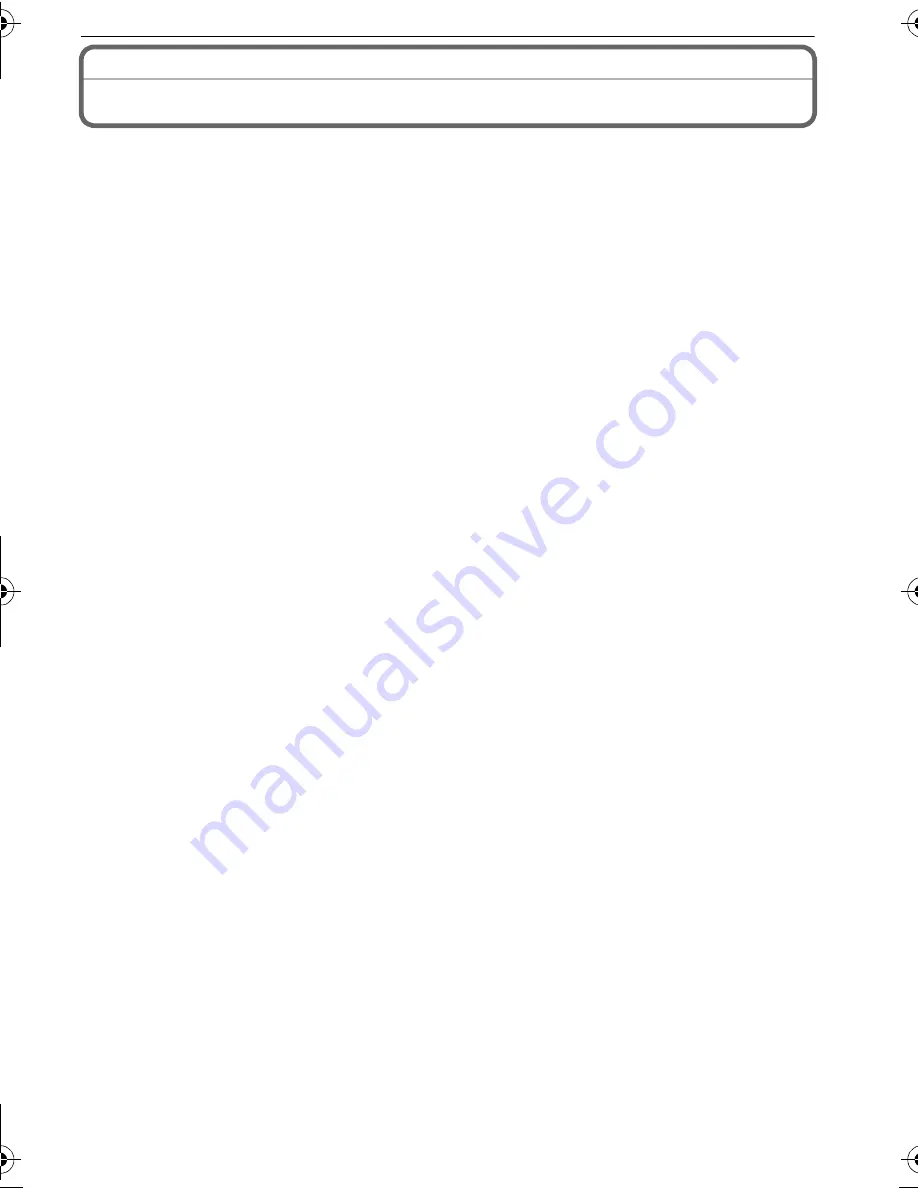
7
(ENG) VQT2D42
Contents
Information for Your Safety ................................................................................................. 2
Standard Accessories ......................................................................................................... 8
Names of the Components ................................................................................................. 9
Charging the Battery ......................................................................................................... 11
Inserting and Removing the Card (optional)/the Battery................................................... 13
Setting Date/Time (Clock Set) .......................................................................................... 14
• Changing the clock setting.......................................................................................... 14
Setting the Menu............................................................................................................... 15
• Setting menu items ..................................................................................................... 15
Selecting the [REC] Mode ................................................................................................ 17
Taking pictures using the automatic function (
ñ
: Intelligent Auto Mode)......................... 18
• Scene detection .......................................................................................................... 19
Taking pictures with your favorite settings (
·
: Normal picture mode) ............................. 20
• Focusing ..................................................................................................................... 20
Playing back Pictures ([NORMAL PLAY]) ........................................................................ 21
Deleting Pictures............................................................................................................... 22
• To delete a single picture............................................................................................ 22
• To delete multiple pictures (up to 50) or all the pictures ............................................. 22
Reading the Operating Instructions (PDF format) ............................................................ 23
Specifications.................................................................................................................... 24
Digital Camera Accessory System ................................................................................... 28
Digital Camera Accessory Order Form ............................................................................. 29
Request for Service Notice ............................................................................................... 30
Limited Warranty............................................................................................................... 31
Customer Services Directory ............................................................................................ 33
DMC-FS12&FS62P-VQT2D42_eng.book 7 ページ 2009年3月25日 水曜日 午前11時17分






















